
Samsung Contacts Recovery: Best 5 Ways to Restore Contacts on Samsung

"Oops! I accidentally deleted some parts of my big clients' phone numbers from the contacts list on Samsung. How do I retrieve lost contacts on my Samsung? It was quite a shock moment seeing them disappear from my eyes when I just pressed the 'Delete' button accidentally. Can you offer me some effective methods for Samsung contacts recovery? Any Samsung contact recovery app to recommend?"
-- From a Samsung user
Contacts are one of the most important files on the smartphone, which allows users to easily get access to our close relationships. However, contacts are being deleted mistakenly among Samsung users from time to time. Luckily, now it is convenient for you to restore deleted contacts on a Samsung phone. If you are looking for a way on how to retrieve deleted contacts on Samsung, this article can solve this problem for you with 5 solutions. Go ahead and check it out.
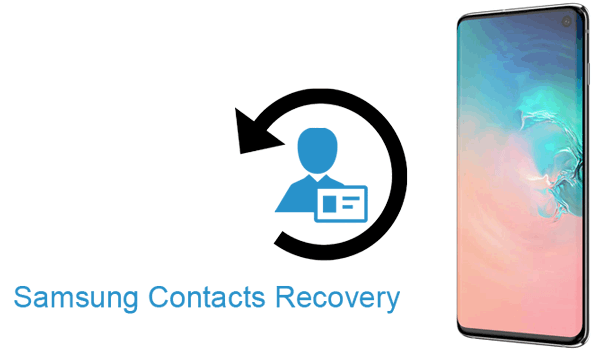
Some Samsung users might choose to add the contacts manually again in the past, however, it was definitely a time-consuming and annoying way to copy or edit hundreds of contacts on your Samsung Galaxy. Fortunately, here, you are offered the best way to retrieve your contacts on your Samsung Galaxy directly.
Coolmuster Android SMS + Contacts Recovery is an efficient and powerful software designed specifically to recover deleted messages and contacts on Android devices. Whether it's accidental deletion, virus infection, or device malfunction, Coolmuster Android SMS + Contacts Recovery can complete the data recovery process in a short time, providing users with a reliable solution to effortlessly and quickly retrieve important contacts and messages. This software is one of the preferred tools in the field of Android data recovery, offering users a convenient, secure, and efficient data recovery experience.
Key features of Coolmuster Android SMS + Contacts Recovery:
Here are the detailed steps for restoring contacts on Samsung:
01Install and open the software. On the initial interface, click on "SMS + Contacts Recovery" to access Coolmuster Android SMS + Contacts Recovery.

02Connect your Samsung phone to the computer using a data cable. Once the software has successfully identified your Samsung phone, select "Contacts" and click "Next" to initiate the Samsung data scanning process.

03All existing and lost contacts on this Samsung phone will be quickly scanned. Choose the contacts you wish to recover, then click the "Recover" button to save them to your computer with a single click.

Read More:
How to Recover Contacts from Android Phone after Factory Reset? [Fixed]
Troubleshooting Guide: Samsung Contacts Disappeared? Here's What to Do
Coolmuster Lab.Fone for Android is an advanced version of Coolmuster Android SMS + Contacts Recovery. In addition to recovering deleted contacts and messages, it can also retrieve various data types, such as call logs, photos, videos, and more. This upgraded software is capable of recovering data from both the internal storage and external SD card of Android phones. Regardless of the type of file you've lost, Coolmuster Lab.Fone for Android provides comprehensive and powerful functionality to ensure the complete recovery of essential information on your phone.
Key features of Coolmuster Lab.Fone for Android:
Below, you'll find a step-by-step guide on how to retrieve contacts from Samsung Galaxy by Coolmuster Lab.Fone for Android:
01Upon installation and launch of the software on your computer, you'll encounter the toolbox as shown below. Click on the "Android Recovery" module to enter Coolmuster Lab.Fone for Android and efficiently manage your Android data.

02Connect your Samsung phone to the computer using a data cable and enable USB debugging if required. Afterward, you'll reach an interface where you can choose the file types with the desired files for recovery. Click "Next" to continue.

03If you opt to scan media files, choose between "Quick Scan" or "Deep Scan" mode. After making your selection, click "Continue" to initiate the data scanning process on your Android phone.

04Following the quick scanning process, all existing and lost files will be categorized on the left. Select the contacts you wish to recover, then click "Recover" to initiate the Samsung phone contacts recovery.

Can't Miss:
Top 6 Ways Focusing on How to Transfer Contacts from Android to Computer
Full Guide to Import CSV Contacts to Android Phone in 2024
Partly, Samsung users may create their own account for large storage with the Samsung Cloud, which means Samsung cloud service may back up Samsung contacts automatically. You may get the lost contacts from the cloud and recover them on your Samsung without using the computer. Of course, you have to back up phone numbers first before you lose them. The following outlines the specific procedures for Samsung contacts recovery with Samsung Cloud.
Step 1. Once you enter "Settings", please choose "Cloud and accounts". Then, choose "Backup and restore" on the next window. You need to tap the "Restore" option and turn on "Contacts".
Step 2. Click the button on "RESTORE NOW" so as to recover the previous contacts to your Samsung phone.

May Like:
Retrieve Photos from Samsung Cloud: The Guide You Should Never Miss
7 Simple Tricks for Samsung Cloud Backup Failed Problem (Updated)
There is another choice to recover deleted contacts from Samsung Galaxy, which is to use the Google account. You can recover contacts from your Samsung phone wirelessly because your Google account can sync your Samsung contacts online. If you have set up a Google account on your Samsung device and have backed up contacts already, you can restore the contacts from your Samsung phone in some easy steps. Please just continue to read this guide:
Step 1. On your Samsung device, go to "Settings". Scroll down and select "Accounts and backup".

Step 2. Tap on "Accounts" and choose your Google account. Ensure that the "Contacts" toggle is turned on. This ensures that your contacts are synced with your Google account.
Step 3. If you haven't synced your contacts with your Google account, do so by tapping on "Sync now" under the Google account settings. This will upload your contacts to your Google account.
Step 4. Open a web browser on your computer and go to the Google Contacts website. Log in with the same Google account credentials used on your Samsung device.
Step 5. On the left sidebar, click on "More" and choose "Undo changes". Select the time frame when you know your contacts were still intact. Click "Confirm" to undo the changes made during that period.
How do I retrieve lost contacts on my Samsung? Samsung Smart Switch is an official tool provided by Samsung for seamless data transfer and backup between Samsung devices. If you've lost contacts on your Samsung device, you can use Smart Switch to recover them effortlessly. Here's a step-by-step guide on how to recover contacts on Samsung through Smart Switch:
Step 1. Download and install Samsung Smart Switch on your computer from the official Samsung website.
Step 2. Use a USB cable to connect your Samsung device to the computer.
Step 3. Open Smart Switch on your computer. In Smart Switch, choose the "Restore" option. Smart Switch will display the available backup files. Select the most relevant backup containing your contacts.

Step 4. Within the chosen backup, select the "Contacts" option. Click on the "Restore Now" button to start the contacts restoration process.
See Also:
Top 8 Samsung Smart Switch Alternatives for Samsung or Other Phone Data Transfer
Does Smart Switch Need Wi-Fi to Send Data? Can It Send Data without Wi-Fi?
Since we have entered the era of advanced technology, we have taken advantage of several convenient methods to solve many tricky problems. No matter whether you deleted contacts from your Samsung phones, you can retrieve them with the top method. In this article, we provide 5 methods for you to get your deleted contacts back. Compared with the cons and pros, you may choose the best way for you to retrieve contacts.
In case you have not backed up important contacts on Samsung, the professional Coolmuster Android SMS + Contacts Recovery or Coolmuster Lab.Fone for Android tools should be your best selection. Considering the outstanding features, you can easily get your Samsung contacts recovered. We would appreciate it if you share this article with others.
Related Articles:
4 Useful Ways to Transfer Contacts from Samsung to PC
How to Recover Data from Water Damaged Android Phone in Every Way
8 Useful Methods to Transfer Data from Samsung to Huawei
How to Recover Data from Broken or Dead Samsung Galaxy?
Mastering Contact Recovery: How to Restore Deleted Contacts on Android





