If you got a new Mac, or you lost all the data in your iTunes library, then your first thought would be to sync your iPhone to the new Mac, right? In the same way, if you buy a new iPhone 14/13, then you must want to sync your iTunes music or movies to the new iPhone for better enjoyment. What's more, regularly syncing iPhone data to Mac also provides you with an opportunity to get back lost data after accidentally deleting important data... so what's the most efficient way to get to it?
There is no doubt that iTunes can help all iPhone users to transfer and manage files on iPhone or computer easily. But it only works for files you purchased from iTunes. For some, iTunes is too complex to handle. So here we would like to introduce an important tool to sync iPhone with MacBook Pro/Air (including purchased and unpurchased files from iTunes store) - using iPhone to Mac Transfer. With the professional iPhone to Mac Transfer, you will be able to transfer and sync all iPhone data to Mac in one click.
Coolmuster iOS Assistant for Mac is the best iPhone to Mac Transfer tool, which enables you to export music, photos, videos, books, podcast, etc. from all models of iPhone like iPhone 14/13/12/11/X/8/7 Plus/7/6S Plus/6S/6 Plus/6/5S/5C/5/4S/3GS. to iTunes library on Mac with one click. After that, you can easily sync files to your Mac without any limitations. (Here is also a Windows version to meet all Windows users' demands.)
Key Features of the Best iPhone to Mac Transfer
- One click to transfer and sync iPhone data to Mac, including movies, TV shows, photos, books, audiobooks, podcast, ringtones, etc. without any quality losing.
- Provide two different methods to quickly locate your target files for exporting as you like.
- Preview files before transferring.
- Compatible with all iPhone on the market, such as iPhone 14/13/12/11/X/8/7/6S Plus/6S/6 Plus/6.
Read Also:
How to Print Text Messages from iPhone/Android for Court?
How to Save iPhone Messages to HTML for Printing or Reading?
The operation of this tool is really simple for everybody. You only need to connect your iPhone to Mac and then click the specific folders to see the detailed files. Select the files you want to sync to Mac and hit "Export" button to transfer them to your Mac computer easily.

You may have noticed that the iPhone to Mac Transfer can't copy apps from iPhone to Mac, so if you want to sync iPhone apps to Mac computer, you can use iTunes to finish it directly.
Below is the detailed steps, just follow it on your Mac:
- Connect your iPhone with Mac and launch iTunes.
- In the left panel, you can find your own device which is synced to iTunes. Right-click the device and choose "Transfer Purchases", then it will sync all apps to your Mac easily.
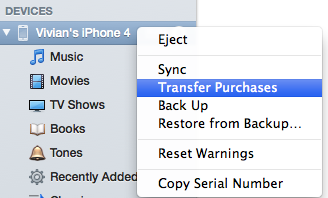
From here we can see that syncing iPhone to Mac is so important for iPhone users' daily life and work. iOS Assistant for Mac can perfectly solve the problem. It does not require you to have expert expertise. This means that even if you have never used this type of program before, you can quickly use this tool.
Related Articles:
How to Print Text Message Conversation from Samsung Note/Galaxy S20/S10/S9/S8/S7/S6?
How to Delete iPhone Text Messages Permanently?
How to View Text Messages on Computer for Android Phone Users? (Solved)
Top 6 iPhone SMS Transfer Software: Transfer SMS from iPhone to PC





