
[Solved] How to Recover Deleted Photos from iPad? (2023 Update)

Making screenshots of some useful contents, shooting photos, and downloading high-definition pictures may gradually run out of your iPad's storage. When your iPad has insufficient storage left, deleting the unnecessary pictures on the iPad can be an effective way to free up iPad's space. However, sometimes, you are not careful enough when removing photos; thus, the important photos are accidentally deleted from your iPad. If you are eager to recover deleted photos from iPad, you can refer to the following 5 effective ways to find them back.
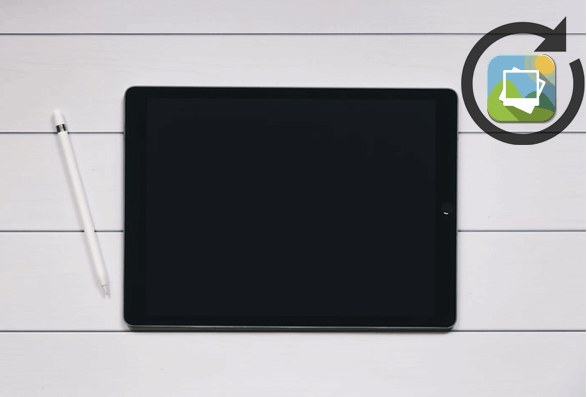
Part 1. Can I Recover Deleted Photos from iPad?
Part 2. How to Recover Deleted Photos from iPad without Backup
Part 3. How to Retrieve Deleted Photos on iPad from Backup
If I accidentally deleted photos from my iPad and there is no photos backup, can I recover deleted photos on my iPad? Possibly. Then, where do deleted pictures go on iPad? As a matter of fact, everything on your iPad is stored in a database named SQLite. When you delete something from your iPad, it is just become Unallocated in the system and still occupies the space.
Thus, if you stop using your iPad immediately after deleting photos, it is possible to recover deleted photos to the iPad. Because any operations, like taking new photos on iPad, playing videos, connecting your iPad to Wi-Fi/mobile data, will overwrite the deleted photos with new data, and you will permanently lose those photos.
Of course, if you have backed up your iPad before, you can easily restore photos from the backup files.
Tip: Want to avoid losing photos on iPad? Transferring photos from iPad to external hard drive could be a good idea to safeguard your photos.
If you didn't back up iPad photos beforehand, you can still undelete photos to iPad. The following information tells you how to recover deleted pictures from iPad without backup.
iPad Photo Recovery is a professional program that helps you safely and easily recover lost data from iPhone, iTunes, and iCloud, including text messages, iMessages, photos, contacts, WhatsApp/Kik/Line/Viber/Facebook Messenger data, notes, call history, etc. Whether you accidentally deleted the important data from your iOS device, forgot the lock screen password, or dropped your device into water, you can recover the lost files on your device with this powerful data recovery tool.
The highlights of iPad Photo Recovery:
* Recover from iOS devices mode: Recover lost data from any iOS devices (iOS 14 supported), such as iPhone 14/13/12 Pro Max/12 Pro/12/12 mini/11 Pro Max/11 Pro/11/XS/XS Max/XR/X/8/8 Plus/7/SE, all models of iPad Pro/Air/mini/iPad, etc.
* Retrieve from iTunes backup mode: Preview deleted files from iTunes backup and extract them from iTunes backup to PC or Mac.
* Restore from iCloud Backup mode: Restore lost data on iPhone from iCloud backup by simply logging into your iCloud account and downloading the backup file to your device.
* Support various data types, like text messages, iMessages, photos, contacts, call history, calendars, notes, reminders, videos, Safari bookmarks, Safari history, voice memos, voicemails, WhatsApp/Kik/Line/Viber/Messenger data, app photos, app videos, and app documents.
* Support to recover/retrieve lost files under different scenarios: Broken iPad, accidental deletion, water damage, no backup of important data, system problem, forgot the passcode, device stuck issue, etc.
* Easy to use, highly secure, widely compatible, fast scanning speed, and high success recovery rate.
3 steps to recover deleted photos from iPad:
1. Install and launch iPad Photo Recovery on your computer, then connect your iPad to the computer with a USB cable. After that, select the Restore from iOS Device mode in the left panel.

2. Click the Start Scan option in the right panel, and it will start to detect the iPad data.
3. Recover deleted photos from iPad. After scanning, all iPad data will be listed on this program. You can tap Camera Roll or another photo album from the left sidebar, enable Only display the deleted items on the top, check the photos you want to recover, and click the Recover button at the lower-right corner to begin the recovery process. Once done, you will get the pictures back onto your computer.

Further reading:
6 Brilliant Ways to Recover Deleted Instagram Photos on iPhone
How to Recover Deleted Contacts from iPhone with Ease? (4 Easy Ways)
You can also get back the deleted photos to the iPad from the Recently Deleted folder in the Photos album. Note that it only keeps the deleted photos for 30 days.
How to find deleted photos on iPad from the Recently Deleted folder?
1. On your iPad, open the Photos app.
2. Click the Albums section from the bottom menu and tap the Recently Deleted folder located at the end of the interface. If there are deleted photos, you will see photos here.
3. Tap the Select option at the upper-right corner, choose the photos you want to restore, and click the Recover option. Finally, hit the Recover photos option to restore photos to your iPad.

Usually, people would like to back up their iPad to iTunes or iCloud. If you also backed up your iPad photos to iTunes or iCloud, you will get 3 methods to retrieve photos from the backup file.
Coolmuster Data Recovery for iPhone iPad iPod is designed to help you automatically retrieve files from iTunes backup. It supports to restore SMS, photos, contacts, calendars, call logs, notes, reminders, and other 4 types of files from the iTunes backup files to your iPhone/iPad/iPod wirelessly. As long as you have backed up iPad photos with iTunes before they get lost, it will be a piece of cake for you to get them back to your iPad.
Here's how:
1. Run Coolmuster Data Recovery for iPhone iPad iPod on your computer after installation. It will automatically detect your computer and display the backup records that you have made on this computer. Then, select the correct backup history of your iPad and tap the Start Scan button at the lower-right corner.

2. When the scanning is over, you will see all of your iPad data on this program. Click the Photos option from the left window, preview the photos and tick the ones you want to restore. At last, hit the Recover option below to restore deleted photos to your iPad.

Tips: Formatted your iPhone and want to recover data from it? You will learn how to recover formatted data from iPhone 14/13/12/11/X/8/8 Plus/7/6/5 from here.
For people who have made a backup of photos with iCloud previously, you can repeat these steps to restore photos from iCloud backup to your iPad:
1. On your iPad, open Settings > General > Reset and tap Erase All Content and Settings.
2. When you reach the Apps & Data screen, click the Restore from iCloud Backup option, log in with your Apple ID that you use on this iPad in the pop-up window.
3. Choose the most recent backup file and tap Restore.

Notes: This way will erase all iPad data. So, you'd better back up the iPad before you take the steps. You can use an iCloud alternative to back up iOS devices.
Here is another way to restore photos from iTunes backup file. I do not recommend this since the syncing process will cover the existing media files on your iPad.
If you do not mind, you can follow these steps:
1. Launch the latest version of iTunes on your computer, and connect your iPad with this computer using a USB cable.
2. Tap Trust on your iPad as prompted to trust your computer. When the iPad icon appears in the upper-left side of iTunes' interface, click it, and tap Restore Backup... under the Backups section.
3. Select the latest backup file and click Restore.

Accidentally losing photos from iPad is very common in life, and almost every iPad user has suffered this. Don't worry when you delete photos from your iPad. There are many ways to recover deleted photos from iPad. iPad Photo Recovery is one of the best solutions because you can one-click recover photos from various sources on it without backup, such as Camera Roll photos, app photos, etc. Of course, if you have backed up iPad photos beforehand, you can also restore it from iTunes backup files without losing data using Coolmuster Data Recovery for iPhone iPad iPod. Both ways are rather easy, safe, and fast to make iPad photo recovery.
Finally, if you find this article helpful, you can share it with your friends.
Related Articles:
How to Restore Contacts from iTunes Backup to iPhone Easily? (Top 3 Ways)
[Complete Guide]Photos Disappeared from iPhone? Here Are the Reasons & 9 Solutions
How to Retrieve Deleted Texts on Samsung [Easy & Effective]
How to Recover Deleted Screenshots from Android Phone Successfully? (Proven)
How to Retrieve Deleted Messages on Huawei Phone? [Solved with 4 Ways]





