
Comprehensive Guide on How to Recover Deleted Notes on iPhone

Have you accidentally deleted notes on iPhone? Losing important notes can be a frustrating experience, especially when they contain valuable information or cherished memories. Fortunately, if you own an iPhone, there are several methods you can employ to recover deleted notes. In this article, we will explore step-by-step procedures to help you learn how to recover deleted notes on iPhone.

Losing important notes on your iPhone can be a distressing situation. Fortunately, in the majority of instances, you can recover deleted notes on your iPhone, but it depends on your specific situation and what measures you have taken since deleting the notes. Apple provides built-in features and backup options that can help you retrieve your lost data.
In this section, we will explore the possibilities of recovering deleted notes on your iPhone.
Here is a general guide on how to see deleted notes on iPhone:
01Download and Launch iPhone Recovery
Navigate to the official website and acquire the software by downloading it. Subsequently, proceed with the installation instructions to successfully install it on your computer. After installation, launch the software on your computer and connect your iPhone to the computer.
02Choose Recovery Mode
iPhone Recovery offers three recovery modes: "Recover from iOS Device", "Recover from iTunes Backup File", and "Recover from iCloud". Choose "Recover from iOS Device".

03Scan Deleted Notes
Once you've selected the recovery mode, initiate the scanning process for recoverable data on your iPhone, including deleted notes.
04Recover Deleted Notes
After the scanning process is complete, iPhone Recovery will display the recoverable data, including notes. You can preview the deleted notes and select the ones you want to recover. Save the selected notes to your computer by clicking on the "Recover" button.

Read More:
How to Back Up Notes on iPhone? [5 Ways Offered]
How to Recover Deleted Contacts from iPhone with Ease? (4 Easy Ways)
Before panicking, start by checking the "Recently Deleted" folder within the Notes app. This folder acts as a safety net, storing deleted notes for a certain period of time (usually 30 days) before permanently erasing them. Here's how to access it:
Step 1. Access the "Notes" app on your iPhone and navigate to the main "Folders" view by tapping the "Back" button positioned at the top-left corner.
Step 2. Scroll down and tap on "Recently Deleted" to access the folder.
Step 3. Press the "Edit" button at the upper-right corner, tap the desired notes, and hit the "Move To" button. Finally, tap the folder you want to move notes to.

If you have a consistent practice of backing up your iPhone data using iCloud, there's a good chance your deleted notes are stored in a previous backup. Follow these steps to recover your notes from an iCloud backup:
Step 1. Go to "Settings" on your iPhone and tap on "your name" at the top of the screen.
Step 2. Select "iCloud" and then "iCloud Backup". Ensure that the "iCloud Backup" option is enabled and tap on "Back Up Now" to create a new backup (skip this step if you already have a recent backup).
Step 3. Once the backup is complete, navigate to "Settings" > "General" > "Reset" > "Erase All Content and Settings".
Step 4. Set up your iPhone and select "Restore from iCloud Backup" when prompted. Select the most recent backup that contains your deleted notes.

Can't Miss:
10 Methods to Fix iPhone Text Messages Disappeared Issue in 2023
How to Transfer Notes from iPhone to Android [4 Methods]
In the event that your notes are associated with an email account, you can quickly recover notes through it. Here are the steps to recover notes using a Mail account:
Step 1. Launch the "Settings" app on your device. Scroll down and locate the "Mail" option. Then tap on "Mail" to open its settings.
Step 2. Look for the "Accounts" section and select it.
Step 3. Choose the email account associated with your notes. Toggle the switch next to "Notes" to enable access to your linked notes.
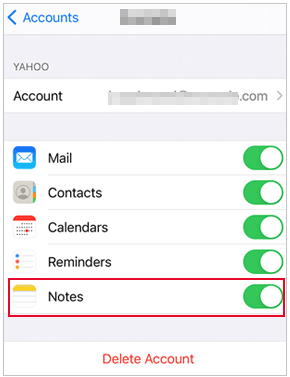
If you have been syncing your notes with an iCloud account, you can easily recover deleted notes using the online iCloud platform. To recover a deleted note on your iPhone using your online iCloud account, follow these steps:
Step 1. Open a web browser on your computer or another device and go to iCloud.com.
Step 2. Access your iCloud account by signing in with your Apple ID and password. Once you're logged in, click on the "Notes" icon.

Step 3. In the Notes interface, you will see a list of your notes. Look for the "Recently Deleted" folder on the left sidebar and click on it. This folder contains all the notes you've deleted in the past 30 days.
Step 4. Find the deleted note you want to recover and select it. Click on the "Recover" button located at the top of the screen to initiate the restoration process. The note will be returned to its original location within the Notes app on your iPhone.
Note: If the deleted note is not found in the "Recently Deleted" folder, it may have been permanently deleted beyond the 30-day recovery period and cannot be restored.
See Also:
How to Transfer Notes from iPhone to Samsung?
How to Transfer Notes from iPhone to iPhone [5 Easy Ways]
If you regularly back up your iPhone using iTunes on your computer, you can use that backup to recover your deleted notes. Here's how:
Step 1. Connect your iPhone to the computer where you previously synced your device.
Step 2. Launch iTunes and select your iPhone when it appears.
Step 3. Click on the "Restore Backup" option in the Summary panel.

Step 4. Select the most recent backup that includes your deleted notes and click "Restore".
Tip: What to do if iPhone not syncing with iTunes? Here are the 8 fixes.
If you have made the notes backup with iTunes before it gets lost, you will easily retrieve the notes on iPhone using the reliable app - Coolmuster iPhone Data Recovery. It can automatically detect the iTunes backup files on the computer and list them on the program. Next, you can restore notes and other files from the computer to your iPhone. After restoring the note data to the computer, it can be sent to your mobile device using methods such as chat software, so that it can be wirelessly transmitted. By using this method, there is no need to worry that the backup data will overwrite the existing data on the device.
The highlights of Coolmuster iPhone Data Recovery:
How to recover notes on iPhone? You can refer to the following steps:
01Install and Launch Coolmuster iPhone Data Recovery
Launch Coolmuster iPhone Data Recovery on your computer after installing it, then select the "Recover from iTunes Backup File" mode.

02Select Data Type
Connect your iPhone to the computer and select the type of data you want to get back, and then hit "Start Scan". The program will scan the backup files on this computer and display them in classified groups. You can preview the details of the notes and find the wanted ones.

03Retrieve Notes
Click the "Notes" option from the left panel, preview and tick the notes you want to find back, and hit the "Recover to Computer" button below. Afterward, choose a folder from the pop-up window to save the restored notes and press the "OK" button to start the process.

Already know how to recover deleted notes on iPhone? Try out these ways and find the best way you like. By utilizing various methods such as Recently Deleted folder, iCloud, iTunes, Mail Account Settings, or third-party data recovery software such as iPhone Recovery, you can increase your chances of retrieving valuable information. It is crucial to act swiftly after deletion, avoiding any further data synchronization or backup activities that may overwrite the deleted notes. Remember to implement preventive measures to safeguard your notes and minimize the chances of future data loss.
Related Articles:
How to Transfer Notes from iPhone to Computer Easily? (Top 4 Ways)
A Simple Way to Transfer Notes from iPhone to Gmail
How to Control iPhone with Broken Screen Effortlessly? (6 Proven Ways)
How to Retrieve Deleted Messages on Messenger on iPhone with Ease?
[2023] How to Recover Snapchat Messages on iPhone in Four Hassle-free Ways?
How to Recover Pictures from Text Messages on iPhone [2 Excellent Ways]





