PDF documents are widely used for their convenience and portability, but there's nothing more frustrating than opening a PDF with sideways or upside-down pages. Fortunately, you don't need to suffer from neck craning or awkward posture anymore. In this article, we'll show you how to rotate PDF pages for free using easy-to-use methods and tools. Whether you're using a desktop or mobile device, you'll be able to quickly and easily fix those frustrating page orientations in no time. Let's get started!
1. Download and install the free PDF reader on your computer, launch it and click "File" from the top menu, then "Open" to browse and locate the PDF files you want to correct the direction.
2. Open PDF in Adobe Reader and navigate to the page you want to rotate. Go to the "View" menu to click "Rotate View" and then choose either "Clockwise" or "Counterclockwise".
3. Keep clicking one of the two options until you achieve the view you want.
Can't Miss:
How to Edit PDF Files in Microsoft Word Document
How to Convert PDF to Editable Text Format
How to Edit PDF Text in Adobe Acrobat
If you are a Mac user, you can rotate a PDF document without extra tools. With Mac OS X's built-in Preview app, you can rotate a single page within a multi-paged document with Rotate Option.
1. Open the PDF file in Preview. If the rotate buttons do not appear in the toolbar, you should Command-Option-click the Show/Hide toolbar button to bring up the Customize toolbar options.
2. Click the button of "Rotate Left" or "Rotate Right" to change the direction of the PDF file. Please note every page in the PDF document will be rotated.
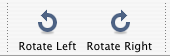
3. If you only want the current PDF page being rotated, you can hold down the Option key and then choose the button of "Rotate Left" or "Rotate Right".
4. Save the PDF file by clicking the button of "Save" with the single page or the whole PDF file rotated.
In conclusion, rotating PDF pages doesn't have to be a difficult or expensive task. With the free methods and tools we've discussed, you can easily fix any page orientation issues in your PDFs and improve your reading and viewing experience. Whether you're working on a desktop or mobile device, there's a solution for you. So say goodbye to neck craning and frustration and hello to perfectly oriented PDFs!
Related Articles: