[Summary]: Want to know how to transfer music and playlist from iTunes to Samsung Galaxy S9 so as to listen to iTunes music on S9 on the go? This article will show you how to transfer iTunes music to Samsung S9 by using Phone Transfer, Samsung Kies, Smart Switch and doing the transfer manually. Choose the method you like best.
Samsung's new Galaxy S9 has a lot to offer. Not only big screen and dual cameras that give users with excellent experience on viewing and taking videos and photos, it also provides a 3.5mm headphone jack. Well, we know Apple has ditched headphone jacks, which makes many Apple fans disappointed. That's why a great number of iPhone users make the switch from iPhone to Samsung Galaxy S9/S9 Edge.
After the phone switch, many people concern about how to transfer music from iTunes to S9. In this guide, we will show you 4 different ways to transfer iTunes music to Galaxy S9/S9 Edge. You can also follow these ways to transfer music to Samsung S8/S7/S6.
Way 1: Transfer iTunes Music to Samsung S9 with Phone Transfer
Way 2: Transfer iTunes Music to Galaxy S9/S9 Edge with Samsung Kies
Way 3: Copy Music from iTunes to Samsung S9 with Google Music App
Way 4: Sync iTunes Music to Samsung Galaxy S9 Manually
The easiest solution to get iTunes music on Samsung Galaxy S9 is using Phone Transfer. It is a professional and easy to use phone to phone transfer tool that can transfer your files, including music, videos, photos, contacts, SMS, call logs, calendar, notes and more from phone to phone, iTunes to phone, iCloud to phone, etc. Besides moving iTunes music to S9, Phone Transfer also can help you backup and restore S9 music to and from PC and Mac computer.
To start with, download Phone Transfer on your computer from the buttons below. Then, follow the steps to transfer music and playlist from iTunes to Samsung Galaxy S9/S9 Edge without complicated operations.
3 Steps to Transfer Music from iTunes to S9 with Phone Transfer:
Step 1. Install and launch Phone Transfer
To start with, download and install the transfer program on your computer. Then, launch it and you should choose "Restore from Backups" and then "from iTunes backup file" options from the primary interface to go to the next window.

Step 2. Connect Samsung S9 to computer
In the next window, you need to connect your Samsung S9 phone to the computer with a USB cable. Enable USB debugging on the S9 if you haven't done it before.

Step 3. Transfer music from iTunes to S9
Once your S9 has been detected by the program, You can see the music playlist from the iTunes backup displaying on the left side and your S9 on the right. Just choose the music playlist and click "Start Copy" button to transfer the music from iTunes to S9.

People Also Want to Know:
How to Transfer Music from Android to iPod
How to Transfer Photos from Samsung Galaxy to iPad
Samsung Kies is created by Samsung company, which allows users to manage, download and transfer data from iTunes to Samsung Galaxy S9/S9 Edge and other Samsung Galaxy S/Note series devices. You can use Samsung Kies and follow the steps in the below to sync music from your iTunes to Samsung Galaxy S9. Here, we will set Kies on Mac OS as example.
Step 1: Download Samsung Kies from this link and choose the Mac OS version. Install it on your Mac computer and launch it.
Step 2: Connect your Samsung Galaxy S9 to the Mac computer using a matched USB cable. Wait until it is detected by the Samsung Kies and you will see the program window like the following screenshot.
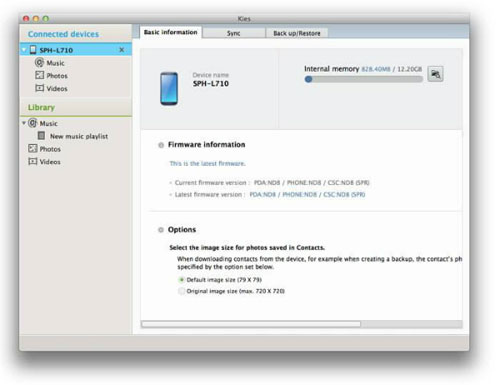
Step 3: Go to the top menu to choose the "File" button, click the "Import iTunes playlist to Library" option from the drop-down list. Under the "Library" menu on the left side of the interface, you should click on the "New playlist" and then all music from iTunes library will be saved.
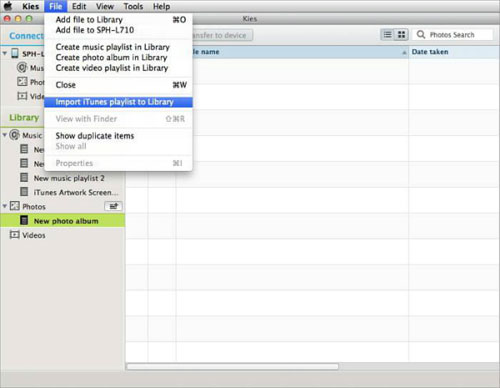
Step 4: Choose the music that you want to transfer from iTunes to Samsung S9 and click on the button of "Transfer to device" to transfer them to your S9.
As an Android user, you must know Google Music, which is similar to Apple music and provides excellent music streaming service to users to enjoy their favorite music. Now, we will teach you how to use Google Music to transfer music from iTunes to Samsung Galaxy S9/S9 Edge.
Step 1: Go to Google Play Store and log in with your Google account which is the same that you are linked to your Samsung S9. Then, go to the Google Music tab on the Play Store interface.
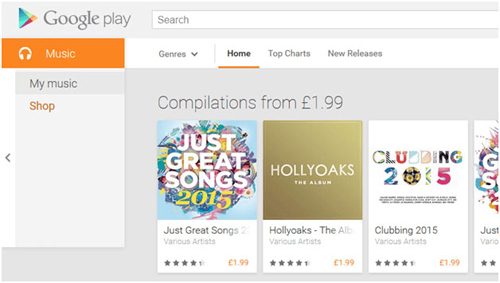
Step 2: Then, you will see a section named "Listen Now". Press on it and download the Music Manager, which is able to transfer music from different sources to Google Music. After that, there will be a dedicated wizard and you can choose to upload songs to Google Play.
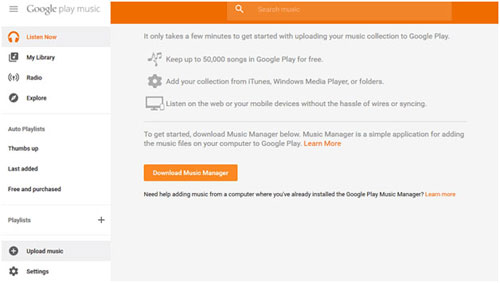
Step 3: Select "iTunes" from the pop-up list and click on "Next". Google Music will ask the permissions and after that, the iTunes music will be transferred to Google Music automatically.
Ok, you can get iTunes music on Samsung Galaxy S9 and other Android devices now by following the simple steps above.
Is it possible to transfer iTunes music from iTunes to your Samsung without using software? Sure! Here we will introduce the fourth way to you to copy iTunes music to Samsung Galaxy S9 with finding iTunes media folder. Please note the way 4 is only workable for Windows users. So, if you are using a Windows PC, you can follow this way to sync iTunes music to Samsung Galaxy S9.
First of all, you need to find the location of your iTunes media folder:
Windows 8/7: C:\Users\username\My Music\iTunes\
Windows XP: C:\Documents and Settings\username\My Documents\My Music\iTunes\
Windows Vista: C:\Users\username\Music\iTunes\
Step 1. Follow the path above to find the iTunes media folder and you can see a Music folder displayed here.
Step 2. Double-click to open the Music folder and there will be some folders named by artists displayed. All the songs are stored in these folders.
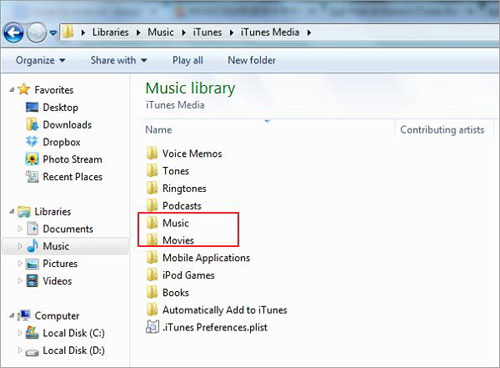
Step 3. Use a USB cable to connect your Samsung Galaxy S9 to your computer. Once connected, your S9 will be shown as an external hard drive on your computer. Just open the drive of your S9.
Step 4. Go to iTunes music folder, copy all the music files you want to transfer and paste them to your S9's storage.
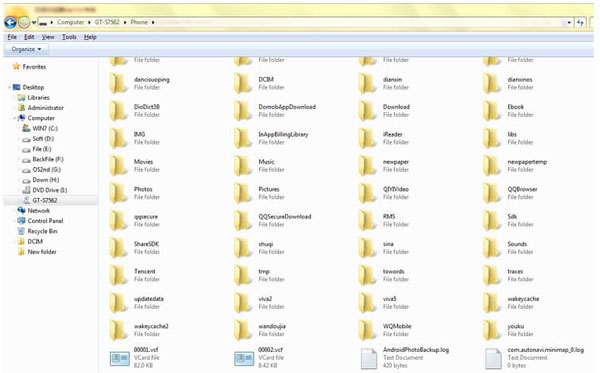
Which Way is the Best?
Those are the four different solutions you can try to transfer iTunes music to Samsung Galaxy S9. Well, if you have few technical knowledge, you can directly pick out the Phone Transfer in Way 1. It is a remarkable application and the most important is that the app is pretty simple to use. Not only transferring iTunes music to S9, you can also use it to transfer everything from phone to phone, no matter they are Android, iOS or Symbian devices. You can make full of your Samsung S9 by using this outstanding tool.
Related Articles:





