How to Fix Undersize Font in 4K/High-DPI Display?
When using some software on computer with 4K or high-DPI display (usually in Windows 10), the software interface may have a problem that the font size is too small, which might affect the normal use of the software. If you have the same problem, please read on to get the solution.
Part 1. How to Adjust Font Size of Software in 4K/High-DPI Display?
Part 2. Contact Us for Further Assistance
Part 1. How to Adjust Font Size of Software in 4K/High-DPI Display?
The undersize font issue in 4K or high-DPI display is caused by the software's incompatibility with the high resolution display. To fix this problem, you can manually set up the compatibility of the software so that the software interface's DPI changes with system. Thus the font of the software interface will be resized and displayed normally.
To do so, please follow these steps:
Step 1. Right-click the software icon on your desktop, and select "Properties" option.
Step 2. Go to "Compatibility" and click "Change high DPI settings" option.
Step 3. Check "Override high DPI scaling behavior. Scaling performed by:", select "System", then save and apply the settings.
Step 4. Restart the software you are running.
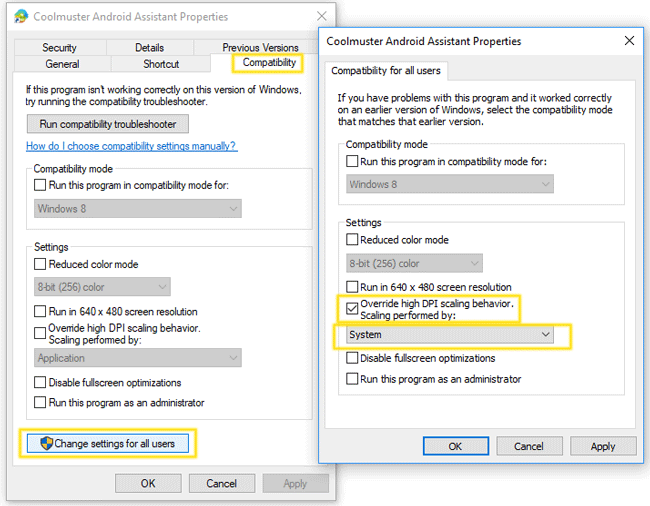
Part 2. Contact Us for Further Assistance
Need more help? Please don't hesitate to contact us via email at support@coolmuster.com with your following information:
(1) What's your computer system?
(2) Describe your problems in details.
(3) Send us some screenshots to show the problems.

For more information about Coolmuster products on connection, use and installation, please go to the Product FAQs page and open the related product's FAQs to find the solutions you need.
