Subscription FAQs
Common Inquiry:
1. What is the Subscription or Auto Renewal Service?
2. How to Place a Subscription Order?
3. How to Change Payment Information for Future Renewals?
4. How to Cancel My Subscription on Coolmuster Products?
5. How to Confirm If I've Cancelled the Subscription Successfully?
6. How to Get A Refund for Automatic Renewal Product?
1. What is the Subscription or Auto Renewal Service?
When purchasing products from the official website, Coolmuster offers you one or more license types for your choice: 1 Month Licence, 1 Year License, Lifetime License and Business License. (Note: Not all products have those all license types.)
For example, if you choose 1 Year License, you are only allowed to use this license for one year, and the 1 Year License will be automatically renewed when it expires after a year, which is called "1 Year Subscription" or "Auto Renewal Service". However, you can choose to cancel the 1 Year Subscription manually before the next billing period if you don't want to continue the service.
Likewise, opting for the 1 Month License grants you permission to utilize the license for a duration of one month. Once the month concludes, the 1 Month License will automatically renew itself, referred to as the "1 Month Subscription" or "Auto Renewal Service." However, you retain the option to manually cancel the 1 Month Subscription prior to the subsequent billing period if you wish to discontinue the service.
2. How to Place a Subscription Order?
Coolmuster offers you 1 year and 1 month subscription service for different software products. When you place a 1 year (or 1 month) subscription order on Coolmuster, you agree to continuously use the software and services and prepaid the renewal fee (plus applicable taxes) of the order before your 1 year (or 1 month) license expires. Please be noted that the entire renewal transaction is based on 2Checkout (now Verifone)'s Terms and conditions and Privacy Policy.
When you place an order of 1 year (or 1 month) license for a Coolmuster software, you're placing a 1 year (or 1 month) subscription order for the Coolmuster software and the subsequent payments will be due at specified times. If you choose to pay by credit or debit card, you agree to have the unit price for each subscription period automatically charged to your credit card and/or bank account prior to the beginning of the next billing period. If you select to pay with PayPal [Counterparty: 2Checkout (now Verifone)], you agree to pay regularly. The order completion page and invoice email contain information on the duration, billing period, subscription period and unit price per subscription period.
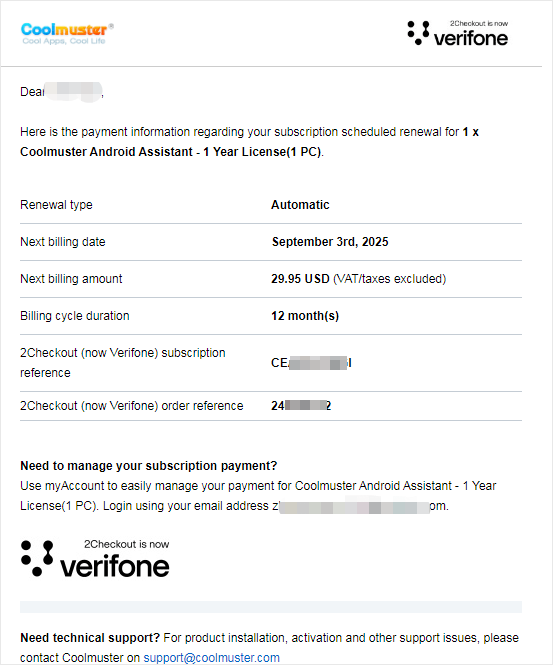
For example, if you paid your original order for a 1-year license of a Coolmuster product using a credit or debit card, the payment platform - 2Checkout (now Verifone) <no-reply@2checkout.com> will send you a rebill reminder email with the subject "renewal notification" 7 days before your subscription expires to notify you of the expiration and renewal. So, please keep an eye on your mailbox to stay informed of subscription information.
After you've been charged or we've received your payment, you will receive an invoice via email with payment confirmation and you can continue to use the subscription product. If the automatic payment fails, you will receive an email informing you that your subscription is cancelled due to an unsuccessful automatic payment, but your order will remain for 10 days. You can update the payment info within 10 days to restore the renewal order or make a new subscription after 10 days.
Let's take Coolmuster Android Assistant for example, you can place a subscription order of it as follows:
- Visit coolmuster.com, navigate to "Products" above > "Android Assistant" > "Buy Now".
- Choose your preferred purchase program of 1 Year license, and click "Add to Cart".
- Enter your billing information and payment information.
- Check the subscription condition of your product, and click "Buy Now" button.
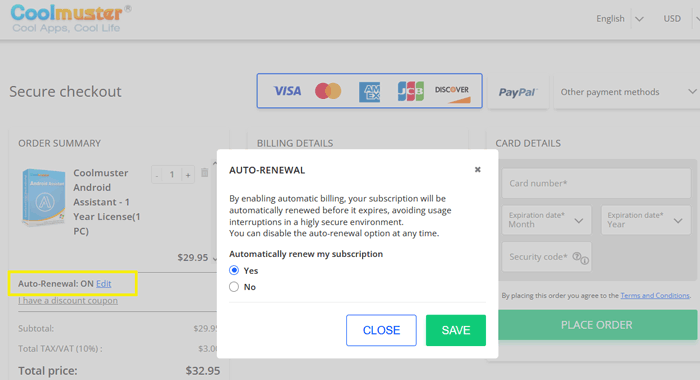
3. How to Change Payment Information for Future Renewals?
If you want to update your payment info for future renewals, for example, using another credit card/debit card, you can manage the subscription on the payment platform - 2Checkout (now Verifone) directly. Here's how:
(1) Log in to your account as a customer: https://secure.2co.com/myaccount/. If you already have an account and password, you can log in directly; if it is your first time or you have forgotten your password, you can fill in the email address or order number used for the order and click "SEND ACCESS LINK".
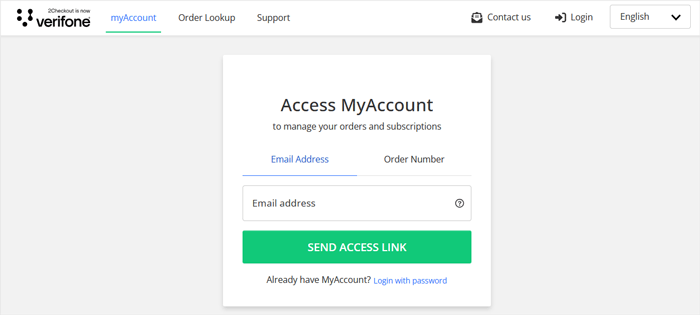
Then, you will receive the following prompt:
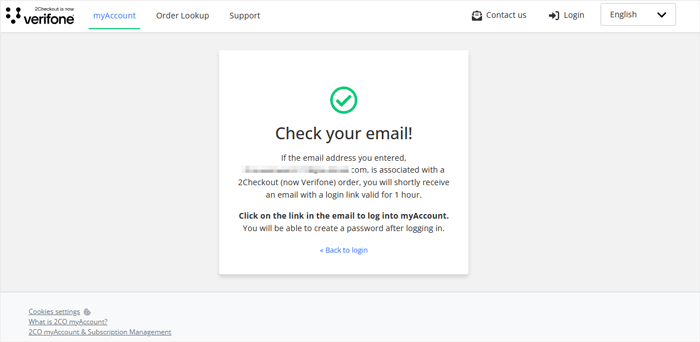
(2) Then, please check your email sent by 2Checkout (now Verifone) <no-reply@2checkout.com>, and find the email titled "2Checkout (now Verifone) myAccount Access Link".
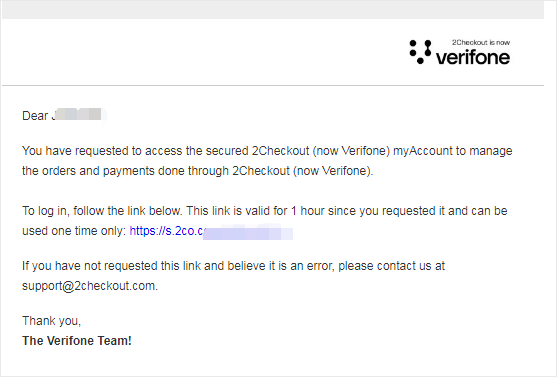
(3)Click the login link in the email (valid for one hour and can only be used once) to access all orders under the email. Select the order and click the "View Order Details" button behind the corresponding order.
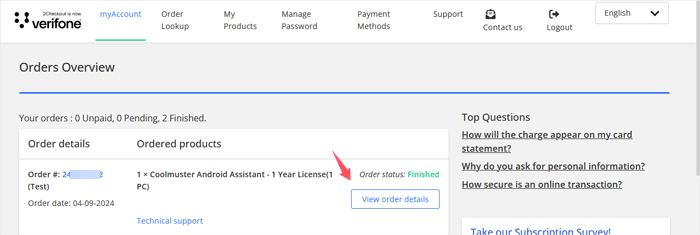
(4)Click "Product History" to manage subscriptions.
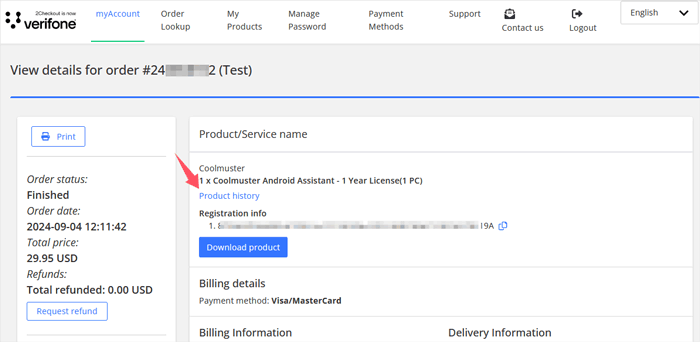
(5) Click "Update payment method", modify your payment information as needed, and then save.
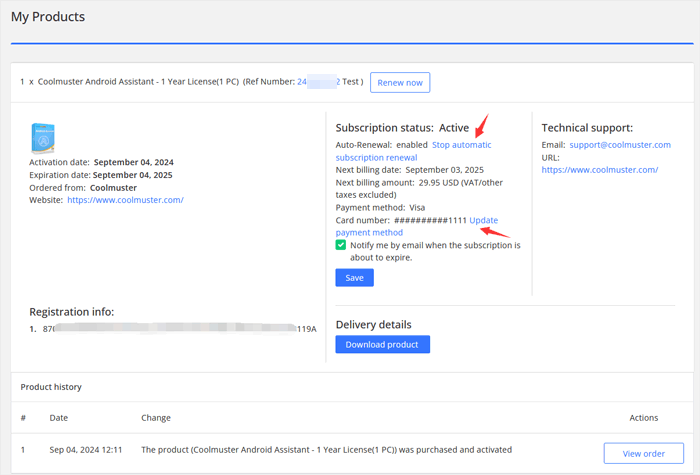
4. How to Cancel My Subscription on Coolmuster Products?
You can cancel the subscription before it expires. There are 3 ways to cancel the 1 Year Subscription or 1 Month Subscription:
* Way 1: Cancel Subscription Directly on the Payment Platform (Recommended)
* Way 2: Cancel Automatic Deduction on PayPal to Stop Subscription
* Way 3: Cancel Subscription via Coolmuster Support Center
Notice: After you cancel 1 Year Subscription, you can continue to use the license code for this year. Similarly, after you cancel 1 Month Subscription, you can continue to use the license code for this month.
Way 1: Cancel Subscription Directly on the Payment Platform (Recommended)
(1) Please log in to your myAccount account of the payment platform - 2Checkout (now Verifone): https://secure.2co.com/myaccount/.
If you already have a myAccount account and password, you can log in directly; if it is the first time to visit or you have forgotten your password, you can fill in the email address or order number used for the order and click "SEND ACCESS LINK".
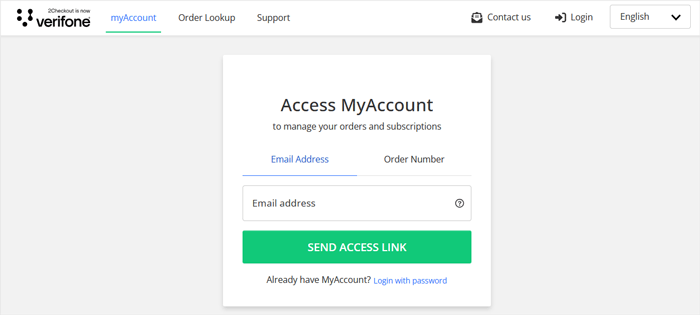
(2) You will then receive the prompt "Check your email!" to click on the link in the email to log into myAccount.
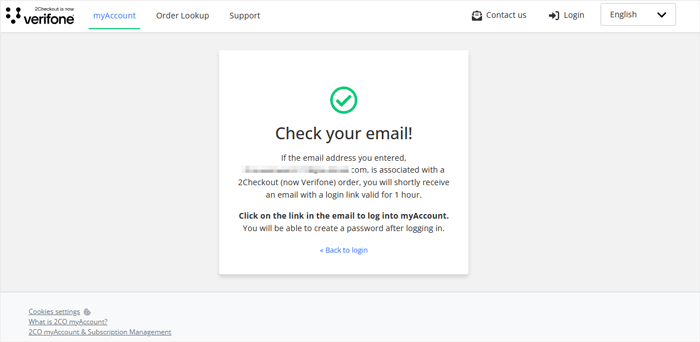
(3) Then, go to the email address associated with your 2Checkout (now Verifone) order and find the email titled "2Checkout (now Verifone) myAccount Access Link".
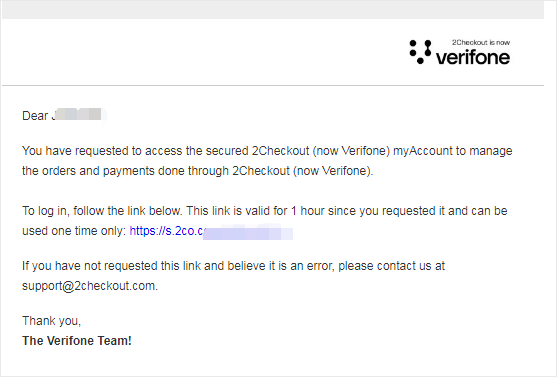
(4) Click the login link in the email (valid for one hour and can only be used once) to check all orders under the email address.
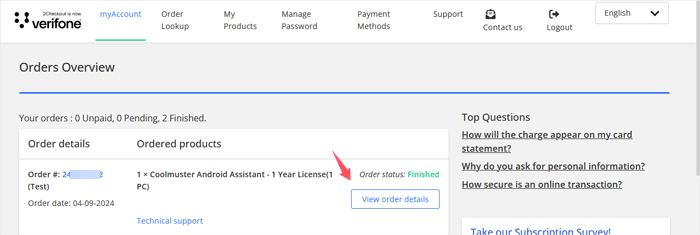
(5) Select the order and click the "View order details" button behind the corresponding order.
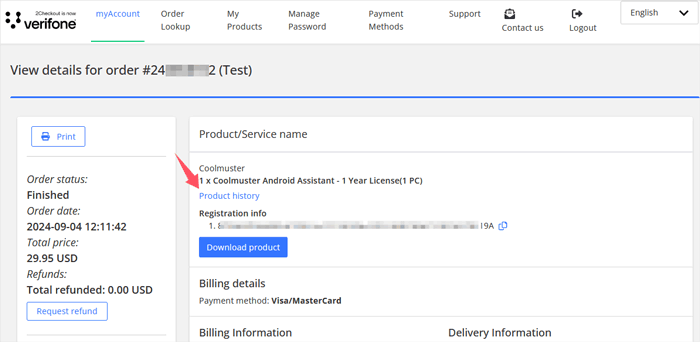
(6) Click the "Product history" button below the product information. After that, click the "Stop automatic subscription renewal" button, and confirm it.
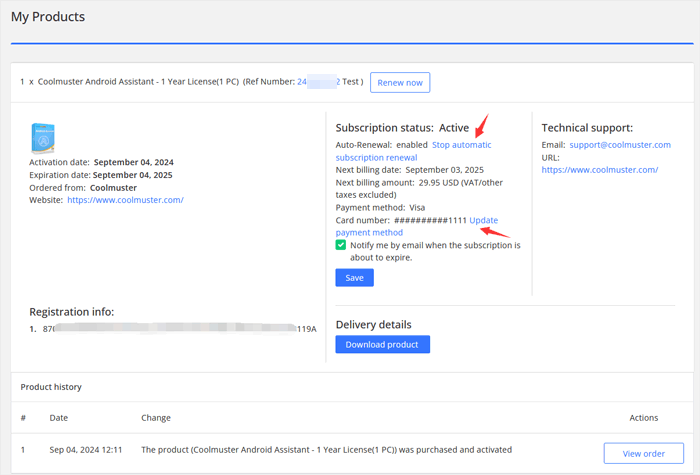
Way 2: Cancel Automatic Deduction on PayPal to Stop Subscription
If you have paid the order by PayPal, you can stop the 1 Year Subscription service by canceling the automatic deduction to the 2Checkout (now Verifone) on PayPal. Here's how:
- Go to "Settings", and Click "Payments" near the top of the page.
- Click "Manage preapproved payments" under "Preapproved payments".
- Select the merchant's name 2Checkout (now Verifone) to view, modify, or cancel.
- Click "Cancel" to confirm your request and cancel the subscription.
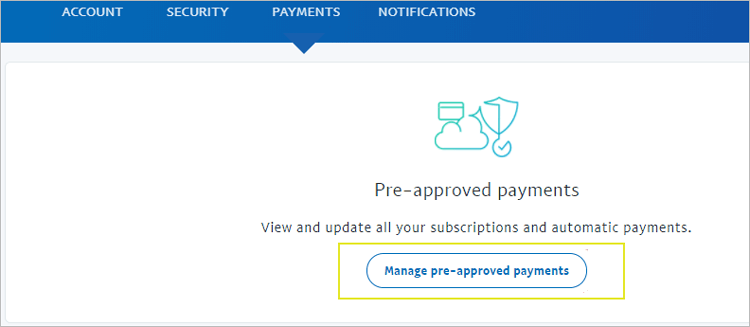
Way 3: Cancel Subscription via Coolmuster Support Center
Please submit your request of subscription cancellation to Coolmuster Support Center via email at support@coolmuster.com. Remember to provide your order number and user ID to help us find out your order as soon as possible.
5. How to Confirm If I've Cancelled the Subscription Successfully?
You can be sure that you have cancelled the subscription successfully if you get one of the following confirmation:
(1) Please log in to myAccount of the payment platform - 2Checkout (now Verifone), enter "My Products" to find the corresponding order, confirm that the "Auto-Renewal" status is "disabled" and save.
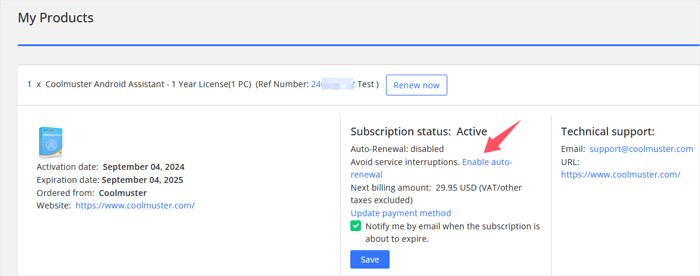
(2) Once you have cancelled the subscription, you received a cancellation confirmation email from 2Checkout (now Verifone) <support@2checkout.com> with the subject like "Your Coolmuster Android Assistant - 1 Year License (1 PC) auto-renewal subscription cancellation".
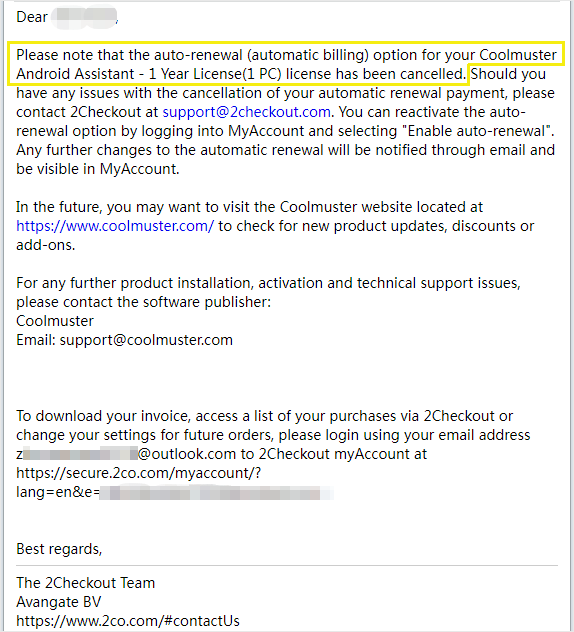
About the cancellation confirmation email, there is something you need to know:
A. Please check your spam folder to make sure 2Checkout (now Verifone) is not included in the list of spam, and be noted the email sender is support@2checkout.com.
B. If you don't receive this email or you are not sure if you've cancelled the subscription, you are welcome to contact us via email at support@coolmuster.com.
