How to Do if the Driver Installation Failed?
After you launch the program, connect your device to computer and enable USB debugging on your device, the program might automatically install the driver on your computer to have your device successfully recognized. However, when installing the driver, what to do if the program prompts you that the driver failed to install as below?
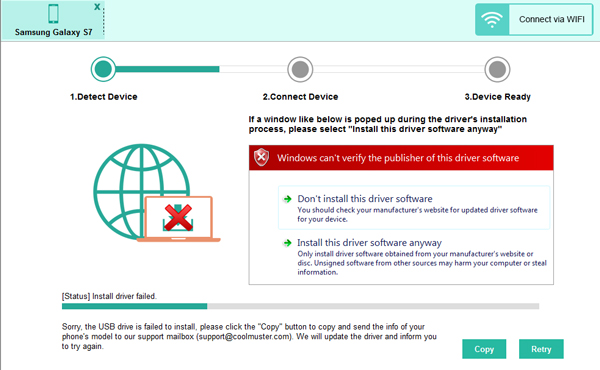
Don't worry, please follow the instructions below to install the driver again properly.
Part 1. How to Install Driver for Samsung Devices
Part 2. How to Install Driver for Other Devices
Part 3. Contact Us for Further Assistant
Part 1. How to Install Driver for Samsung Devices
Step 1. For Samsung users, you can directly download the Samsung USB driver on your computer here: https://www.coolmuster.com/android_driver/SAMSUNG_USB_Driver_for_Mobile_Phones_v1.5.33.0.exe
Step 2. Now, you might install the driver on your computer:
(1) Click "Next >" option to get started.
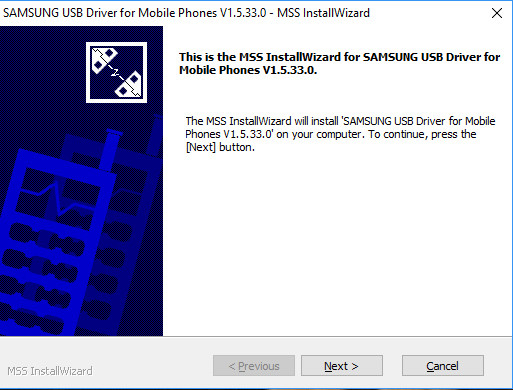
(2) Select a language (eg.: "US English") and country/region (eg.: "United States of America") you need and click "Next >" option.
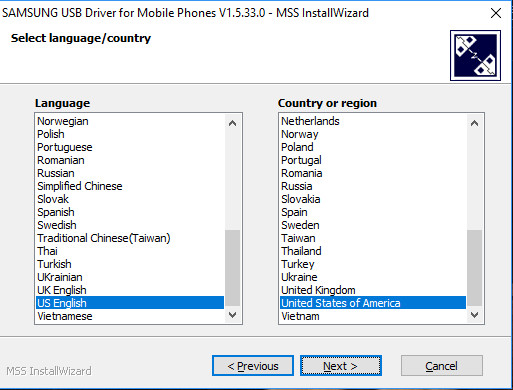
(3) Choose the installation location you want to store the installation package on your computer and click "Install" option.
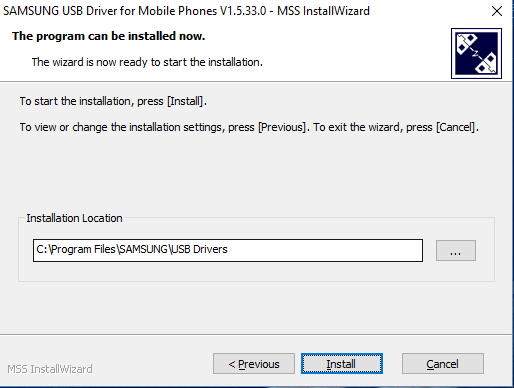
(4) Then the Samsung USB driver will start to install on your computer. You might see the progress bar as below.
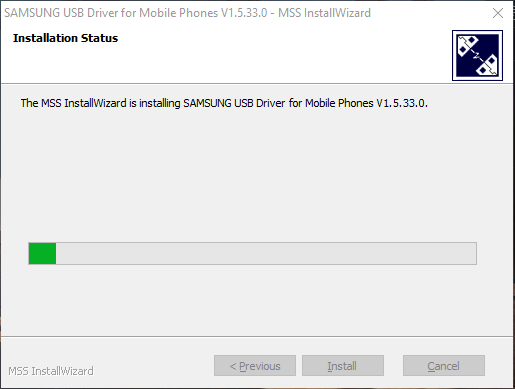
(5) When the installation process is completed, the Samsung USB driver has already installed on your computer. You might click "Finish" option to exit.
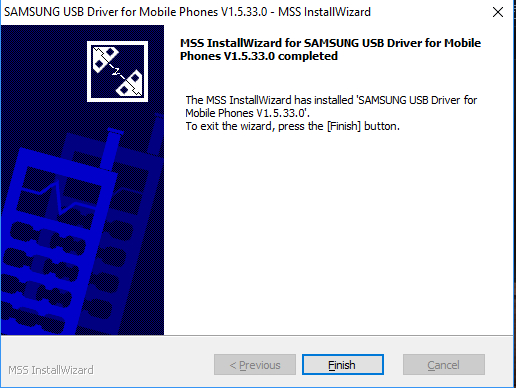
Part 2. How to Install Driver for Other Devices
Step 1. For devices like Acer, Dell, HTC, Huawei, OPPO, Xiaomi, ZTE, Motorola, etc., please find the proper driver for your device to download here: https://developer.android.com/studio/run/oem-usb#Drivers.
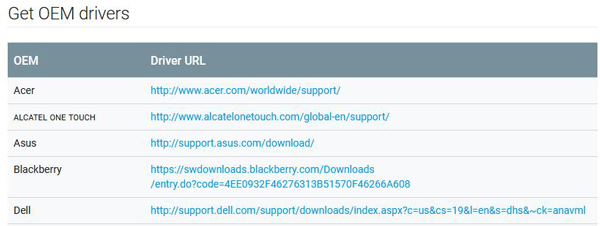
Step 2. Then you might install the driver on your computer. The driver installation steps are different on computer with different operating systems, please refer to your related installation guide according to your computer's OS.
> On Windows 10: https://developer.android.com/studio/run/oem-usb#Win10
> On Windows 8.1: https://developer.android.com/studio/run/oem-usb#Win8
> On Windows 7: https://developer.android.com/studio/run/oem-usb#Win7
Part 3. Contact Us for Further Assistant
When the driver installation is complete, please restart the program and try again. If it still doesn't work, please click the "Copy" button on the program and paste the contents to email, then send it to us via email at support@coolmuster.com along with your Android device's brand, model, and OS version to get more help.

For more problems about Coolmuster products on use, installation and connection, please go to the Product FAQs page and open the related product's FAQs to find the solutions you need.
