How to Fix USB Debugging Greyed Out on Android? [Solved]
When USB Debugging is greyed out on your Android device, it prevents the software from communicating with your device. This security feature is intentionally implemented by manufacturers to protect your device.
How This Affects Our Software:
Our software requires USB Debugging to be enabled to function properly. When this setting is greyed out:
(1) Our application cannot establish a connection with your device.
(2) Essential debugging features become unavailable.
(3) Software functionality is severely limited or completely blocked.
(4) Error messages about "unauthorized" or "disconnected" devices may appear.

This issue occurs because manufacturers like Samsung have security features (such as "Auto Blocker") that disable USB Debugging by default to prevent unauthorized access. However, Coolmuster strictly protects your personal information and adheres to strong data privacy practices, ensuring your details are never misused.
Easy Steps to Fix USB Debugging Greyed Out on Android
Now, let's solve the "greyed out" USB debugging issue and get our software working again.
1. Fix USB Debugging Greyed Out on Samsung Devices
2. Fix USB Debugging Greyed Out on Xiaomi/Redmi/Poco Devices
3. Fix USB Debugging Greyed Out on Oppo/Realme/OnePlus Devices
4. Fix USB Debugging Greyed Out on Huawei Devices
5. Fix USB Debugging Greyed Out on Motorola/Lenovo Devices
6. Fix USB Debugging Greyed Out on Google Pixel/Nokia Devices
7. Universal Fixes for All Devices
Notes:
a. Solution steps may vary slightly based on Android version and device manufacturer.
b. Re-enable security features (like Samsung's Auto Blocker) after completing your debugging session to maintain device security.
1. Fix USB Debugging Greyed Out on Samsung Devices
On recent Samsung devices, the "Auto Blocker" feature causes this issue:
(1) Go to Settings > Security and Privacy;
(2) Find and disable Auto Blocker;
(3) Now go to Developer Options > USB Debugging;
(4) Enable USB Debugging;
(5) Reconnect your device to the computer.
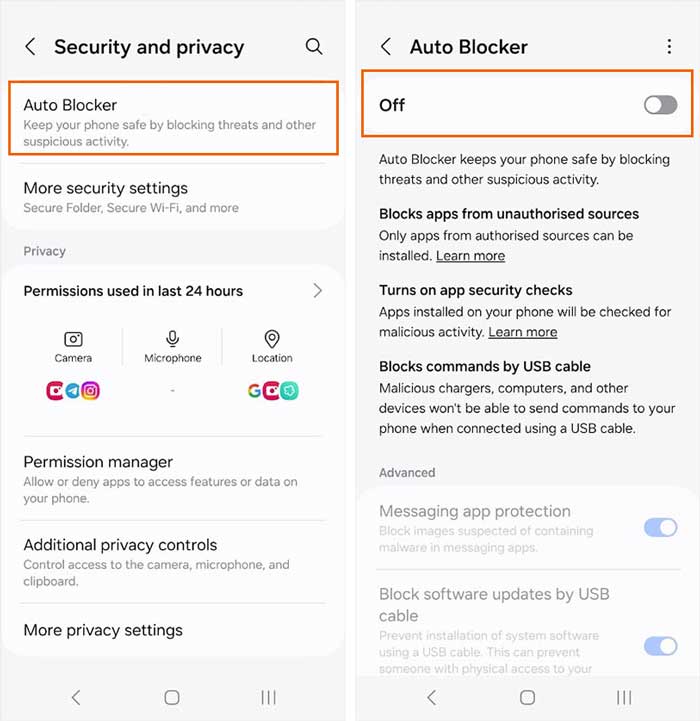
User Success Story:
"All working now, thanks. In the Samsung S24 the security and privacy settings have a feature called 'Auto Blocker' which is turned on by default. This greys out the USB Debugging command. So firstly you need to turn off the Auto Blocker, then you have access to the USB Debugging control under the developer options. Then you turn on USB Debugging and the software works correctly."
-- From a Samsung S24 User
2. Fix USB Debugging Greyed Out on Xiaomi/Redmi/Poco Devices
(1) Go to Settings > Additional Settings;
(2) Open Developer Options;
(3) Enable USB Debugging (Security Settings) first;
(4) Then activate standard USB Debugging.
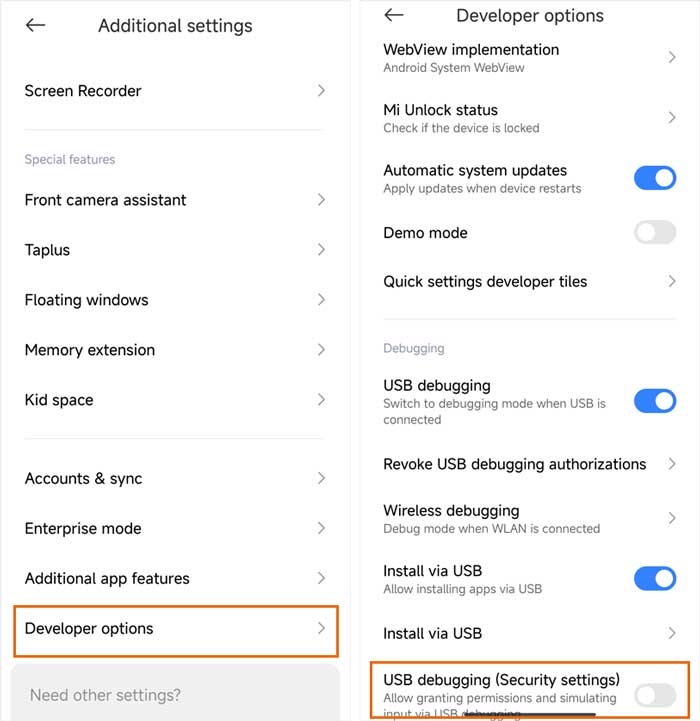
3. Fix USB Debugging Greyed Out on Oppo/Realme/OnePlus Devices
(1) Go to Settings > Developer Options;
(2) Enable OEM Unlock;
(3) Complete bootloader unlock if required;
(4) Then enable USB Debugging.
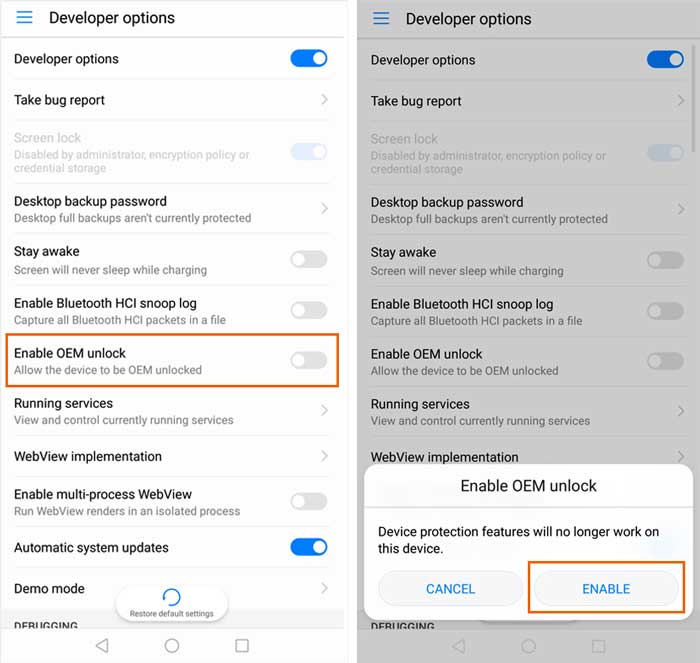
4. Fix USB Debugging Greyed Out on Huawei Devices
(1) Go to Settings > Developer Options;
(2) First enable Allow ADB debugging in charging only mode;
(3) Then toggle standard USB Debugging.
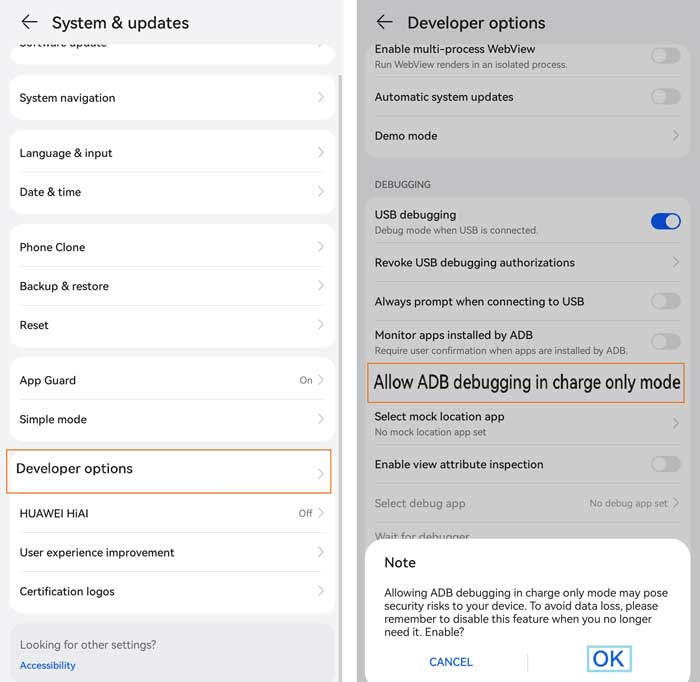
5. Fix USB Debugging Greyed Out on Motorola/Lenovo Devices
(1) Turn on Allow OEM Unlock;
(2) Resolve any Factory Reset Protection (FRP) locks.
6. Fix USB Debugging Greyed Out on Google Pixel/Nokia Devices
(1) Connect to computer via USB;
(2) Look for "Allow USB debugging?" prompt;
(3) Select Always allow.
7. Universal Fixes for All Devices
(1) Enable Developer Options: Tap "Build Number" 7 times in Settings > About Phone;
(2) Set Screen Lock: Add PIN/Password if none exists;
(3) Check USB Connection: Try different cables/ports/PCs;
(4) Update OS: Install latest system updates;
(5) Remove Enterprise Policies: For corporate devices, contact IT admin.
Still Having Trouble?
If USB Debugging remains greyed out after trying these solutions, contact our support team for personalized assistance. Please email us at support@coolmuster.com with your following information:
(1) What's your Android device's brand, model, and OS version?
(2) Describe your problems in details.
(3) Send us some screenshots to show the problems.

For more problems about Coolmuster products on use, installation and connection, please go to the Product FAQs page and open the related product's FAQs to find the solutions you need.
