What Can I Do if the Program Will Not Start Normally?
If your Coolmuster software fails to launch, follow these structured solutions to resolve the issue:
Step 1: Update to the Latest Version
Outdated software frequently causes startup failures. Verify and update your software:
(1) Open the program (if possible);
(2) Navigate to the top menu bar;
(3) Select Check for Updates.

If the program won't launch at all:
Directly download and install the latest version from the Download Center of Coolmuster.
Important: The new installer will automatically:
(1) Overwrite your existing installation;
(2) Fix compatibility issues from older versions;
(3) Resolve corrupted file errors.
After installation, restart your computer and attempt to launch the software again.
Step 2: Contact Technical Support
If the problem persists after updating, contact our support team via email at support@coolmuster.com with these essential details:
Include these critical items:
(1) Screenshots of:
- The program interface (if partially visible);
- Any error messages;
- Crash notifications.
(2) Device specifications:
How to find device info (Android):
- Open Settings;
- Scroll to About Phone;
- Take screenshots of these screens: Model number, Android version.
(3) Software file details:
- Press Windows + R;
- Type: %AppData% and press Enter;
- Navigate through: Roaming > Coolmuster > [Software Name];
- Right-click files → Properties → Details tab;
- Provide file versions and timestamps.
Our technical team will respond with diagnostic steps within 24 business hours.
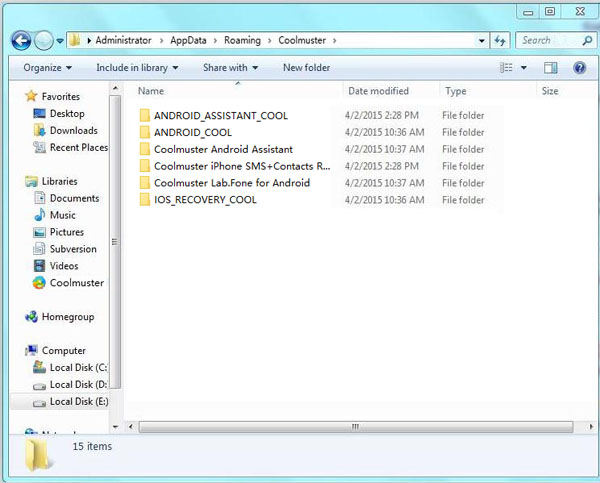
Prevent Future Issues
(1) Check for updates in program settings (if any);
(2) Maintain 200MB+ free space on your installation drive;
(3) Install critical Windows updates;
(4) Add software exceptions to your antivirus/firewall.
For other problems about Coolmuster products on use, installation and connection, please go to the Products FAQs to find solutions.
