How to Grant Root Permission for Android Data Recovery?
After successfully rooting your Android device, a root management app (like Super User, Super SU, KingUser, etc.) is automatically installed. This app controls which applications get special "root" access to your device.
Why This Matters for Data Recovery:
(1) To deeply scan your rooted device and recover lost data, any Android data recovery software (including Coolmuster Lab.Fone for Android) needs root permission.
(1) You'll see a prompt on your device requesting this permission.
How to Grant Permission:
(1) When Prompted: During the scan, a pop-up will appear on your Android device asking to grant permission to "Android Assistant" (Coolmuster's helper app).
(2) Tap "Grant" or "Allow".
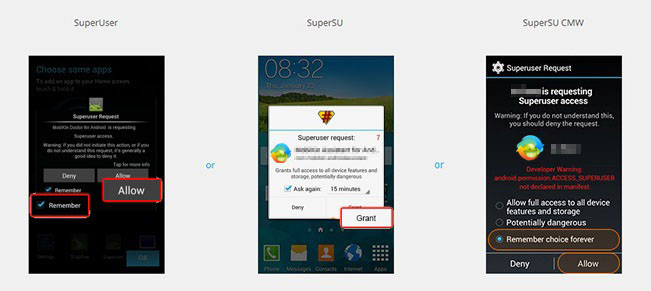
If the Prompt Doesn't Appear or You Accidentally Denied:
You need to manually grant permission within your root manager app. Find yours below:
For Super User:
(1) Open Super User.
(2) Find Android Assistant in the app list.
(3) Tap Android Assistant.
(4) Tap the trash can icon (top-right) to clear logs and reset permission.
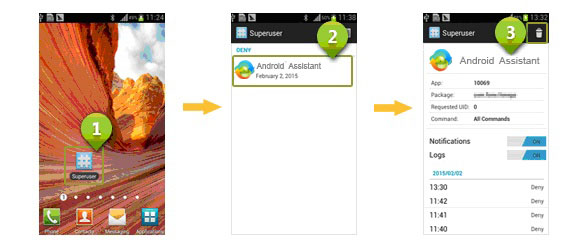
For Super SU:
(1) Open Super SU.
(2) Find Android Assistant in the app list.
(3) Tap Android Assistant.
(4) Tap Access > Grant > Save (or similar confirm option).
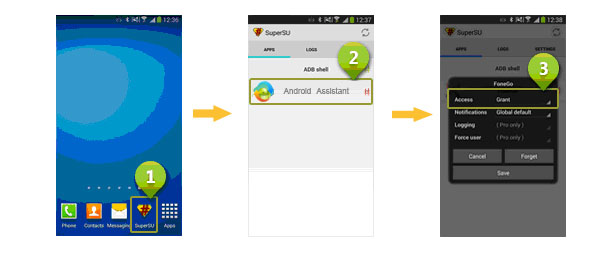
For KingUser:
(1) Open KingUser.
(2) Find Android Assistant in the app list.
(3) Tap Android Assistant.
(4) Tap Allow from the menu.
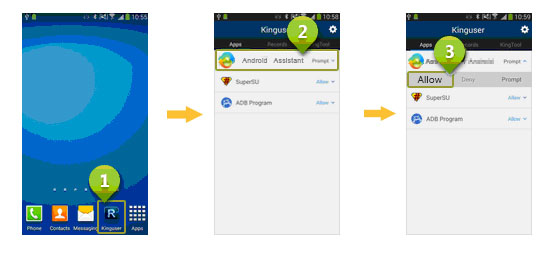
For Other Root Managers:
(1) Open your root management app.
(2) Find Android Assistant in its app list.
(3) Look for an option like Grant, Allow, or Permit and select it.
Important: Without granting this permission, the deep scan cannot complete successfully.
Need More Help?
(1) Check our Android recovery FAQs.
(2) Contact Support: Use our online feedback or email support@coolmuster.com.
