FAQs of Coolmuster Lab.Fone for Android
Attention: Coolmuster Lab.Fone for Android is the pro version of Coolmuster Android SMS + Contacts Recovery. So, if you are a user of the latter, you can also refer to the FAQs here.
Top Related FAQs
(1) Connection
How to Do If the Driver Installation Failed?
How to Enable USB Debugging Mode on Android Device?
What to Do If Android Device Fails to Connect via USB?
What to Do If USB Debugging Enabled But Detection Still Failed?
What to Do If the Program Does Not Recognize My Android Device?
(2) Root
10 Best Android Rooting Software
(3) Use
How to Grant Permissions for Scanning Android Device?
What Can I Do If the Program will Not Start Normally?
How to Fix Undersize Font in 4K/High-DPI Display?
How to Fix When the Product Freezes or Crashes?
What is SD Card Reader and How to Use It?
More FAQs You Might Like
1. What can I recover from my Android device?
With the Coolmuster Lab.Fone for Android, you can recover data like contacts, text messages, call logs, photos, music, videos, and documents easily. For more details, please go to the technical support.
2. Why can't I recover my Android data?
If you can't retrieve deleted files, these are the most common reasons:
(1) Deleted long ago: The data was removed weeks/months back, and your phone's storage has since reused that space.
(2) Heavy phone usage after deletion: Even recently deleted files can become unrecoverable if you continued using your phone intensively after deletion, overwriting the old data.
3. I can't install Coolmuster Lab.Fone for Android on my Android phone, how do I fix that?
Coolmuster Lab.Fone for Android is a desktop-based software and cannot operate directly on Android devices. To recover lost data from your device, you'll need to install the program on a computer. Once set up, you can seamlessly transfer data from your Android device to the computer.
4. What is Superuser Request and how to allow it?
Superuser, is also known as root, can access all files in your phone and have administrative permission. In order to get Superuser permission, you need to root the device first.

5. I don't want to root my Android phone, so can I get back my lost data with your tool?
It depends on whether your lost data is stored on your Android phone's internal memory or SD card. If you are not sure where they are stored, just pay attention to the root prompt when scanning your phone data.
If the data you're planning to recover is located in Android phone's internal memory, then rooting your Android device could be the pre-condition for using any Android data recovery software. Otherwise, you can't get access to the phone's internal memory and scan for files. Read here to learn how to root Android devices in different ways.

6. Why can't I root my Android phone?
Given the open nature of Android, any system developed based on Android can be 100% rooted, but the actual manual operation process is very complicated and has version restrictions. There is a high probability that you fail to root your Android phone.
7. What can I do if the program scan 0 contacts and 0 SMS?
You can follow the below steps to solve the problem:
(1) Make sure you have rooted your phone, our program needs you to root the phone first to recover deleted data.
(2) Make sure you did not write any new data to your phone, such as send or received new messages.
8. What to do if I can't properly recover photos/videos/audio/documents?
This problem can be solved in two different situations:
(1) If the photos are stored on your external SD card, please turn on USB mass storage on your phone and then your computer will recognize your SD card as a removable device, then you can launch our program to try again.
(2) If the photos are stored on the internal phone storage, then the program doesn't support recovering it well currently.
9. What's the output file format of the recovered contacts and SMS?
The output file format for Contacts and SMS is HTML, you can view it directly with browser.
10. What's the limitation in trial version of Coolmuster Lab.Fone for Android?
With the trial version, you can only scan data on Android device, while the full version not only allows you to scan data, but also preview and recover data.
By the way, both the trial version and full version have no restrictions on phone models and operating system, and allow you to enjoy technical support and free software upgrade.
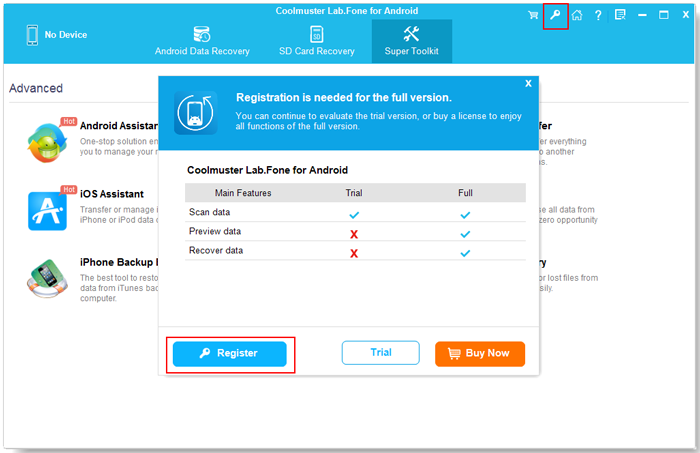
11. Can I recover deleted data after a factory reset?
Unfortunately, data recovery is not possible after a factory reset, as this process permanently erases all data on the device.
12. Can I access my Android phone or recover data if the phone screen is broken or locked?
No. It is because you can't operate your phone. To have your Android phone recognized successfully by the program, you need to unlock your phone to enable USB debugging.
There is a small probability to access your phone, only if you have unlocked your phone, enabled USB debugging on your phone before it is broken.
Still Can't Find Your Answer?
Please feel free to contact us via the online feedback, or via email at support@coolmuster.com with the following details, and we'll get back to you within 24 hours during business days.
(1) Your computer's operating system (e.g., Windows 11, macOS Ventura).
(2) Program name and version you're using.
(3) Device details: Brand, model, and Android/iOS version.
(4) Steps taken before the issue occurred.
(5) Screenshots of the problem (if possible).
This helps us resolve your issue faster. More products FAQs >>

* Tips: How to take a screenshot:
- On Windows PC, you might press "Print Screen (SysRq)" key on your keyboard, then click "Start" > "All Programs"
> "Accessories" > "Paint", press "Ctrl" + "V" to paste the screenshot, then save
the picture and attach it to your email.
- On Mac, you can press the "Shift" + "Command" + "3" to take a full screenshot and send it to us.
