Coolmuster Android Backup Manager Online Help
Welcome to the online help center for Coolmuster Android Backup Manager! Here you can get the specific steps, frequently asked questions and the concrete information of this product. If you have any questions or suggestions, you can leave your comments here at your convenience. First, let's check the main characteristics of Coolmuster Android Backup Manager together.
Key Features
* Back up and restore Android data on computer with 1 click by category.
* Multiple files are supported, such as contacts, messages, call logs, photos, music, videos, documents and apps.
* 2 ways of device connection are available: USB connection and WiFi connection.
* Fast data transfer without data damage, remain the original file format and data quality.
* High compatibility for it works well with almost all Android phones and tablets: Samsung, LG, Huawei, Motorola, Sony, HTC, OPPO, ZTE, and so on.

System Requirements
OS: Windows 10/Windows 8/Windows 7/Vista/Windows Server 2003/Windows XP (64&32 bits)
Minimum Hardware Requirements: 500 MHz processor, 256 MB Memory, 15 MB hard disk space
Installation & Uninstallation
Installation
It's simple to install this software on your computer. Here's how:
(1) Click the download link to get the installation file.
(2) Now, an .exe file will turn up on your computer. Click it and a window will remind you to install the program. Please follow its prompts to move on.
(3) After the installation, there will be a quick-start icon on your desktop. Just double-click it to open the software.
Uninstallation
Go to the installation folder on your computer where you've stored the software to find the uninst.exe icon. Then, press it to remove the whole software from PC at once.
Registration
The moment that you order this software, you'll receive an email which contains the license code and the url for downloading the software. Just follow the following steps to register it:
(1) After launching the software, touch Android Backup & Restore module and hit Key icon at the top right corner of the main interface;
(2) Click "Register" option on the window of this software to go to the register interface;
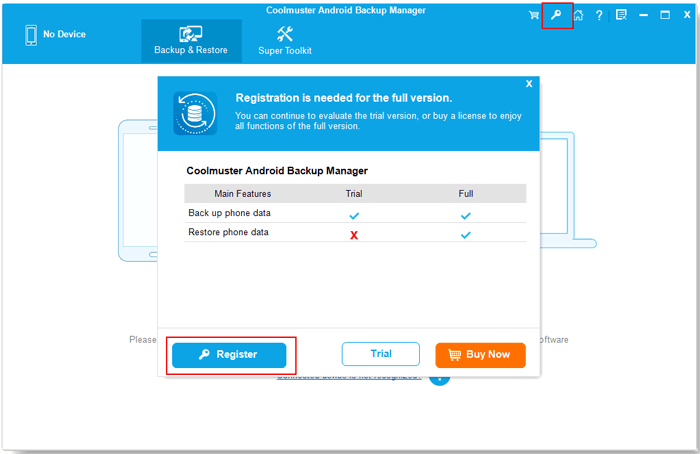
(3) Enter the licensed email and license code to complete the registration. Please note that the email address should be the one you used to purchase the software.
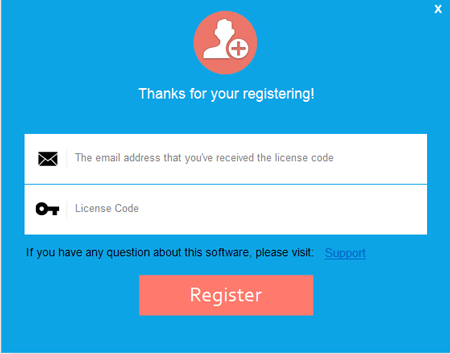
After registering the software, you can enjoy its full functions on your own.
