Coolmuster GIF Animator Online Help
Below is the step-by-step guide showing you how to create your own animated GIF files from other types of images like JPG/JPEG, PNG, BMP and so forth, by using Coolmuster GIF Animator, an easy and user-friendly GIF maker program.
How to Create GIF Files from other Images?
Step 1: Launch the GIF Animator and import target pictures
Double-click on the program shortcut icon to get it launched on your PC. Import the target images that you want to turn into the GIF files with following methods:
- Way 1: Click the plus sign to bring out the file browsing dialog, from which you can preview and locate the pictures that you want to combine into GIF files.
- Way 2: Go to the top menu, choose "Frame" -> "Add Image" to import the target images into this program.
You can import multiple images at one time.
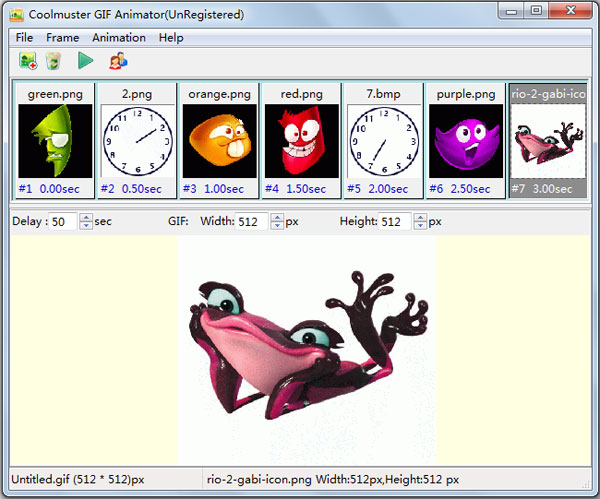
Step 2: Preview imported images and set configuration
You can preview the imported images one by one from the below preview window. And here in this step, you can specify the delay time, the width and height of the output GIF, and you are also allowed to customize the animation loop count by clicking on the "Animation" -> "Loop Count" from the top menu.
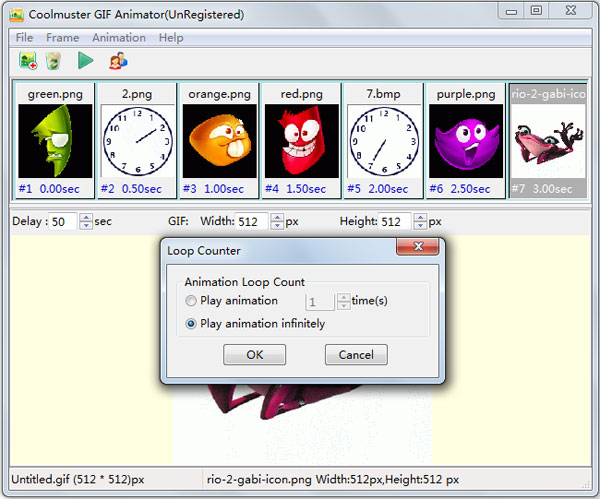
Step 3: Run the animation and save the GIF
Before your save the GIF animation, you can click on the triangular symbol on the menu or tap on "Animation" -> "Run Animation" to play the created GIF files before hand. If everything is ok, you can click "File" -> “Save”/"Save As" to save the GIF images to your computer.
