Coolmuster HEIC Converter for Mac Online Help
Welcome to the online help center for Coolmuster HEIC Converter for Mac. Here, you'll discover step-by-step guides, frequently asked questions, and comprehensive details about this powerful tool. If you have any questions or feedback, feel free to share your thoughts with us. First, let's explore the standout features of Coolmuster HEIC Converter for Mac.
Key Features:
* Convert HEIC to JPG/JPEG or PNG on your Mac while preserving original image quality.
* Preview HEIC images directly on your macOS system.
* Easily add, remove, or search for HEIC files and folders on your Mac.
* Maintain all Exif metadata during conversion without any data loss.
* Customize output image quality before converting your files.

Installation & Uninstallation
Installation
Follow these simple steps to install the software on your Mac:
(1) Download the installation package from our official website.
(2) Open the .dmg file and drag the application icon to your Applications folder.
(3) Launch the program from your Applications folder or Spotlight search.
Uninstallation
To remove the software, simply drag the application from your Applications folder to the Trash, or use a dedicated uninstaller if provided.
Registration
After purchasing the software, you'll receive an email containing your license code and download link. Register your software with these steps:
(1) Launch the application and click the Key button in the top menu bar;
(2) In the registration window that appears, click "Register";
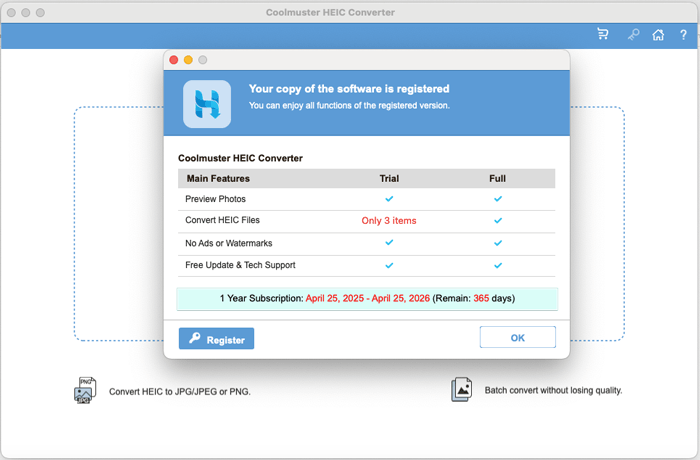
(3) Input your licensed email address and license code. Note this must be the email used for purchase.
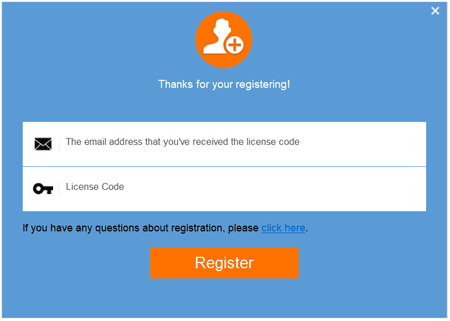
Once registered, you'll have full access to all premium features of the software.
