Coolmuster iOS Assistant for Mac Online Help
Welcome to the online help center for Coolmuster iOS Assistant for Mac! Here you can get detailed steps, frequently asked questions, as well as the detail information of this products. If you have any questions or suggestions, you can leave your comments here. First of all, let's check the main features of Coolmuster iOS Assistant for Mac together.
Key Features
• Quickly transfer anything like contacts, messages, notes, videos, music, photos, etc. between your iPad iPhone or iPod and Mac.
• iTunes Backup & Restore tool allows you to manage (backup/restore/import/delete) iTunes backup files.
• Filter and Quick Search Tool helps you locate your target files at the shortest time.
• Install & uninstall iOS apps on Mac directly.
• Compatible with all generations of iPad, iPhone and iPod.

System Requirements
OS: Mac OS X v10.7 or later
Minimum Hardware Requirements: PowerPC® G4/G5 or Intel® processor, 30MB or above Memory, Super VGA (800 x 600) resolution or higher RAM
Installation & Uninstallation
Installation
Follow the steps below to install the Coolmuster iOS Assistant for Mac on your computer. It is very simple.
(1) Click the download file after you download the software, and click "Agree" to start to install it.
(2) Drag the Coolmuster iOS Assistant for Mac icon to the Application folder to get it installed successfully.
Uninstallation
To uninstall the Coolmuster iOS Assistant for Mac from your computer, please follow these steps:
(1) Quit Coolmuster iOS Assistant for Mac on your computer.
(2) Open the Applications folder and drag the icon of Coolmuster iOS Assistant for Mac to the Trash can.
(3) Empty the Trash can.
Registration
As soon as you have ordered this software, your email box will receive a letter which contains the register code and the url for downloading the full version. You may either remove the trial version and download the full version on your computer or register the software on free trial version directly.
To register the software, you need to click "Register" on the interface of the software to enter the register interface. It asks you to fill the licensed email and register code. Please note that the email address should be the one you purchased the software.
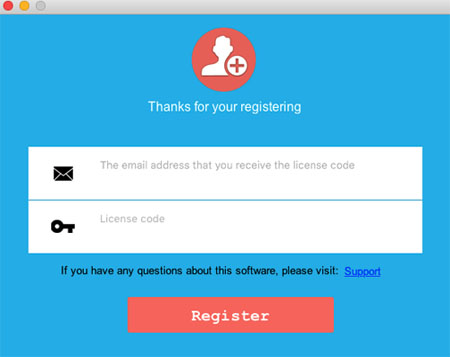
After you have registered the software, just restart the software to experience its full functions by yourself.
