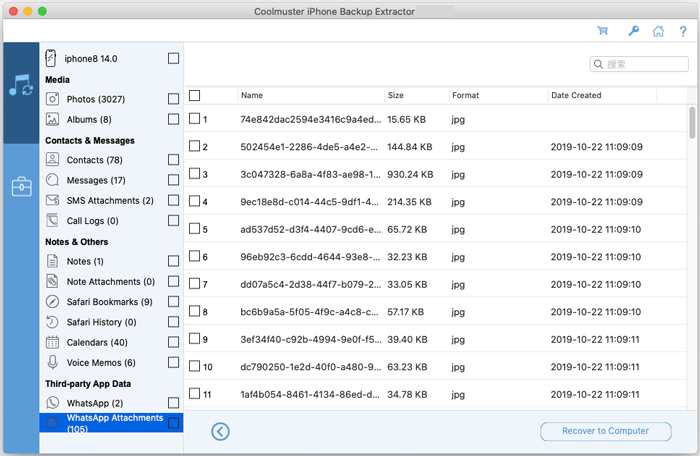Coolmuster iPhone Backup Extractor for Mac Online Help
This tutorial guides you through using Coolmuster iPhone Backup Extractor for Mac to retrieve lost or deleted photos, messages, contacts, and more from your iOS device. You'll learn how to access and extract data directly from your Mac's iTunes (or Finder) backup files, even if they are password-protected.
Watch the Guide:
Step 1: Launch the Mac Application and Choose an iTunes Backup
Open the Coolmuster iPhone Backup Extractor for Mac. The software will automatically locate existing iTunes backups on your system and display a list of previously synced devices. Select the correct backup for your iPhone, then click "Start Scan" to proceed.
Helpful Notes:
(1) If your backup isn't listed, click the "Select" button to manually browse and import the iTunes backup file from another folder.
(2) For encrypted backups, you'll be prompted to enter your password to unlock and access the data.
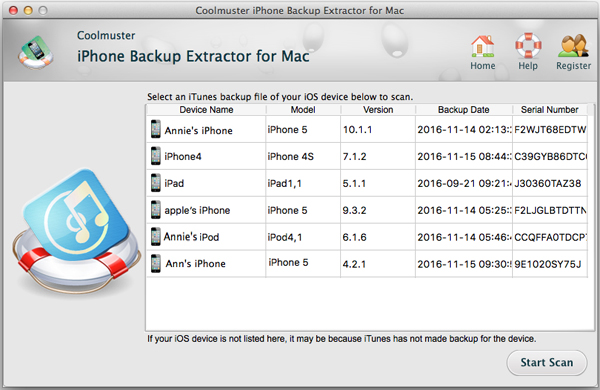
Step 2: Pick Data Categories to Scan
Once you've selected the iTunes backup, choose the specific types of data you wish to recover—such as contacts, messages, photos, or app data—then click "Start Scan" for a detailed analysis.
Text-based content (like contacts and notes) will be organized with metadata including title, date, and description, while media files can be previewed as thumbnails directly in the Mac app.
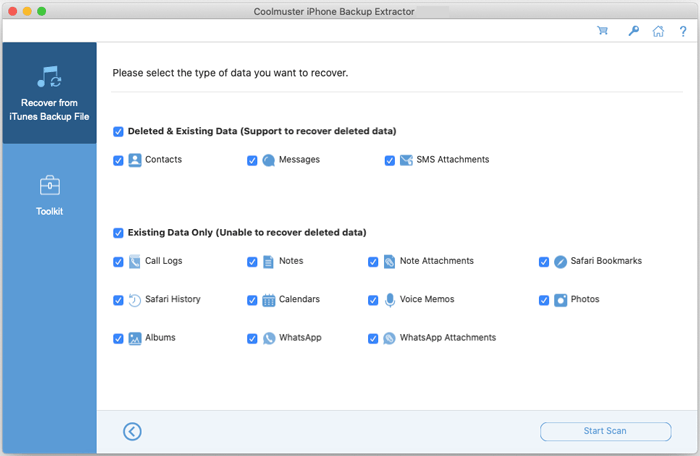
Step 3: Preview and Recover Your Files
After scanning, the software displays all recoverable items. Missing or deleted files are highlighted for easy identification. Select the ones you need and click "Recover to Computer" to export them to your computer.
Recoverable Data Includes:
Photos:
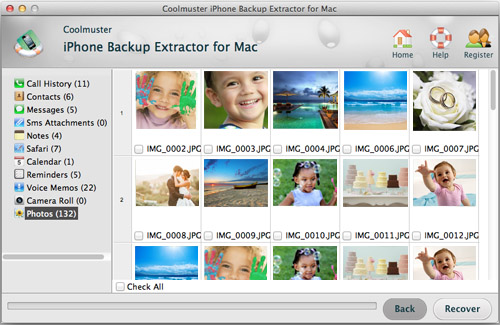
Albums:
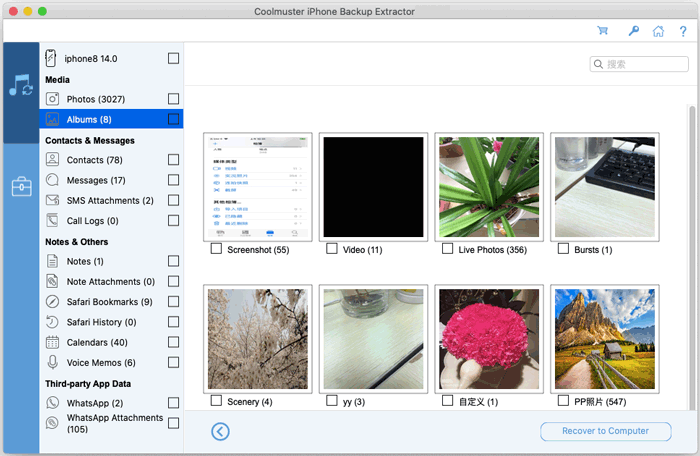
Contacts:
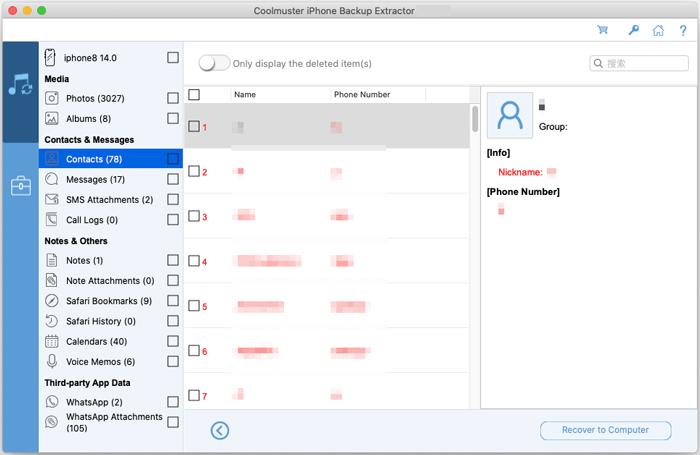
Messages & iChats:
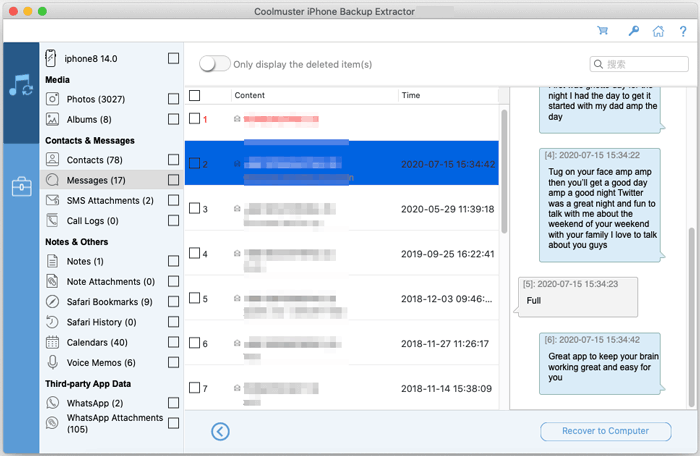
Message Attachments:
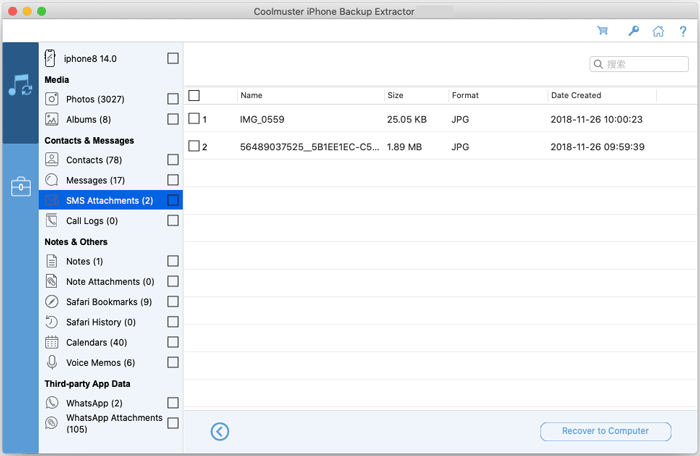
Call Logs:
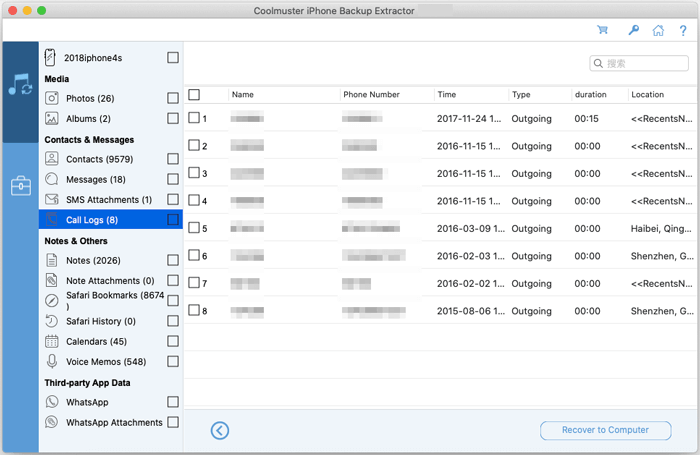
Notes:
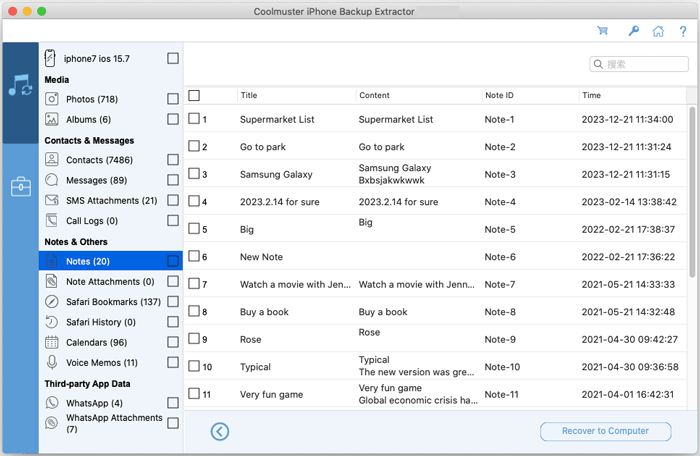
Note Attachments:
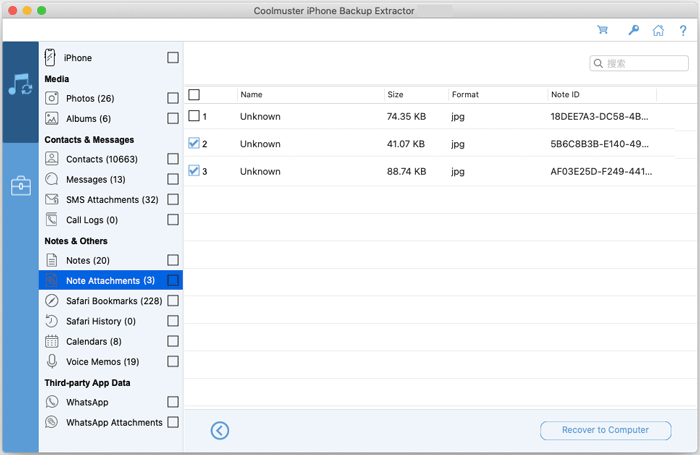
Safari Bookmarks:
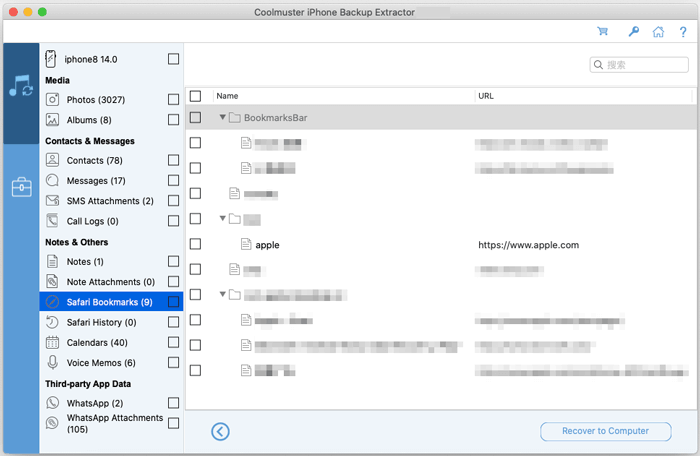
Safari Browsing History:
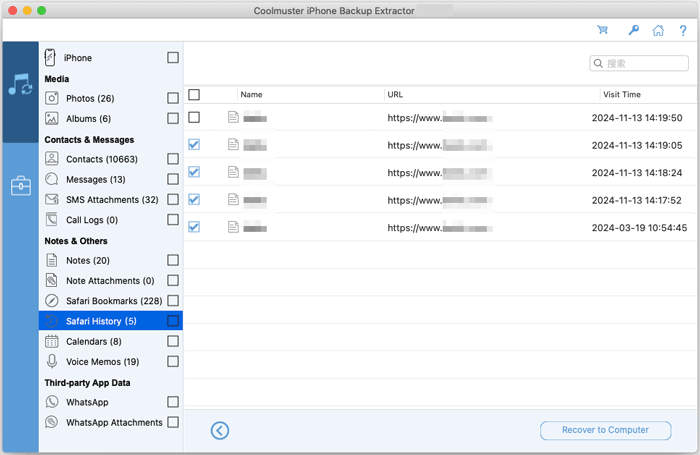
Calendar Events:
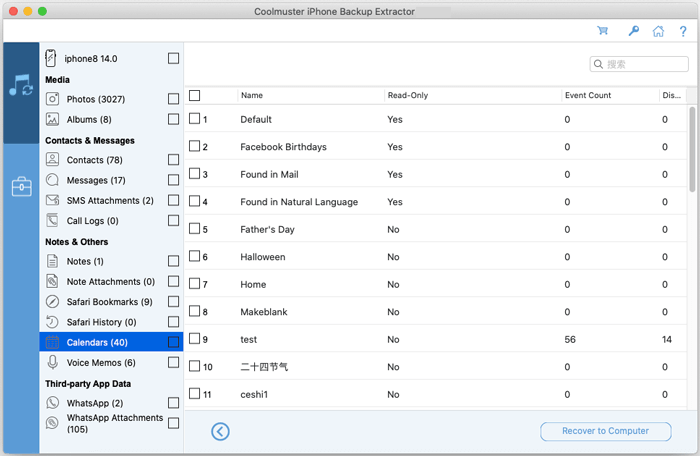
Voice Memos:
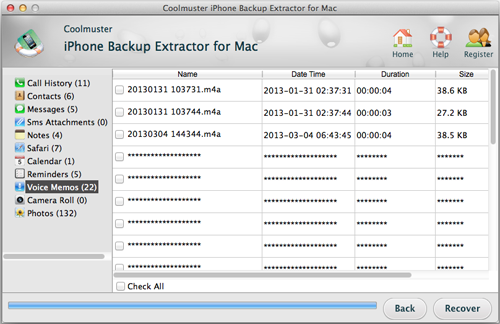
WhatsApp Messages:
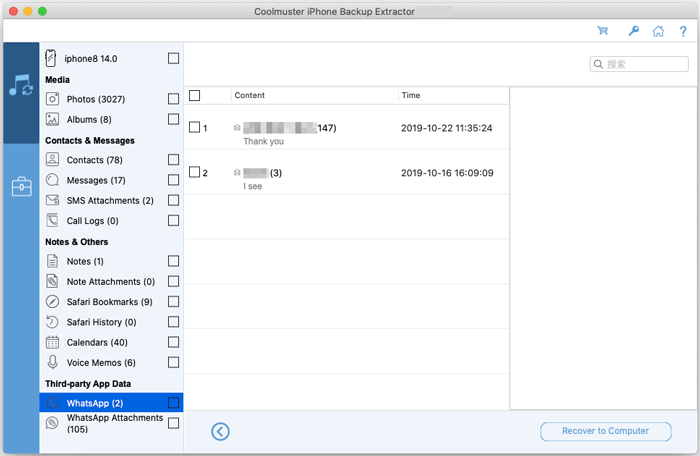
WhatsApp Media Attachments: