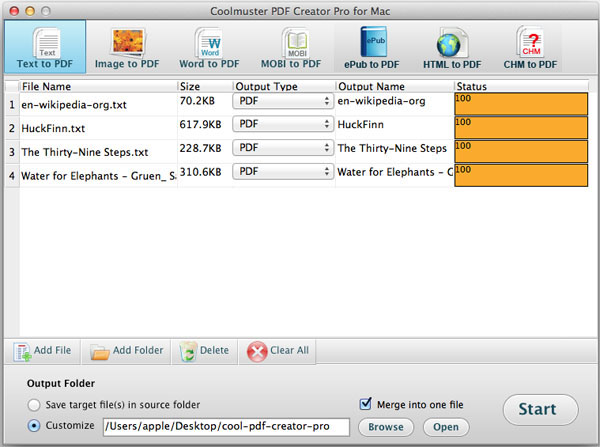Coolmuster PDF Creator Pro for Mac Online Help
Coolmuster PDF Creator Pro for Mac is specially designed for Mac users to make PDF files from image, text, MOBI and word (.docx) file. The following guide is about how to use the program to make PDF files step by step on Mac OS X.
Step 1. Add File
Free download and install the software on your Mac, launch it and then you will get the clear main interface. The first thing you need do is selecting the conversion type on the top: Text to PDF, Image to PDF, MOBI to PDF or Word to PDF. At the bottom, you can see a line of toolbars: Add File, Add Folder, Delete, Clear All. To import files, click Add File or Add Folder button to locate your needed TXT, DOCX, MOBI or picture files, then load them in a batch.
You can also directly drag plain TXT, DOCX, MOBI or images and drop them into the pane. Once loaded, file information will appear in the file list, including File Name, Size, Output Type, Output Name, Status.

Step 2. Set Output
The default is saving output PDFs in source folder. If you want to change the output location, you can check Customize, and click Browse button to choose your desired one.
Note: Go to the top menu and click the button of "Edit" to bring out the output setting dialog. Here, you can customize the PDF margin and add owner password or user password or detailed permissions to generate a encrypted PDF file.
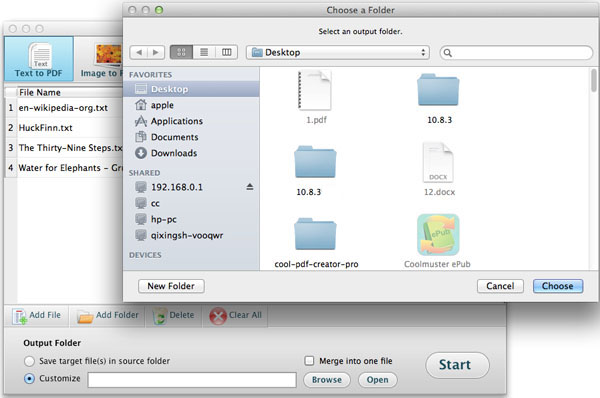
Step 3. Start creation
After making all necessary settings, click Start button at the bottom right corner to begin the PDF creation task on Mac. During the creation, a status bar will appear to show you how much is processed. If it appears 100%, all is done successfully. And now you can click Open button to get the created PDF.
Tips: If you want to merge multiple text files into one PDF, or combine more than one image file into a single PDF, Merge option can help you a lot. Check "Merge into one file", hit Start button, then you will get a pop-up window to ask you for entering the merged file name.