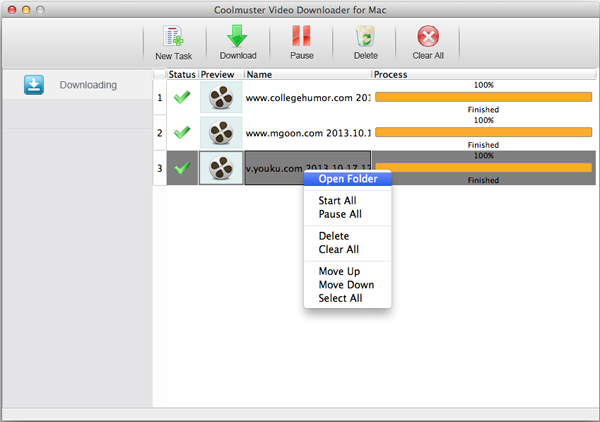Coolmuster Video Downloader for Mac Online Help
Want to save several online classic or your favorite movies on your local disk so that you can watch them anytime and anywhere as you like? With Coolmuster Video Downloader, you just need to enter the URL to the software to let the downloader get your favorite online video to your local disk for enjoyment.
Step 1. Create New Downlaoding Task
Download and install the flash video downloader on your computer. Launch it and you'll get an intuitive interface like below picture. Click the "New Task" option from top of the program to create a new video downloading task by copying and pasting the URL (web address) of the video that you want to download.
Tips: You can add more downloading tasks and download them simultaneously to save your time greatly.
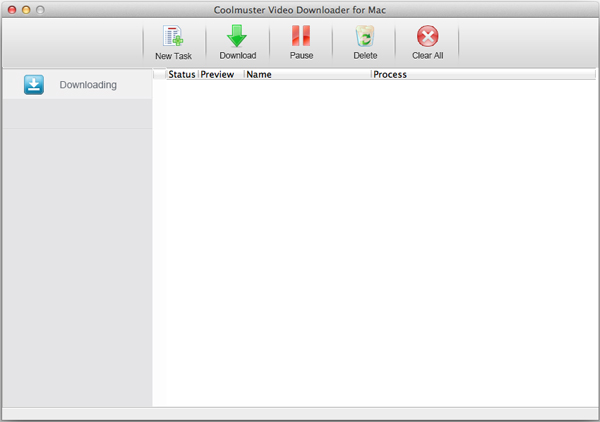
Step 2. Step 2: Set output video details
After you click the "Get Video" button, the detailed information of the video will be displayed. Here you can customize the video name, output destination, video format and resolution as you want.
Tips: You are allowed to choose output video quality in the drop-down list of "Video Quality". There are MP4, WebM, 3GP and FLV with different solutions for you to choose. Click the gear-like icon on the top right corner, you can also customize the system settings as you need.
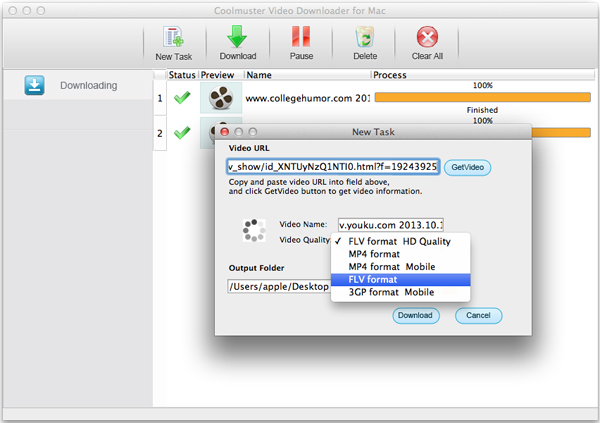
Step 3. Step 3: Start to download online videos
If everthing goes well, you can simply hit on the "Download" icon to let the program download the online video right away. There is a download progress bar showing you how much video has been downloaded and you can pause, resume or cancel downloading anytime you want.
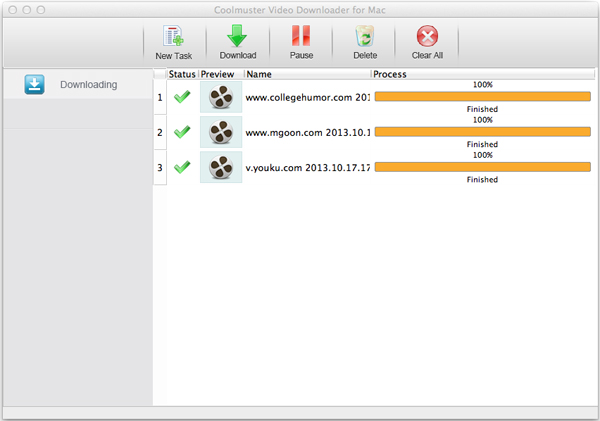
After finishing the download task, you can right click on the downloaded video and choose "Open Folder" to open the output folder and watch the downloaded videos offline without Internet connection.