Extensively used by students and workers in various lines of work, pen drives, which are formally named USB (Universal Serial Bus) flash drives, are mobile storage devices that can be connected to the computer for transferring files. Possessing a large storage capacity, being compact and portable, and well as sold at low prices are their great merits.
In spite of the fact that pen drives are of great convenience, there's still a strong possibility that a whole host of users will encounter data loss, such as deleting your files by mistake or being infected with serious viruses. Whatever case you're in, you'll go crazy if the lost files are of considerable importance to you. Consequently, there's no doubt that you should seek help to retrieve your files as soon as possible. We will show you 4 ways to do pen drive data recovery.

Luckily, when a file is deleted either mistakenly or systematically, it's not removed completely from the pen drive, which makes it possible to be restored. In effect, the erased data are simply inaccessible and the space occupied previously is marked as available. The file will remain in the drive until new data is entered to cover the space and overwrite the deleted data. As a result, so as to prevent the wiped file from being overwritten and the space from being taken up, stopping moving new files or downloading more ones to your drive is terribly needed. Otherwise, it'll be too late to retrieve the lost file when occupied.
Now, let's walk through four tried-and-true methods to recover data from a pen drive.
Coolmuster Data Recovery, a risk-free and non-destructive tool, can easily help you recover your deleted files from your pen drive in an instant. It supports not only a variety of operating systems but also a wide range of file formats. Additionally, it's applicable to pen drives of different storage capacities, as well as suits plenty more kinds of storage media like external hard drives, pen drives, USB drives, digital cameras, mobile phones, and more.
Key features of Coolmuster Data Recovery
How can I recover my lost files from the pen drive with the program?
01Download and install the data recovery software for the pen drive. Please note both Windows and Mac versions are available, you should choose the right version according to the computer you are using. Here, we set Windows version as an example. Launch the software and insert your pen drive to this computer.
02There are 4 recovery mode: Deleted Recovery, Format Recovery, Raw Recovery and Partition Recovery. Just choose the mode you want and click the button of "Next". Then, the program will detect all the partitions and drivers available on your computer. Choose the drive letter for your pen drive and click the "Start Scan" button to start scanning data on your pen drive.

03After the scan, all of the data, including the lost files will be scanned out and displayed in categories. Preview and select the photos, videos, documents, and other files you want to recover from the pen drive and then you can click on the "Recover to Computer" button. Select a folder from your PC to store the data, click "OK" and the selected data will be saved there at once.

Video guide
If you are using a Windows computer, you may be able to restore files from a previous version using the built-in "Previous Versions" feature. This method can be particularly useful if you've lost files due to accidental deletion or corruption, and your pen drive is connected to a computer with file history or backups enabled.
Here's how you can do it:
Step 1. Right-click on your pen drive in File Explorer.
Step 2. Select "Properties".
Step 3. Go to the "Previous Versions" tab.
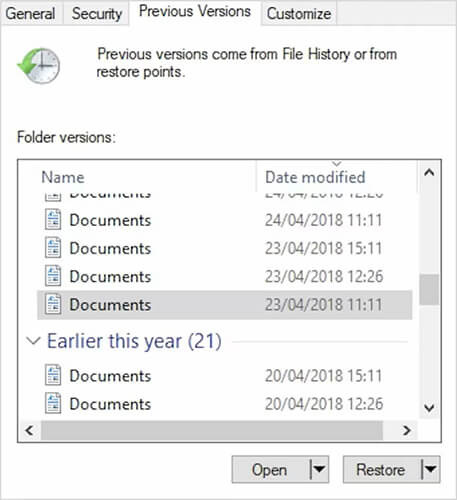
Step 4. If available, choose a version of the folder that contains your lost files.
Step 5. Click "Restore" to recover the files.
For advanced users, Command Prompt (CMD) offers a way to recover lost data from a pen drive using the "attrib" command. This method is effective if your files are hidden but still exist on the pen drive.
Here's how to use CMD for pen drive data recovery:
Step 1. Open Command Prompt as Administrator.
Step 2. Type "chkdsk h: /f" (replace "h" with your pen drive letter) and press "Enter".

Step 3. Then, type "attrib -h -r -s /s /d X:\*.*" and press "Enter" to make all hidden files visible.
Step 4. Check your pen drive for the recovered files.
If you regularly back up your pen drive data, you can easily recover your lost files from the backup. Whether you use cloud services, external hard drives, or software backup tools, retrieving your files from a backup can save you time and hassle.
Simply locate the backup containing the lost files and restore them to your pen drive or computer.
In conclusion, pen drive data loss can be frustrating, but with the right tools and methods, you can recover your important files. Coolmuster Data Recovery offers an easy, risk-free solution for retrieving lost data. Additionally, you can use built-in features like Windows Previous Versions, CMD, or backups as effective alternatives. For the most hassle-free and efficient recovery, we highly recommend Coolmuster Data Recovery, which ensures safe file recovery without risking further data damage.
Related Articles:
How to Recover Deleted Photos from SanDisk Pen Drive [4 Best Ways for Beginners]
How to Reset Hard Drive in Windows 11/10? Solved in 4 Secure Ways
How to Transfer Files from Android to USB Flash Drive with/Without OTG





