
How to Transfer Files from Android to USB Flash Drive with/Without OTG

Do you have some precious pictures you want to transfer photos from an Android phone to a USB flash drive for backup? Or perhaps you have some documents you need to transfer from your Android device to a USB flash drive for use on a different computer? Well, you're in luck! It is super easy to transfer files from Android to a USB flash drive. You just need the right instructions, and the transfer will be as easy as pie. So buckle up and get ready for some transfer action with this guide.
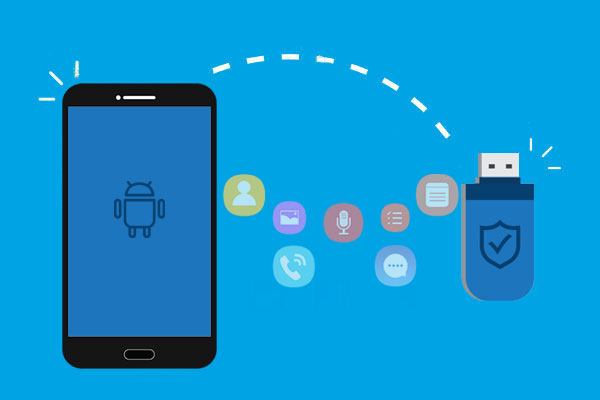
The answer is definitely yes. It is achievable to transfer files from Android to USB flash drive. You can easily do it with an OTG cable. If you don't have an OTG cable, you can still achieve this goal. Keep reading to learn more.
How to transfer files from a phone to a USB without a computer? If you have OTG, this process will be very simple. Nowadays, most Android devices support file transfer to USB flash drives through OTG technology. Here's how it works in just a few simple steps:
Step 1. Insert the Pendrive into a larger USB port of your OTG and connect the Android phone to the other end of the OTG cable.

Step 2. You'll see the notification saying the flash drive is connected. If it isn't connected, click on the USB drive to get more options and choose "Transfer Files".
Step 3. Open the "Files" app and click "Internal Storage. Look for the files you want to transfer by opening a folder and long pressing on files to select it.
Step 4. Click on the three-dot menu at the upper right corner and choose "Copy".
Step 5. Now, paste the files to the flash drive and hit "Done.

How can I tell if my phone supports OTG? You can check the OTG support information in the device specifications or try connecting an OTG adapter to check the compatibility.
If you do not own an OTG adapter and want to transfer files from Android to a USB flash drive, don't worry! You can still do it using these simple methods:
Coolmuster Android Assistant is the ultimate way to transfer files from your Android device to a USB flash drive without OTG. Using this software, you can quickly and easily transfer any type of data. The tool works like a charm with its incredibly user-friendly interface.
With just a few simple clicks, you can quickly transfer files from your Android device to the computer and move them to the USB flash drive. The process is fast and secure, so you don't have to worry about losing your data.
Why Android Assistant is the best tool so far:
This product supports multiple data types. Here, we take how to transfer photos from a phone to a USB stick as an example:
01Download the software on the computer and launch it.
02Plug your device and Pendrive into the computer. Make sure you enable USB debugging and grant permissions when asked. Wait for some time for the program to be recognized by the software. You'll see the primary interface displayed on the screen with your Android information.

03Click on each file you want to transfer from the left panel, preview the contents and choose by ticking the specific files or click on "Check All" to select them. Now click on "Export" then "browse" and choose USB flash drive from the prompt window. After that, hit "OK" to save to USB.

Video Guide
If you don't want to install additional software, you can also use a computer as an intermediary to transfer files from Android to a USB flash drive. However, this process is relatively more complicated:
Step 1. First, connect Android to your computer using the USB cable. Now, connect your flash drive to the same computer.
Step 2. Select the option for "Transfer files" on an Android, then open the USB drive from the computer.

Step 3. Then, open your device's file manager, select the files you wish to transfer and drag them onto your computer.
Step 4. Insert the USB flash drive into the computer and wait for the device to detect it.
Step 5. On your computer, run "File Manager" and choose the files you want to copy to the flash drive. You can copy and drag them over to your USB drive.
Read More: If you accidentally delete data on your USB flash drive during the process, don't worry. Here are 5 methods to help you easily recover deleted data from your USB flash drive.
If you frequently need to synchronize files between different devices, consider using cloud services. Here's a detailed tutorial:
Step 1. On your Android device, upload files to a cloud storage service. Let's take Google Drive as an example.
Open the Google Drive app on your Android device > tap the "+" icon > select "Upload" > choose the files you want to upload. The files will automatically be uploaded to your Google Drive account.

Step 2. Sign in to the same cloud service account on your computer, download the files to your local drive, and then copy them to your USB flash drive.
File Format Compatibility: Ensure that the file format you intend to transfer is compatible with both the USB flash drive and the target device.
Storage Capacity: Check if the USB flash drive has sufficient storage space to receive the files.
Safely Remove: Before disconnecting the USB flash drive, ensure that you safely remove it from the Android device to prevent data corruption.
Backup Important Data: It is recommended to back up your Android data before the transfer, just in case.
Most Android devices support common file formats such as images (JPEG, PNG), videos (MP4, AVI), audios (MP3, WAV), and documents (PDF, DOCX). However, files generated by specific applications may require dedicated software or apps to be opened.
Now that you have straightforward ways of transferring files from your Android device to a USB drive, you have nothing to worry about. If you wish to transfer many file types and easily manage them on the computer, Coolmuster Android Assistant is an excellent choice. This powerful program allows you to access those unseen internal folders in Android devices and allows easy management of all related data with just one click! So why wait? Try this remarkable software today!
Related Articles:
How to Download a YouTube Video to a Flash Drive [Solved]
Top 4 Ways to Transfer Files from Android to PC Using USB Cable
How to Transfer Files from Phone to PC Wirelessly? [6 Ways]
6 Top Ways to Transfer Files from Android to Android [Updated]





