Coolmuster iOS Assistant Online Help
Welcome to the online help center for Coolmuster iOS Assistant! In this part, you will get to know step-by-step user guide, frequently asked questions, as well as detailed information of this product. Also, if you have any questions or suggestions, you can leave your comments here. Now, let's have a look at the main features of this Coolmuster iOS Assistant software.
Key Features:
* Auto-scan all files on your device and display them on the main interface.
* Easily export all files from iPhone/iPad/iPod to computer or iTunes as a backup.
* Support different files like contacts, messages, photos, videos, music, notes, bookmarks, books, calendars, apps and many more.
* Import contacts, bookmarks, calendars, books, iTunes backups and many more from computer to iDevice.
* 1-2-3 steps to import and export data on iPhone/iPad/iPod.
* Widely compatible with all generations of iPhone, iPad and iPod.

System Requirements
OS: Windows 2000, 2003, XP, Vista, Windows 7, Windows 8, Windows 10.
RAM: 512MB or above
Processor: >750MHz Intel or AMD CPU
Free hard disk space: 1GB above
Installation & Uninstallation
Installation:
Follow steps below to install this software on your computer. It is very simple.
* Click the download link to get the installlation file.
* You will find an .exe file on your computer. Click it and a window come up to remind you the installtion. Just follow prompts of the interface to continue.
* After installation, there will be a quick-start icon on your desktop.
Uninstallation:
Go to the installation folder which you store the software to find the uninst.exe icon. Hit it to remove the whole software from your computer.
Registration
As soon as you have ordered this software, your email box will receive a letter which contains the register code and the url for downloading the full version. You may either remove the trial version and download the full version on your computer or register the software on free trial version directly.
To register the software, you need to click "Register" on the interface of the software to enter the register interface. It asks you to fill the licensed email and register code. Please note that the email address should be the one you purchased the software.
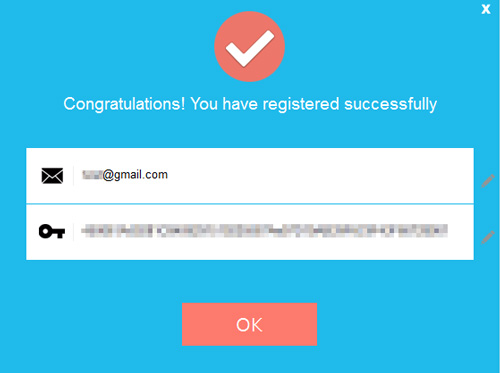
After you have registered the software, just restart the software to experience its full functions by yourself.
