Coolmuster iPhone Data Recovery Online Help
Welcome to the online help center for Coolmuster iPhone Data Recovery! Here, you can learn the specific steps, frequently asked questions, and comprehensive information about this product. If you have any queries or suggestions, you can leave a comment here. First, let's check the main features of Coolmuster iPhone Data Recovery together.
Key Features
* Recover from iOS Device: Recover deleted and existing contacts and messages from iPhone to a computer directly; Back up the existing notes, calendars, reminders, Safari, voice memos, camera roll, Safari history, photos, music, videos, books, WhatsApp chats and attachments from your iPhone to the computer.
* Recover from iTunes Backup File: Restore the deleted and existing contacts, messages, and message attachments from the iTunes backup file to a computer; Export the existing call history, notes, note attachments, Safari, Safari history, calendars, voice memos, camera roll, photos, WhatsApp, and WhatsApp attachments from the iTunes backup file to your computer. (Note: Encrypted iTunes backup files are supported; Call history and Safari history are not supported in iOS 10 and later.)
* Recover from iCloud Backup File: Restore the existing contacts, photos, notes, note attachments, calendars, reminders.
* Preview both existing and deleted data and choose the desired files to recover or back up.
* Fast iOS data recovery without data damage and remain the original file format and quality.
* Work well with all generations of iPhone, iPad, and iPod (iOS 15 included).

System Requirements
OS: Windows 11/Windows 10/Windows 8/Windows 7/Vista/Windows Server 2003/Windows XP (64 & 32 bits)
Minimum Hardware Requirements: 500 MHz processor, 256 MB Memory, 15 MB hard disk space
Installation & Uninstallation
Installation
It's simple to install this iPhone recovery app on your computer. Here's how:
(1) Click the download link to get the installation file.
(2) You will get a .exe file on your computer. Click it, and a window will pop up reminding you to install the program. Just follow the on-screen prompts to continue.
(3) After installation, a quick-start icon will appear on your desktop. Double-click it to run the software.
Uninstallation
Go to the installation folder on your computer where you have stored the software, find the uninst.exe icon, and tap it to remove the whole software from your computer altogether.
Registration
Once you have successfully ordered this software, you will receive an email that contains the license code and the URL for downloading the software. You can follow these steps to register it:
(1) Launch the software on your computer and hit the Key icon at the top-right corner;
(2) Tap the "Register" button on the pop-up window to go to the register interface;
(3) Enter the licensed email and the license code to complete the registration. Please note that the email address should be the one you use to purchase the software.
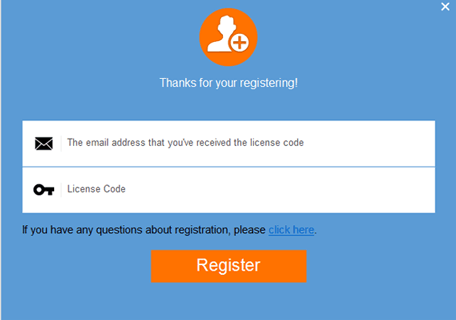
After registration, you can start to experience its full functions.
