
Honest FonePaw SD Card Recovery Review: Pros, Cons, User Feedback, and Alternatives

Losing valuable data can be stressful, whether due to accidental deletion, formatting, or system crashes. FonePaw SD Card Recovery is a program developed to help users retrieve lost files from different memory cards. In this FonePaw SD Card Recovery review, we'll explore its main features, pricing, pros and cons, real user feedback, and also introduce the best alternative software for a more reliable recovery experience.
Before diving into specific features and pricing, let's first understand what FonePaw SD Card Recovery is. This cross-platform recovery tool works on both Windows and Mac and supports recovery of over 1000 file types, such as photos, videos, documents, audio, and emails. Whether data is lost due to accidental deletion, disk formatting, or storage device corruption, it aims to help users retrieve important files.
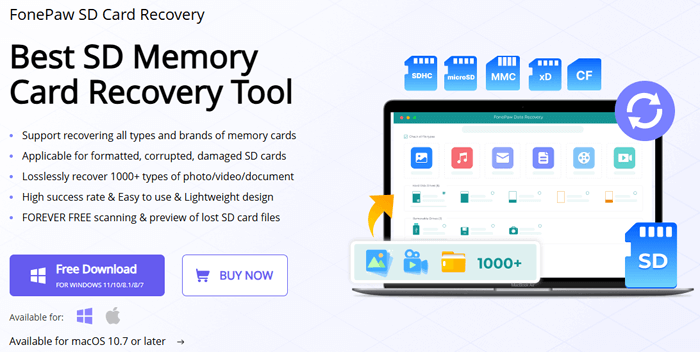
When it comes to functionality, FonePaw SD Card Recovery is designed to be quite comprehensive, meeting the needs of everyday users while also offering flexibility for more advanced ones.
Is FonePaw SD Card Recovery free to use? FonePaw SD Card Recovery is not completely free, but it does offer a limited free trial. With the trial version, you can scan and preview lost data such as documents, photos, and videos. However, if you find the data you want and wish to recover it, you'll need to upgrade to a paid plan. The paid version also allows you to run a deep scan on your computer to recover more deleted Windows files.
Here are the current prices for FonePaw SD Card Recovery on Windows and Mac:
Windows:
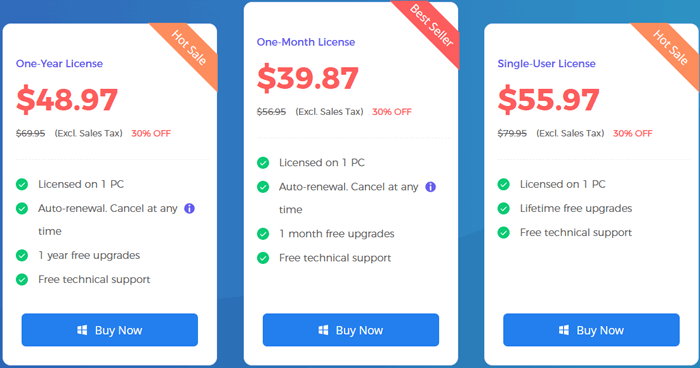
Mac:
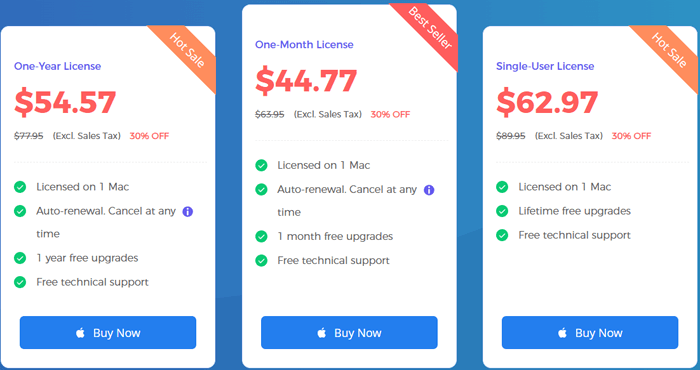
Note: Please note that prices may vary, so it's best to check the official website for the latest information.
After learning about its features and pricing, it's important to objectively evaluate the pros and cons of FonePaw SD Card Recovery:
Pros:
Cons:
To gain a more comprehensive understanding of this software, we looked at user feedback from Trustpilot and various review sites.
"The interface is very simple, and I was able to get back some deleted photos quickly. Good for beginners". - Trustpilot user
"It does find files, but some of them were corrupted after recovery. Not perfect, but better than nothing". - Review site feedback
"I accidentally formatted my SD card and FonePaw helped me restore most of my documents. It worked better than I expected". - Trustpilot user
Overall, opinions are mixed: some users find it easy to operate and confirm that it can recover certain files, while others feel the recovery results are not entirely satisfactory.
After getting familiar with the basics of the software, if you'd like to try FonePaw SD Card Recovery, here's a step-by-step guide. The process is simple and user-friendly, so even beginners can follow along without difficulty:
Step 1. Visit the official FonePaw website, download the installer, and follow the prompts to complete installation. Launch the program once it's ready and connect your SD card to your computer.
Step 2. Select the file types you want to scan and choose your SD card under "Removable Drives". Then, click "Scan".

Step 3. The program will automatically start a Quick Scan. If the files you need don't appear, click "Deep Scan" in the top right corner for a more thorough search.
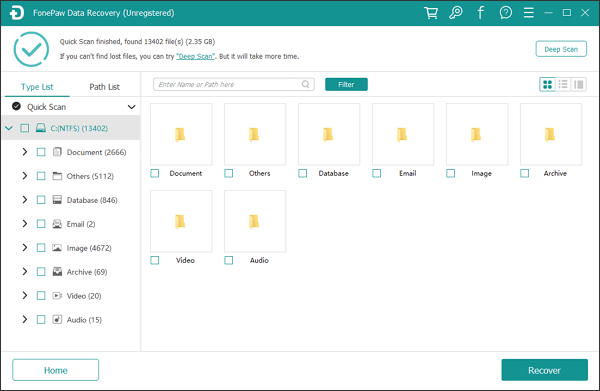
Step 4. Once the scan is complete, preview the discovered files, select the ones you want to recover, and click "Recover".

While FonePaw SD Card Recovery can meet most everyday needs, it does have some limitations in terms of recovery rate and speed. If you're looking for a more efficient and reliable tool, Coolmuster Data Recovery is a better choice. In addition to offering the same SD card recovery features as FonePaw, it also supports recovering lost data from other storage devices, such as USB flash drives, digital cameras, memory cards, iPods, MP3/MP4 media players, and more. Overall, it is more powerful and provides greater control over the recovery process.
Why choose Coolmuster Data Recovery?
How to use Coolmuster Data Recovery?
01Launch the Coolmuster Data Recovery software on your Windows or Mac computer.
02Connect the target storage device (such as an SD card, USB flash drive, or external hard drive) to your computer.
03In the left panel, select "Deleted Recovery" mode, choose the partition or device you want to scan, and click "Start Scan".

04After the scan is complete, all recoverable files will be displayed. You can filter them by file type or file location for easier navigation.

05Select the files you wish to restore and click "Recover to Computer". A dialog box will appear where you can set an output folder on your computer (avoid saving to the same device). Click "OK", and the recovery process will begin automatically.

For a more detailed walkthrough of these steps, check out the video tutorial below.
Coolmuster Lab.Fone for Android is another SD card recovery tool. Technically, it is an Android data recovery software that can recover contacts, messages, call logs, photos, videos, music, and more from both the internal storage and external SD card of Android phones.
1. Is FonePaw SD Card Recovery safe and effective?
FonePaw SD Card Recovery is completely safe and free from any malware or security risks. It performs data recovery locally on your device, ensuring that your privacy remains secure.
Moreover, FonePaw is highly regarded for its efficiency in recovering lost data from SD cards. With its intuitive interface and robust scanning features, it stands out as a trustworthy solution for memory card data recovery.
2. Can corrupted SD card files be recovered?
Yes, it is possible to recover files from a corrupted SD card using FonePaw SD Card Recovery. To increase the chances of successful recovery, avoid using the SD card or adding new data to it after the data loss. Start the recovery process as soon as possible for the best results.
3. How long does it take to recover lost data using FonePaw SD Card Recovery?
The time required to recover lost data depends on the size of the drive, the amount of data, and the scanning mode selected (Quick Scan or Deep Scan). For larger drives or more complex data recovery, it may take several hours.
FonePaw SD Card Recovery is a practical option for beginners who need a simple tool to recover lost files. However, its slower scan speed, limited free trial, and average recovery rate may not satisfy advanced users. If you want a more powerful and efficient recovery solution, Coolmuster Data Recovery is highly recommended for its speed, accuracy, and fair pricing.
Related Articles:
2025 Top 10 Best SD Card Recovery Software | 100% Working
How to Recover Data from Lexar SD Card: Complete Guide 2025
Micro SD Card Recovery: How to Recover Deleted Files from Micro SD Card (Full Guide)
FonePaw Data Recovery Review: Features, Pros & Cons and Pricing





