
FonePaw Data Recovery Review: Features, Pros & Cons and Pricing

FonePaw Data Recovery software has received great hype from many people because of its ability to retrieve lost/deleted files. Is this tool worth the hype, or is it just a mere praise? To help ascertain that, this post seeks to go deeper and provide a detailed, honest FonePaw Data Recovery review. You will get to know the key features of this recovery software and the things that make it unique. On top of that, we will also discuss the detailed steps on how to use it.
As the name suggests, FonePaw Data Recovery is a third-party tool for recovering lost or deleted files from your data storage location. FonePaw allows you to recover data from storage media such as memory cards, hard drives, and USB drives. This recovery tool helps you to recover common data types such as documents, photos, music, audio files, and videos.
The unique thing about FonePaw Data Recovery is that it supports data recovery in almost all devices. It works on Windows PC, Mac, iOS, and Android. Whether you lost data following accidental deletion, file corruption, or a formatting problem, FonePaw is your go-to solution.
You May Like: Would you like to transfer files from your computer to Android? Check out this tutorial for more details.
FonePaw Data Recovery allows you to recover your files in almost all situations. As an efficient data recovery tool, its key features include the following:
Here is a discussion about some of the main features of FonePaw Data Recovery:
1. Preview Before Recovery
To ensure you only recover the intended files, FonePaw allows you to view them first before the recovery process starts. To easily preview the files you intend to recover, click the magnifying glass icon in the right navigation panel. The system will then display the files found during the scan and recovery process. You must tap the "Recover" button to keep your desired files.
2. Partial Recovery
With the partial recovery feature, you can only select those files you want to recover instead of the entire data set. For example, you can recover only documents, videos, audio files, or photos. Using partial recovery helps to save time and effort. Once you've selected a given file type, tap "Scan", and the system will filter your search results based on that.
3. Data Scanning Options
The data scanning options offered by FonePaw include Quick and Deep Scans. Generally, a Quick Scan takes longer than a Deep Scan. However, a deep scan can recover many files compared to a quick scan. A quick scan mostly helps in the recovery of recently deleted data. It scans the trash directory and pointers of deleted files in your system.
On the other hand, a deep scan searches all the bytes on your hard drive to find all the deleted files. You can select either of the scan options depending on how urgently you want to recover the lost data. (Apple users can check out the most reliable iPhone data recovery tools here.)
Like any software, FonePaw Data Recovery comes with a list of pros and cons. According to our FonePaw review, its pros and cons include the following:
Pros
* Select between two scan options: Quick Scan and Deep Scan.
* Recover different data types, i.e., videos, documents, photos, audio files, archives, and music.
* Recover data in different situations, i.e., system crash, accidental deletion, formatted partition, or hardware failure.
* Recover data from different storage platforms like SD cards, USB drives, external hard drives, internal hard drives, and smartphone storage.
* Its quick scan feature can retrieve corrupted files and those deleted in RAW hard drives.
Cons
* It's difficult to recover large files, i.e., those larger than 2GB.
* Consume a lot of system resources hence slowing down your device during the recovery process.
The previous sections of this article have provided a detailed FonePaw Android Data Recovery review. This section will provide a practical aspect of how to use this tool. Using FonePaw is quite straightforward, so it doesn't come with much strain. Below are the steps to recover your data and files using FonePaw Data Recovery:
Step 1. Download and install the software on your computer. Launch the application and select the device to scan for lost files. Select the files you want to scan and click on the Scan button. You can also select the Check all file types option to recover all the files.
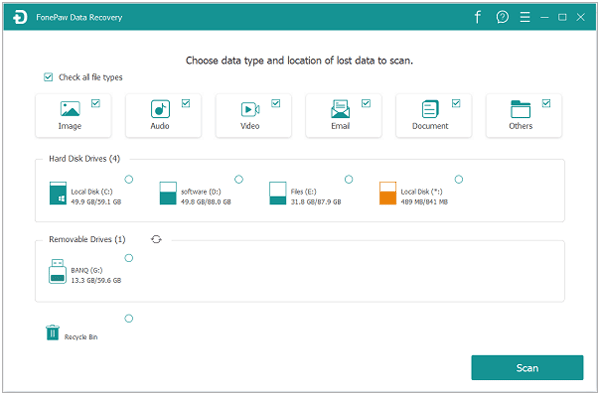
Step 2. Next, you can select the scanning option, i.e., Quick Scan or Deep Scan. A quick scan generally takes a shorter time, although a deep scan yields more search results.
Step 3. Once FonePaw completes the scanning process, it will give you a preview of the recovered files. Select the files you want to recover, then tap the Recover button to restore them. You can also select the destination to save the recovered files.
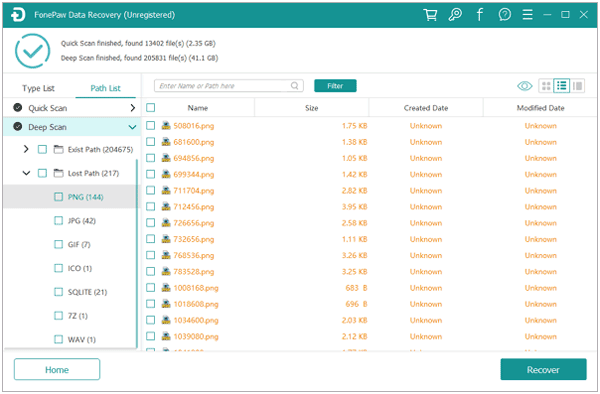
Learn More:
How to Transfer Files from PC to iPhone Without iTunes - 6 Ways
Although FonePaw Data Recovery software offers a free trial period, it's recommended to purchase one of its licenses to enjoy all the features. The pricing model varies based on the number of devices you intend to use. The two models include the following:
* Single-user license. This license supports only one device and is available for $39.95.
* Family license. This license supports up to five devices and is available for $79.95.
If you purchase either of these licenses, you will have lifetime access to free updates.
Q1. Is FonePaw Safe?
Yes, FonePaw Data Recovery is completely safe to use since it encrypts all your data; hence, no one else can access it without your permission.
Q2. How Does FonePaw Work?
FonePaw works using two main techniques: Quick Scan and Deep Scan. A Quick Scan will check for deleted files on your trash directory and the pointers of deleted files. A deep scan searches all the bytes on your hard drive to find all the deleted files. A Quick Scan takes a shorter time and helps to achieve quick results.
Q3. Is FonePaw Legit?
We've tried this data recovery software, and it has passed all our tests. It reliably allows you to recover lost/deleted files on Android, iOS, Windows, and Mac. According to our FonePaw Android review, it's very legit software.
Although FonePaw Data Recovery is a reliable tool for retrieving lost or deleted files, it may not satisfy all your needs. Because of this, you need to try out alternative tools like Coolmuster Data Recovery. This tool works the same as FonePaw, although we consider it more powerful since it comes with advanced recovery modes, i.e., Format Recovery, Deleted Recovery, Raw Recovery, and Partition Recover.
Once you download and install this data recovery tool, you can scan and recover deleted files on different media such as USB drives, external hard drives, SD cards, computer hard drives, memory cards, etc. The tool is also efficient since it lets you preview the recovered files before proceeding with the recovery process. Its main features include the following:
To use Coolmuster Data Recovery as a FonePaw alternative, you can follow the steps below:
01Download, install, and launch Coolmuster Data Recovery on your computer. Select which recovery mode you want to use.

02The recovery program will detect and display all partitions and drives on your device. To recover lost/deleted data, select the drive containing it, then click the Scan button.

03Once the program has scanned your drive, it will display the retrieved files. To recover a specific file, click on it and then select the Recover option. Otherwise, you can select all the files and recover them at once. The program also allows you to select a destination to save the recovered files. That's it! You've just recovered your files in three simple steps.

FonePaw Data Recovery is among the best tools to help retrieve lost files on external hard drives, USB drives, internal memory, memory cards, phone memory, etc. Through its quick and deep scan features, FonePaw allows you to search for all the retrievable files. If you're uncomfortable using FonePaw, the most recommended alternative tool is Coolmuster Data Recovery. Ensure you try out this tool today to enjoy seamless data recovery.
Related Articles:
How to Recover Data After Factory Reset on Android Phone? (4 Proven Ways)
Ultimate Guide on How to Recover Deleted Camera Photos from Android
How to Retrieve Deleted Text Messages on iPhone with or without Backup