
FonePaw USB Data Recovery Review - The Ultimate Data Recovery Tool

USB drives are essential tools for storing and transferring important files, from documents to photos and videos. However, data loss can occur unexpectedly due to accidental deletion, formatting, or drive corruption. This is where USB data recovery software comes into play, providing an effective solution to retrieve lost files.
In this FonePaw USB Data Recovery review, we'll explore how this powerful tool helps recover lost data from USB drives, ensuring that your important files are never permanently lost.
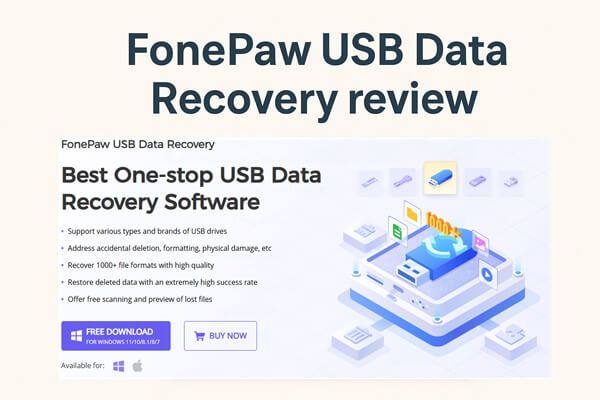
Founded in 2014, FonePaw is a company that specializes in data management solutions, offering products in data recovery, mobile phone data transfer, video recording, and conversion. With over 8 million users globally, FonePaw continues to be a trusted name in data management.
As the name suggests, FonePaw USB Data Recovery is designed specifically to recover lost data from USB drives. Whether it's a USB flash drive, external hard drive, or other removable storage devices, this tool helps recover everything from documents to media files. The software is easy to use and offers a high recovery success rate, making it a popular choice for users facing data loss.
Supports a range of USB brands and types, including Kingston, SanDisk, Samsung, and Western Digital.
Recovers lost photos, videos, audio files, documents, and more.
Supports over 1000 file formats, such as JPG, TIFF, MP4, DOC, XLS, and more.
Recover files lost due to accidental deletion, formatting, or drive corruption.
Allows you to scan and preview files before recovery.
Provides a thorough scan to recover deeply lost files from USB drives.
Intuitive and easy to navigate, suitable for both beginners and advanced users.
FonePaw USB Data Recovery offers a free trial that lets you scan your USB drive and preview the lost files, such as photos, videos, and documents. However, to recover the files, you'll need to purchase a full version.
There are three pricing options available:
Prices vary depending on whether you are using Windows or Mac, so you can choose a plan that suits your needs. For the latest prices, please check the official website.
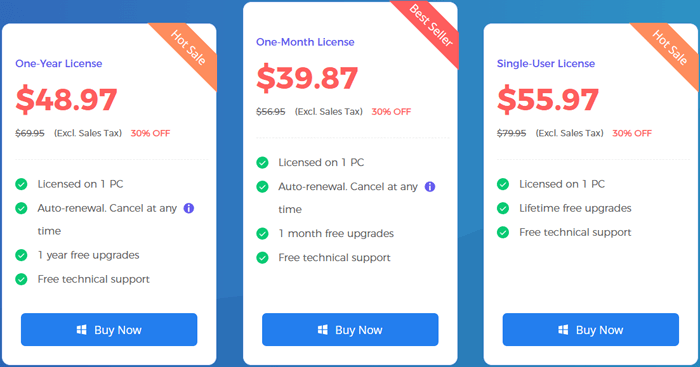
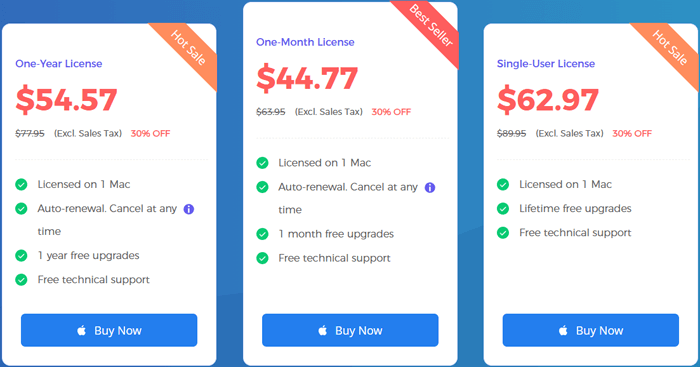
FonePaw USB Data Recovery is designed to be simple and easy to use. Here's how you can recover lost data from a USB drive:
Step 1. Install and Launch FonePaw USB Data Recovery
After downloading and installing the software, launch it on your computer.
Step 2. Connect the USB Drive
Plug your USB drive into the computer.
Step 3. Select File Types to Recover
On the software interface, check the file types you wish to recover. Then, select your USB drive under the "Removable Drives" section.

Step 4. Scan the USB Drive
Click the "Scan" button to start the scanning process.
Step 5. Preview and Recover Files
Once the scan is complete, all the files from the USB drive will appear. Use the filter to narrow down the results and select the files you wish to recover.
Step 6. Recover Your Files
Click the "Recover" button to restore the selected files to your computer or USB drive.

While FonePaw USB Data Recovery offers an excellent solution for retrieving lost files from USB drives, there are a few pros and cons to consider:
* User-Friendly Interface: The software is intuitive, making it accessible even for those with little technical expertise.
* Wide Range of File Recovery: It supports a large number of file types, ensuring various types of lost data can be recovered.
* Preview Functionality: The free scan lets you preview your lost files, ensuring you recover only what you need.
* High Recovery Success Rate: The software is known for its efficiency in recovering data from USB drives.
* Limited Free Features: The free trial only lets you scan and preview lost files; recovery requires purchasing the full version.
* No Support for Mobile Devices: The tool is specifically designed for USB and external drives, not for mobile devices.
These factors are important to weigh when deciding whether FonePaw USB Data Recovery is the right tool for your data recovery needs.
If you're seeking a powerful alternative to FonePaw USB Data Recovery, Coolmuster Data Recovery is a great option. This software offers similar features but with additional benefits, such as broader device compatibility and a more robust file recovery system.
Key Features of Coolmuster Data Recovery:
How to use the alternative to FonePaw USB Data Recovery to retrieve data from a USB Drive?
01Launch the Coolmuster Data Recovery software on your Windows or Mac computer.
02Connect your USB flash drive to the computer.
03In the left panel, select the "Deleted Recovery" mode, choose the USB drive or partition you want to scan, and click "Start Scan".

04After the scan finishes, all recoverable files will appear on the screen. You can filter them by file type or file location for easier browsing.

05Check the files you want to restore and click "Recover to Computer". When prompted, choose a destination folder on your computer (avoid saving to the same USB to prevent data overwriting). Click "OK", and the recovery process will start automatically.

Watch our tutorial on Coolmuster Data Recovery.
To sum up, FonePaw USB Data Recovery is a dependable tool for retrieving lost data from USB drives, offering an intuitive interface, strong recovery capabilities, and wide file format support. It's particularly useful for users who need a simple yet effective way to recover accidentally deleted or formatted files.
However, if you want a more versatile solution that works across multiple devices and provides equally powerful results, Coolmuster Data Recovery is an excellent alternative. With its fast scanning, high recovery rate, and safe read-only process, it's a great choice for anyone looking to recover data not only from USB drives but also from SD cards and hard disks.
Whether you choose FonePaw or Coolmuster, both tools give you a reliable way to recover your important data when unexpected loss occurs.
Related Articles:
Honest FonePaw SD Card Recovery Review: Pros, Cons, User Feedback, and Alternatives
How to Perform Pen Drive Data Recovery with 4 Methods [2025]
[Tutorial] How to Recover Deleted Files from External Hard Drive?
How to Recover Deleted Photos from SanDisk Pen Drive [4 Best Ways for Beginners]





