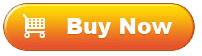Get Started and Choose A Recovery Mode
Firstly, open the installed software on your computer and click the "iOS Recovery" to enter the primary interface. Then you might choose either the "Recover from iOS Device" mode or "Recover from iTunes Backup File" mode, then follow the onscreen prompts to get your devices ready.

Select the Desired File Types to Scan
Choose whichever file types you need to scan, and both of the deleted files or existing files are supported. After quick scanning, you will see different file folders arranged on the left panel. Now, enter whichever file folders to preview more detailed file information. and select the files that you want to manage on the computer.

Select the Target Data and Start Recovery
While previewing the detailed data, you can choose the ones you need for recovery. If needed, you can click the "Only display the deleted item(s)" button to quickly find your deleted files. After selecting, simply click the "Recover to Computer" button to start iOS data recovery. Wait for a while, you can get what you want.