
How to Recover Permanently Deleted Photos on iPhone with/without Backup

Losing precious photos can be a distressing experience, especially when they are permanently deleted from your iPhone. Then, the questions arise: Where do permanently deleted photos go on iPhone, and how can I recover permanently deleted photos? Luckily, we'll explore effective methods to help you retrieve those valuable memories in this guide. So, if you find yourself in an unfortunate situation, read on to discover the strategies.
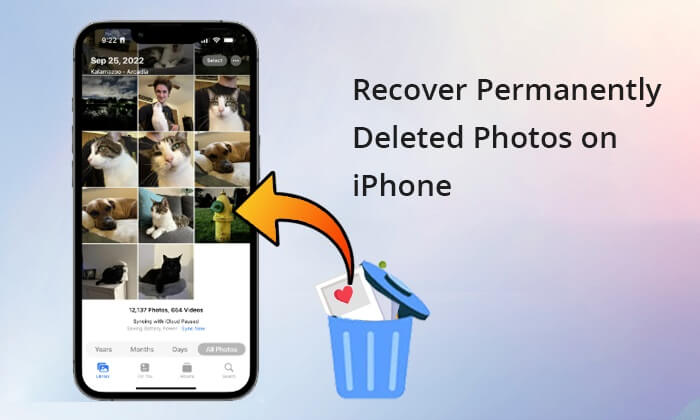
If you recently lost your photos, it's easy to get them back. The iOS device's Photos application has a Recently Deleted folder that works as a recycle bin, which stores all the device's deleted photos and videos for at most 30 days. As such, you can easily retrieve deleted photos and videos from the iPhone's recently deleted folder within 30 days by following the below simple steps:
Step 1. Launch your iPhone's Photos application.
Step 2. Hit on the Albums option at the bottom of the application's interface.
Step 3. Scroll through the available options and select the Recently Deleted folder by tapping on it.
Step 4. Hit the Select button on the upper-right side of the application's screen. Select the photos you wish to recover and hit the Recover option.
Step 5. You can also recover all the photos simultaneously by clicking the Recover All button.

But what would you do if the photos were deleted after 30 days? Can I recover permanently deleted photos from my iPhone without a backup? The answer is yes. You can retrieve deleted iPhone photos without backup using a professional iPhone data recovery application. Among them, iPhone Photo Recovery is the most popular one on the market. It can help users selectively recover deleted photos from their iOS devices with or without backup.
Key Features:
Below is how to find permanently deleted photos on iPhone using the iPhone Photo Recovery application:
01Download, install, and launch the application on your Windows or Mac computer. Make sure that you download the correct app for Windows and Mac computers.
02Link the iPhone to the computer using a working USB cable. Then, choose the Recover from iOS Device option in the application's upper left corner and hit the Start Scan button. Now, the iPhone Photo Recovery application will begin to scan for deleted data.

03All the available files, including the deleted ones, will be displayed on the application's interface. Select the Camera Roll folder and preview the available photos by double-tapping the photos. After locating your photo of interest, tap on the Recover button to save the photo.

If you back up the device regularly, it is easier to recover permanently deleted photos from your iPhone. Below is how to recover permanently deleted photos on iPhone using various backups.
If you have backed up your iPhone to iCloud, you can recover permanently deleted photos on your iPhone via iCloud using the below two ways.
Step 1. Navigate to the iCloud.com website using your device's browser.
Step 2. Select the Photos option. This will take you to your iCloud Photos library.
Step 3. Navigate to the Recently Deleted folder, choose the images you wish to restore, and click the Recover button.

Step 1. Factory reset your iPhone.
Head to Settings > General > Reset > Erase All Content and Settings. Your iPhone will restart automatically.

Step 2. Restore iCloud backup.
After restarting, set up your iPhone according to the prompts. When you reach the Apps & Data screen, select Restore from iCloud Backup. Then, sign in with your Apple ID and password > select the backup to restore.

iTunes is an application that allows users to back up their iPhone's data to a Mac or Windows computer. If you do like this, you can use iTunes to restore the whole backup to your iPhone, including photos. However, it is to be noted that the iTunes backup will replace your current data on your iPhone.
Below is how to restore permanently deleted photos on your iPhone from your iTunes backup:
Step 1. Launch the iTunes application on your computer.
Step 2. Connect the iPhone to your computer using a compatible USB cable, unlock the iPhone's screen lock, and hit the Trust button below the Trust this Computer popup message.
Step 3. After a successful connection, iTunes will detect your iPhone automatically and launch a new interface. Hit on the iPhone's icon on the upper-left side of the iTunes interface.
Step 4. Hit on the Restore Backup button, select the latest backup, and hit the Restore button to start backing up your iPhone's data.
Step 5. Wait for the backing-up process to finish, and your erased photos will be restored to the iPhone.

Prevention is better than cure. It is always recommended to back up your important files like photos on your iPhone regularly. And you have many options to conduct a backup; backing up iPhone data to a PC would be a solid one. Here, we would like to introduce a useful iOS data managing software - Coolmuster iOS Assistant to complete this task.
This tool allows you to back up photos, contacts, text messages, notes, calendars, bookmarks, music, videos, books, and apps from iPhone/iPad/iPod to computer or iTunes easily and quickly. You can follow the guide here to back up iPhone photos effectively.
That's all about how to recover permanently deleted photos on iPhone. If you have a backup, you can restore them from iCloud or iTunes backup with ease. However, if you don't have a backup, iPhone Photo Recovery is the best choice to get them back. All in all, it's important to regularly back up your iPhone to avoid data loss. Coolmuster iOS Assistant is a good back up tool you can use.
Related Articles:
How to Recover Deleted Photos after Deleting from Recently Deleted Album on iPhone?
[4 Ways] How to Recover Permanently Deleted Photos from iCloud?
[100% Success] How to Recover Deleted Photos from iPhone without Computer
Ultimate Guide: How to Recover Data from iPhone Without Backup





