What Can I Do If My iDevice Fails to Connect?
If the program can't recognize your iPhone, iPad or iPod, or your iOS device fails to connect, please troubleshoot and try to connect it again with the following tips.
Part 1. What to Do If iDevice is Connected But Can't be Recognized?
Part 2. The Latest iTunes Installed But Still Failed to Recognize iDevice?
Part 3. Contact Us for Further Assistance
Part 1. What to Do If iDevice is Connected But Can't be Recognized?
If you are not sure which cause it could be to make your iOS device unrecognizable by the program, you can check the following possible reasons and the corresponding solutions one by one to ensure your iDevice can be recognized successfully.
1.1 Possible Reasons to Cause A Unrecognized iDevice
If your iOS device is unrecognized by the program, it could be the following reasons:
(1) The USB cable or USB port doesn't work properly, so the iDevice can't connect to the computer.
(2) You haven't tapped the "Trust" option on iDevice to authorize this computer when "Trust This Computer" prompt pops up.
(3) The iOS version is lower than iOS 4.0, and the program doesn't support it.
(4) There is poor connection between the device and computer, so the connection is not stable.
(5) The Apple Mobile Device service is not started on your computer.
(6) Sometimes the anti-virus software may limit the functionality of the program.
(7) Your iDevice can't be recognized by iTunes or Apple Music.
1.2 Corresponding Solutions to Have Your iDevice Recognizable
(1) If the USB cable or USB port doesn't work properly, please try another USB cable or USB port instead.
(2) When the program reminds you to tap "Trust" option on your iDevice, please unlock your iOS device with a password or fingerprint, then tap "Trust" option on your iDevice to connect it.

If you mistakenly tapped "Don't Trust" option or you can't see the "Trust This Computer" popup on your device, please unplug and then replug your device to show the popup again and tap "Trust" option. To get more info, please see how to trust or untrust this computer on iPhone/iPad.

(3) If your iOS version is lower than iOS 4.0, you can download the previous version of the program to have a try (old iPods are supported):
Windows version: https://www.coolmuster.com/downloads/cool-iii2pc-transfer.exe
Mac version: https://www.coolmuster.com/downloads/cool-iii2mac-transfer.dmg
After trying that, if you found there is some problem with the licence code, please contact us via email to replace it: support@coolmuster.com.
To check the iOS version of your iDevice, please tap "Settings" > "General" > "About" > "Version" on your iOS device.
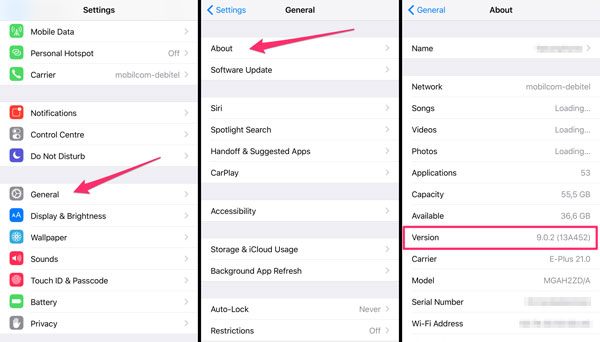
Or you can directly update your iDevice to the latest iOS version by going to "Settings" > "General" > "Software Update" where you can directly download and install the latest iOS version on your iDevice. (NOTE: Before upgrading iOS version, please backup your iDevice with iTunes or iCloud in case of unexpected data lost.)

(4) If there is bad connection between your device and computer, please disconnect all other USB connections except the mouse's and keyboard's, or restart your iOS device and computer.
(5) If the Apple Mobile Device service is not started, you need to launch it on your computer. To do so, on your Windows PC, please go to "Control Panel" > "Administrative Tools" as below:
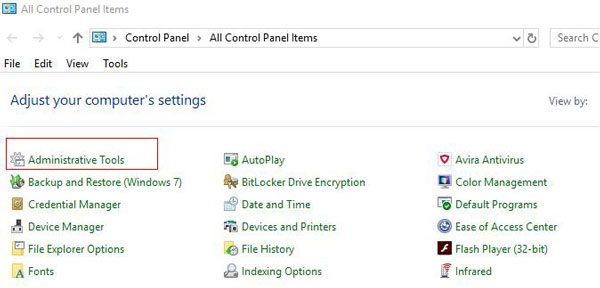
Then click "Services" and find "Apple Mobile Device Service" where you can check the status of Apple Mobile Device Service. If it is "Running", you don't need to change it; if you can't see "Running" under Status column, please click "Start" option on the left to start the service.
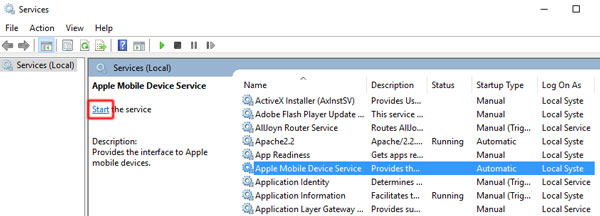
To start the service, you can also double-click the "Apple Mobile Device Service" from the list, then click "Start" button under "Service status: Stopped" as below.
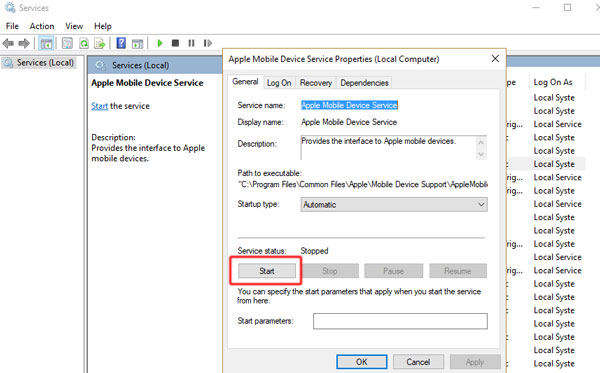
(6) Sometimes the anti-virus software may limit the functionality of the program. To fix it, please change your antivirus settings or disable them when using the program.
Here please be noted that it is to temporarily disable anti-virus software, but not uninstall anti-virus software or other software on computer.
To disable anti-virus software on computer, please click "Start" > "Control Panel" > "System and Security" > "Action Center" > "Virus Protection" where you can see the installed anti-virus software on your computer. Then just disable it if it is on.
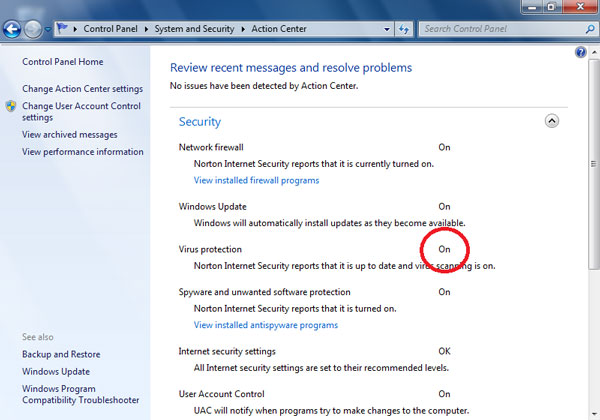
(7) If you have installed the iTunes on your computer, please check if it is the latest version. If not, please download and install the latest iTunes (iTunes 64-bit version of Windows or iTunes 32-bit version of Windows) from Apple's official website on your computer; or update iTunes to the latest version by clicking "Help" > "Check for Updates" on iTunes interface.
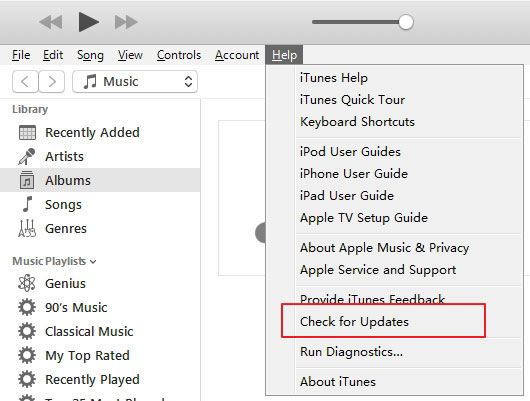
Part 2. The Latest iTunes Installed But Still Failed to Recognize iDevice?
Before going further, please be clear that your iOS device should be detectable by iTunes or Apple Music, otherwise the program might fail to detect your device.
If the latest iTunes is installed but it still failed to recognize your iDevice, this may be because of the recognition failure. Please get more solutions from Apple Support: https://support.apple.com/HT204095.
Part 3. Contact Us for Further Assistance
Still fail to connect your iDevice? Please directly contact us for more help via email: support@coolmuster.com with your following information:
(1) What's your Apple device's model and iOS version?
(2) What's your iTunes version?
(3) What's your computer's operating system?
(4) Send us some screenshots of Coolmuster products.
* Tip: To take a screenshot on Windows PC, you might press "Print Screen SysRq" key on your keyboard, then click "Start" > "All Programs" > "Accessories" > "Paint", press "Ctrl" + "V" to paste the screenshot, then save the picture and send it to us.

For other problems on the software installations, connection and use, please go to the related page to find solutions:
