Have you ever wished you could enjoy your favorite iOS games on a larger screen with better controls? While Apple's ecosystem is famously seamless, gaming across devices isn't always straightforward. Fortunately, with the right tools and methods, you can easily play iOS games on your Mac—whether you're looking to use a keyboard and mouse, stream gameplay, or simply enjoy a bigger display.
In this guide, we'll explore everything you need to know about playing iOS games on your Mac, from built-in Apple features to powerful third-party software. By the end, you'll have a clear understanding of which method works best for you—and how to get started right away.
| Method | iPhone Mirroring | iPhone Screen Mirror | PlayCover | Game Center |
|---|---|---|---|---|
| Ease of Use | Easy | Very Easy | Difficult | Easy |
| Requires Hardware | macOS Sequoia | Any Mac | Apple Silicon Mac | None |
| Key Mapping | Limited | Yes | Yes | No |
| Latency | Unknown | Low | Low | N/A |
| Ideal For | Casual Users | Gamers & Streamers | Tech Enthusiasts | Progress Sync |
iOS games are designed for touchscreens and mobility, but playing them on a Mac offers unique advantages:
1. Larger Screen Immersion: Experience games like Genshin Impact, Call of Duty Mobile, and Among Us on a Mac's vibrant display.
2. Better Controls: Use a keyboard, mouse, or gamepad for improved precision and comfort.
3. Multitasking: Stream, record, or share your gameplay without switching devices.
4. Longer Sessions: Avoid draining your iPhone's battery during extended gameplay.
Despite these benefits, Apple doesn't natively support running iOS apps on macOS. So how can you bridge this gap? Let's dive into the solutions.
At WWDC 2024, Apple announced a groundbreaking feature: iPhone Mirroring via macOS Sequoia. This functionality will allow users to view and interact with their iPhone screen directly on their Mac.
How It Works:
Step 1. Update Your Devices:
* Ensure your Mac is compatible with macOS Sequoia.
* Update your iPhone to iOS 18 or later.
Step 2. Enable iPhone Mirroring:
* On your Mac, go to System Preferences > General > iPhone Mirroring.
* Toggle the feature On.
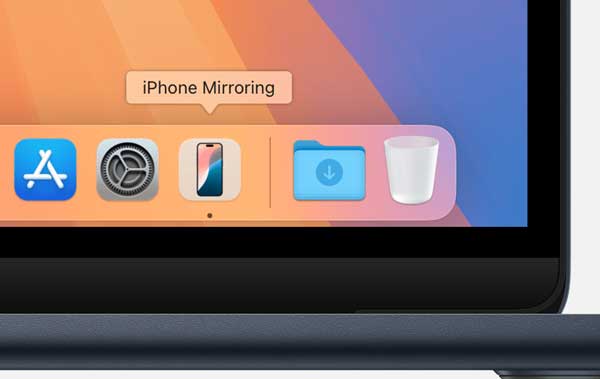
Step 3. Connect Your iPhone:
* Ensure both devices are signed in to the same Apple ID and connected to the same Wi-Fi network.
* Your iPhone will appear in the Sidecar menu (top menu bar). Click it and select your device.
Step 4. Start Playing:
* Your iPhone screen will display on your Mac. Open any iOS game and play using your Mac's keyboard/mouse.

Limitations:
* Requires macOS 15 Sequoia and iOS 18 or up.
* Not optimized for low-latency gaming.
* May lack advanced features like key mapping.
This is an exciting native option for casual users, but serious gamers may need a more robust solution.
If you're looking for a reliable, feature-packed way to play iOS games on your Mac today, iPhone Screen Mirror is a top contender. This screen-mirroring tool is designed for gamers who want low latency, customizable controls, and a seamless experience.
* Real-Time Mirroring: Stream your iPhone screen to your Mac with minimal delay.
* Keyboard & Mouse Support: Map touch controls to your keyboard, mouse, or gamepad.
* High Performance: Optimized for gaming with smooth frame rates.
* No Jailbreak Required: Works with standard iOS devices.
* Record and Screenshot: Capture gameplay directly from your Mac.
01 Download and install iPhone Screen Mirror on your Mac.
02 Launch the software program and select "iOS" from the homepage to mirror your iPhone/iPad screen to your computer.

03 Connect your iPhone via USB or Wi-Fi. It is recommended to use USB for the first connection. Enable "Trust This Computer" on your iPhone if prompted.

04 From the Connectable Devices list, select the device you want to mirror. For the first time, you might need to follow the on-screen instructions to complete the screen mirror setup.
Now, you can start mirroring your screen, open your game and customize controls via the toolbar.
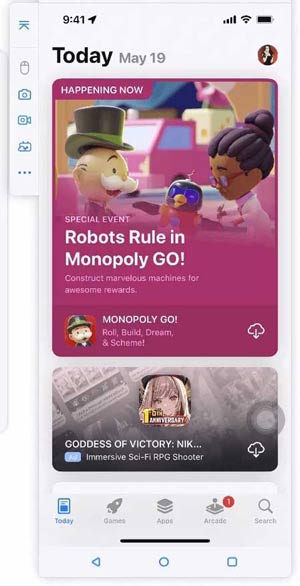
Pro Tip: Use keyboard mapping to assign keys for complex games like PUBG Mobile or Roblox. This gives you a competitive edge with precise controls.
iPhone Screen Mirror is ideal for gamers who want performance, flexibility, and ease of use. It's a one-stop solution for mirroring, controlling, and recording iOS games on Mac.
PlayCover is a popular open-source tool that allows you to run iOS/iPadOS apps on Apple Silicon Macs (M1/M2/M3). It works by sideloading IPA files and optimizing them for macOS.
Prerequisites:
* A Mac with Apple Silicon (M1/M2/M3 chip).
* Download PlayCover from playcover.io.
Steps to Play iOS Games on Mac via PlayCover:
Step 1. Install PlayCover:
* Download the latest .dmg file from the official website.
* Drag PlayCover to your Applications folder.
Step 2. Disable SIP (System Integrity Protection):
* Restart your Mac and hold Cmd + R to enter Recovery Mode.
* Open Terminal from the Utilities menu and run:
bash
csrutil disable
* Reboot your Mac.
Step 3. Install iOS Games:
* Obtain IPA files for games (e.g., from official sources or backups).
* Open PlayCover and drag the IPA file into the window.
Step 4. Map Keyboard Controls:
* Right-click the installed game and select Open with PlayCover.
* Use the Keymapping tool to assign keys to touch gestures.
Step 5. Play the Game:
* Launch the game from PlayCover and enjoy using keyboard/mouse controls.
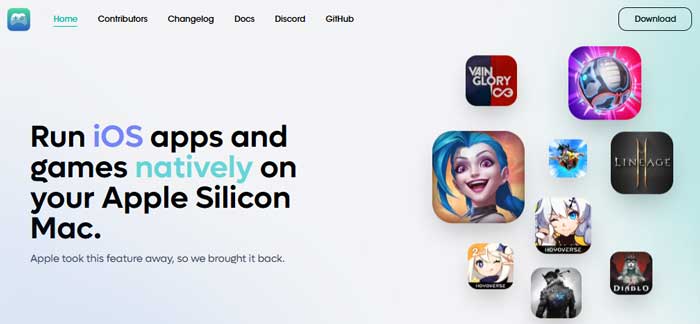
Warning: Sideloading games may violate terms of service. Use only legally acquired IPAs.
Limitations:
* Requires technical knowledge to install and use.
* Only compatible with Apple Silicon Macs.
* May violate game terms of service (use at your own risk).
PlayCover is powerful but best suited for tech-savvy users with newer Macs.
Game Center is Apple's built-in social gaming network. While it doesn't let you play iOS games directly on your Mac, it syncs progress across devices for supported games. For example, if you play Asphalt 9 on iPhone and iPad, your saves will carry over.
How It Works:
Step 1. Enable Game Center:
* On your iPhone, go to Settings > Game Center.
* Toggle Game Center On and sign in with your Apple ID.
Step 2. Enable iCloud Sync for Games:
* In Settings > [Your Name] > iCloud, ensure iCloud Drive and Game Center are enabled.
* For individual games (e.g., Asphalt 9), enable iCloud Sync in their settings.
Step 3. Play on Multiple Devices:
* Install the same game on your iPhone and iPad.
* Your progress will automatically sync via iCloud.
Note: This method does not allow playing iOS games directly on your Mac.
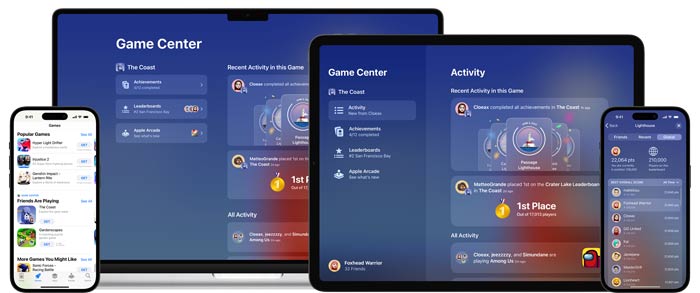
Limitations:
* Doesn't mirror gameplay.
* Only works with games that support cross-device sync.
* No keyboard/mouse integration.
Use Game Center to maintain progress, but pair it with a mirroring tool for the best experience.
1. Can I play any iOS game on my Mac?
Most games can be mirrored using tools like iPhone Screen Mirror. However, games with anti-cheat systems may block third-party software.
2. Is there input lag when mirroring?
USB connections offer near-instant response, while Wi-Fi may have slight latency. iPhone Screen Mirror optimizes for both.
3. Do I need a powerful Mac to run these tools?
iPhone Screen Mirror and other mirroring apps are lightweight and work on most modern Macs.
4. Can I use a controller?
Yes! iPhone Screen Mirror supports Xbox, PlayStation, and other Bluetooth controllers.
5. Is iPhone Screen Mirror free?
It offers a free trial with full functionality. Paid plans unlock extended use.
Playing iOS games on your Mac doesn't have to be a dream. With tools like iPhone Screen Mirror, you can transform your Mac into a gaming powerhouse—complete with customizable controls, high-quality streaming, and seamless performance. Whether you're a casual player or a competitive gamer, it offers the features you need to elevate your experience.
Ready to get started? Download iPhone Screen Mirror today and take your iOS gaming to the big screen.
Related Articles:
How to Mirror iPhone/iPad to Windows 10
Top 7 Ways to Mirror iPhone to iPad Easily [Latest Tutorial]
How to Play Android Games on PC without a Hitch [Multiple Tools]