"Screen mirror from iPhone to iPad. Is there any way to mirror what I am filming onto my iPad? I did a lot of how to film and was told in the shop that I could but couldn't find a simple way to do this. Is there a simple solution, or do I have to get an app for this? If so, does anyone have any recommendations, please? Thank you!"
- EmFelts asked in Apple Support Community
Suppose you own both an iPhone and an iPad at the same time. You may want to mirror your iPhone to an iPad to stream videos, attend business conferences, or take online courses on a larger screen. Great idea! But you know, you can't share the screen from an iPhone to an iPad directly. It would help if you had some screencasting tools.
This article introduces seven screencasting methods. Take two or three minutes to browse the tutorial if you are interested in screen mirroring iPhone to iPad.

Part 1. Can I Mirror My iPhone to My iPad?
Part 2. How to Screen Mirror from iPhone to iPad via EasyCast
Part 3. How to Cast iPhone to iPad with TeamViewer
Part 4. How to AirPlay from iPhone to iPad
Part 5. Other Tools to Mirror iPhone Screen to iPad
Bonus: FAQs about Screen Mirroring iPhone to iPad
Screen mirroring iPhone to iPad is not directly possible. Although AirPlay allows you to cast iPhone/iPad to an Apple TV, you will need another third-party app as a middleman if you want to mirror the iPhone screen to an iPad. In other words, you can mirror iPhone to iPad with the help of third-party apps.
EasyCast is an easy screen-mirroring app to cast iPhone to iPad. It is created by Hao Cai and is intuitive to use.
How to mirror iPhone to iPad via EasyCast:
1. Install and launch the EasyCast app on your iPhone and iPad.
2. Ensure that you have connected both devices to the same Wi-Fi network.
3. On your iPhone, choose the Broadcast Screen option. On your iPad, select the Receive Broadcast option.
4. On your iPhone, choose your iPad's name from the list and click the Start Broadcast button to mirror the iPhone screen to an iPad.
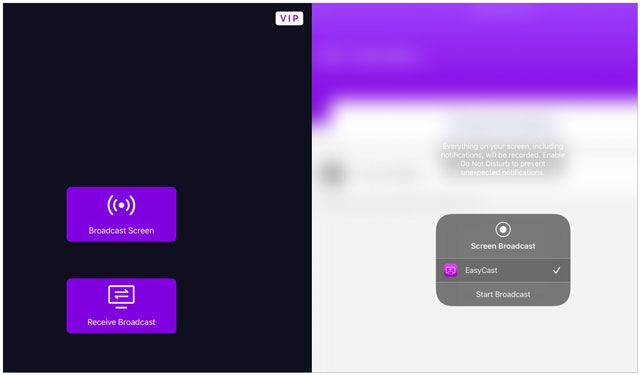
Pros:
Cons:
See more:
9 Ways to Fix the Bookmarks on iPhone Disappeared Issue (iOS 18 Supported)
How to Access iPhone Recycle Bin and Recover Deleted Items?
TeamViewer offers real-time screen sharing from iPhone to iPad if both devices run iOS 11 or later. Besides, it also enables you to remotely access any device from any device wherever you are and is widely used in IT-related areas.
To mirror iPhone onto iPad via TeamViewer:
1. Install TeamViewer on both iPhone and iPad from App Store.
2. On your iPhone, swipe up the screen from the bottom and open the Control Center > Screen Recording. If you cannot find the Screen Recording option on the Control Center panel, open Settings > Control Center > Customize Controls > tap the + icon next to Screen Recording to add it.
3. Click the Record button on your iPhone and choose TeamViewer from the list. Next, tap the Start Broadcast button.
4. Open TeamViewer on your iPad and enter your iPhone's ID, as seen on the iPhone's TeamViewer app. Once done, tap the Remote Control button.
5. Hit Allow on your iPhone.

Pros:
Cons:
Maybe you like:
Want to recover your text messages from a broken iPhone? You can follow this guide.
Looking for a way to transfer large videos from your iPhone to your PC? Don't fret. Here are 8 methods for your reference.
You can also use the built-in AirPlay feature to share the iPhone screen with an iPad over the same Wi-Fi network. Here's how.
1. Connect your iPhone and iPad to the same Wi-Fi network.
2. Swipe up from the bottom to open the Control Center on your iPhone.
3. Choose AirPlay or Screen Mirroring and pick your iPad's name from the list.

Pros:
Cons:
AirPlay works perfectly for the most part. What if AirPlay is not working? If you face any difficulties, try the following tips to fix the issue yourself.
Tip 1. Check the Wi-Fi Network Connectivity
AirPlay only works when two devices connect to the same Wi-Fi network. If not, connect them to the same Wi-Fi network and try again.
Tip 2. Turn on Wi-Fi and Bluetooth
At first, turn off Wi-Fi and Bluetooth on both devices. Then, switch them on to see if the problem disappears.
Tip 3. Disconnect Other Devices
AirPlay only connects to one device at a time. So, disconnect other devices temporarily until the casting process is complete.
Tip 4. Update iOS Versions
Outdated iOS versions on your iPhone and iPad may cause various issues. Thus, you can update the operating system if a newer version is available.
Tip 5. Restart the Router
In rare cases, it may be your router's fault. You can power off and on your router to fix minor router glitches.
Tip 6. Disable Restrictions on Your iDevices
If you have enabled Restrictions on your devices, you can disable it to check whether you can use AirPlay now. For that, go to Settings > Screen Time > Content & Privacy Restrictions and switch it off.
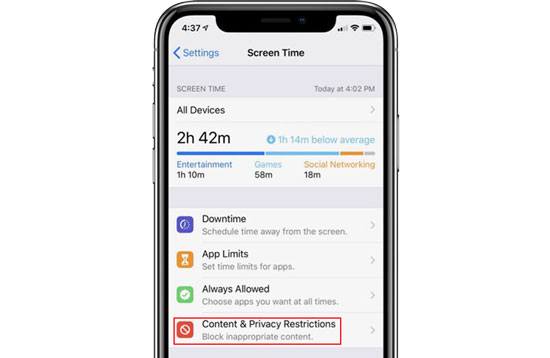
Tip 7. Restore Your Devices via iTunes
If the problem exists, try restoring your iPhone or iPad with iTunes. Before that, ensure you have backed up your iPhone and iPad. Then,

Guess you need: If you want to copy your music from a computer to an iPhone, you can click this link to get 5 helpful approaches.
Apart from the above methods, other tools also help you mirror iPhone to iPad.
iTools is a handy tool to stream from iPhone to iPad with cable, and you need to connect both devices to a computer. If you want to mirror iPhone to iPad without Wi-Fi, give this program a try.
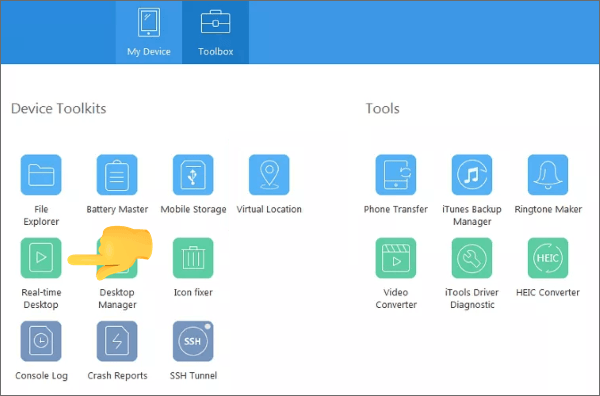
Pros:
Cons:
Mirroring Assist provides all you need to mirror iPhone onto an iPad. Moreover, it also allows you to do other things, like playing games, watching movies, syncing iTunes music to Android, etc.
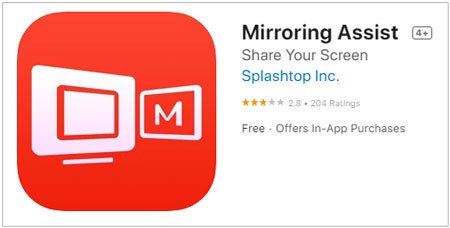
Pros:
Cons:
Unlike any other programs, X-Mirage makes it easier to mirror multiple devices on a PC or Mac wirelessly. Files like apps, videos, games, presentations, photos, and websites are sharable.
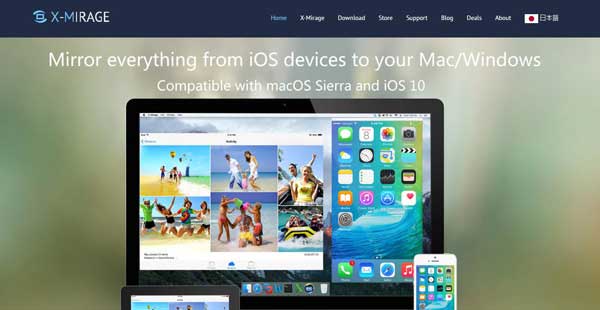
Pros:
Cons:
The Reflector is such a convenient tool to reflect iPhone to iPad that you don't need to install extra apps. It is widely compatible with AirParrot, AirPlay, and Google Cast and mirror movies, games, and presentations.
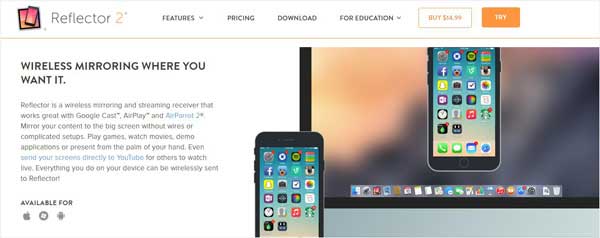
Pros:
Cons:
1. Can you mirror an iPhone onto an iPad without Wi-Fi?
If you have carefully read the above information, you will find that screen mirroring from iPhone to iPad without Wi-Fi is possible. But that depends on the gadget you use. For example, iTools allows you to cast iPhone to iPad with cable on a computer.
Additionally, smart TVs and HDMI cables also share screens without using networks.
2. Can you mirror from iPhone to iPad via Bluetooth?
No, you cannot mirror from iPhone to iPad via Bluetooth. Generally, the Bluetooth feature on Apple devices is to connect devices that support Bluetooth, not transfer files or share screens.
3. How to mirror iPhone/iPad to a computer?
iPhone Screen Mirror is a reliable app that enables you to mirror iPhone/iPad to a Windows PC. Aside from this, it also allows you to control your iPhone from your PC, play mobile games, stream videos, and manage social apps.
You can check here to learn how to mirror iPhone/iPad to PC Windows 10/8/7.
We hope you will successfully mirror iPhone to iPad after reading our guide. You can freely select the method you want. If you encounter any trouble during screen mirroring, don't hesitate to tell us in the comments.
Related Articles:
5 Apps to Turn iOS Device into AirPlay Receiver (Updated)
How to Control iPhone with Broken Screen Effortlessly? (6 Proven Ways)
How to Deftly Control iPhone from PC with/without USB Cable?
How to Transfer Music from iPhone to iPad? (6 Ways)
How to Sync Contacts from iPhone to iPad mini/Air/Pro and iPad Effortlessly? (4 Painless Ways)
[Solved] How to Transfer iBooks from iPhone to iPad or Vice Versa?