
Eassiy Data Recovery Review: Is It Worth the Hype for Recovering?

If you've ever experienced the sinking feeling of losing important data, you know the struggle of finding a reliable data recovery tool. Among the many options available, Eassiy Data Recovery stands out with its promise of a 98.6% success rate in deep scanning and data recovery. Whether you're dealing with deleted files, a corrupted system, or a virus attack, Eassiy aims to restore what you've lost.
In this Eassiy Data Recovery review, we will dive into the key features, user guide, pricing, and alternatives to help you decide if Eassiy Data Recovery is the right tool for you.
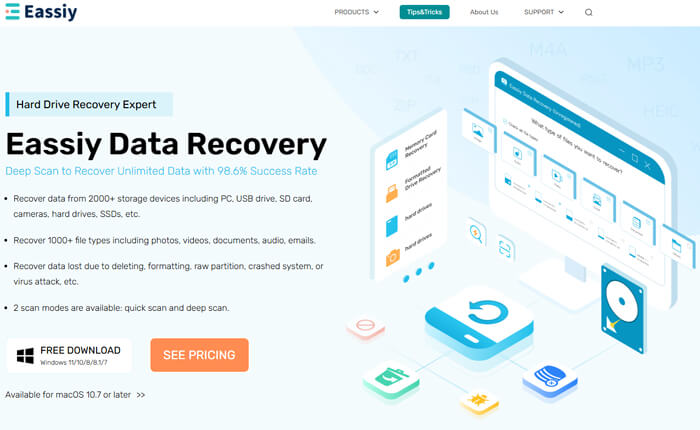
Eassiy Data Recovery is one of the data recovery solutions developed by Eassiy, offering recovery options for a wide range of scenarios. With users in over 180 countries and regions worldwide, it has received positive feedback for its simple interface and high recovery success rate. Here's a detailed overview of the product:
* Wide Device Compatibility
Supports over 2000 devices, including Windows/Mac PCs, HDD/SSD, USB drives, SD cards, digital cameras, and more.
* Comprehensive File Support
Recovers more than 1000 file types, including photos, videos, documents, audio, and emails.
* Recovery in Multiple Scenarios
Can recover data lost due to deletion, formatting, partition loss, system crashes, or virus attacks.
* Two Scan Modes
Quick Scan for recent file losses and Deep Scan for more thorough, complex recovery situations.
* Preview Before Recovery
Allows users to view recoverable files before restoring them.
* Pause and Resume Scans
You can pause and resume scans as needed, making it convenient for efficient data recovery.
* Advanced Search Filters
Filters search results by file type, size, or date to easily locate specific files.
* Free Version
The free version only allows file preview; users must purchase the full version for actual file recovery.
* Time-Consuming Deep Scan
Deep scan can take longer depending on the size of the drive or device.
* Recovery Limitations
Some severely damaged files might not be recoverable, depending on the extent of the damage.
Eassiy Data Recovery supports data recovery from a variety of sources, including computers, external storage devices, and even the recycle bin. In this section, we will focus on how to recover data from external storage devices.
Step 1. Download and Install the Software
Visit the official Eassiy website and download the appropriate version for your device (Windows or Mac). Run the installer and customize the installation path if needed.
Step 2. Connect Your External Storage Device
Once installed, connect the external device (e.g., USB drive, SD card, or external HDD) to your computer. Eassiy Data Recovery will automatically detect the device and display it in the "Removable Drives" section of the software.
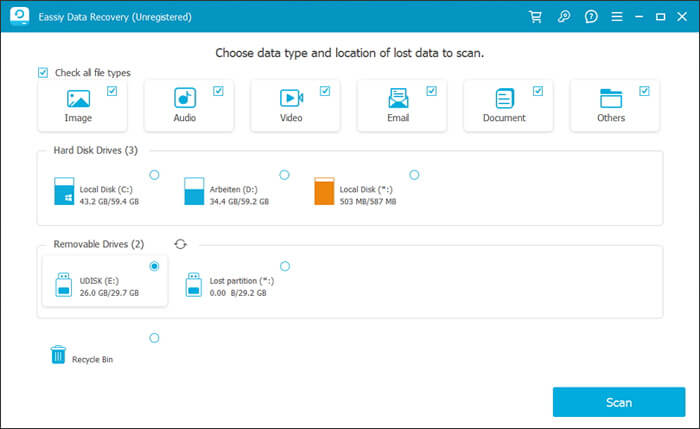
Step 3. Choose Your Scan Mode
Eassiy offers two scan modes:
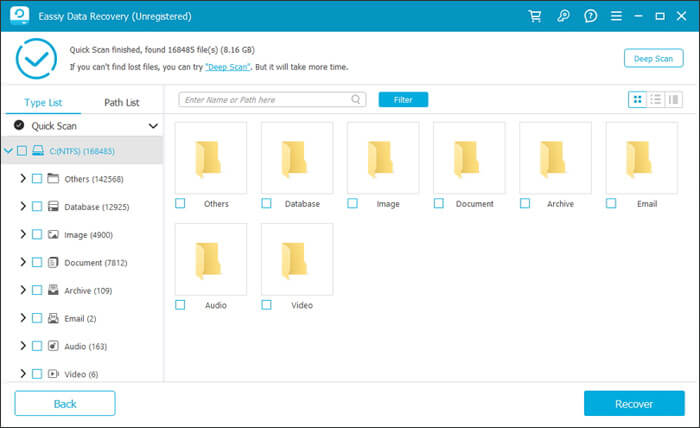
Step 4. Start Scanning
Select the device from the list and click Scan. The software will search for recoverable files based on your selected scan mode.
Step 5. Preview and Select Files for Recovery
Once the scan is complete, you can preview the recoverable files. Use the search bar to find specific files by name or path, and filter the results by file type, size, or date.
Step 6. Recover the Files
Select the files you want to recover and click "Recover". It's crucial to save the recovered files to a different drive than where they were originally stored to avoid overwriting data.
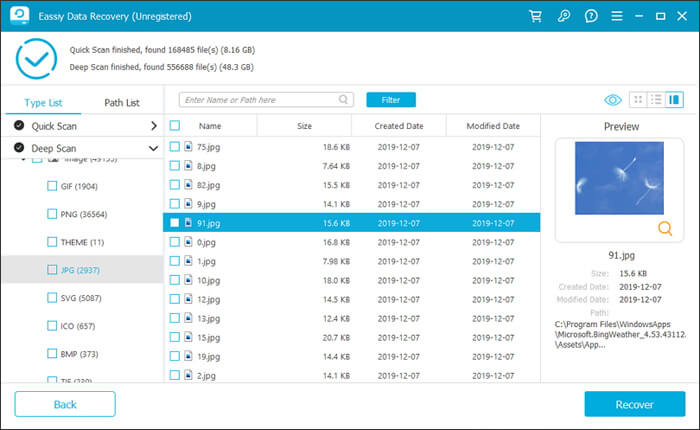
While Eassiy Data Recovery offers a free trial, the full functionality is only available through the paid versions. The free version allows users to preview the recoverable files, but to perform a complete recovery, you'll need to upgrade.
Pricing Plans:
Prices may vary depending on promotions and discounts, but overall, the software is priced competitively in the data recovery market.
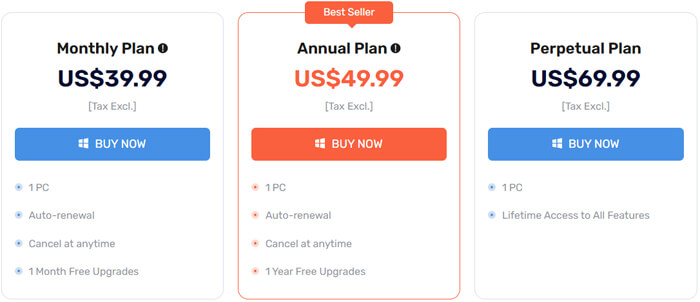
You might be wondering: How good is Eassiy Data Recovery? Are there any hidden issues? To address these concerns, we've gathered some real user feedback:
"Great data recovery software. I took a lot of photos on a trip with my family, and accidentally deleted a lot of photos on the SD card before l had time to back them up. l tried several data recovery software, but the result of Eassiy Data Recovery is almost perfect. It is worth recommending."
"After reinstalling the system on the computer, l formatted the hard disk by mistake. There are a lot of my work files and many precious pictures on the hard disk. Eassiy Data Recovery restored all my files. I checked it carefully and found no files lost. Thanks a lot for Eassiy Data Recovery, it is easy to use and safe."
"The software works great, but the deep scan was a bit slow on my 2TB drive. I did manage to recover a lot of data, but I think it could be more efficient."
If you're looking for alternatives, Coolmuster Data Recovery is an excellent choice for recovering lost files. Like Eassiy, it supports multiple devices and file types. Below are the key features and a simple user guide for using Coolmuster Data Recovery:
Key Features of Data Recovery
How to use the Eassiy Data Recovery alternative?
01Open Data Recovery on your Windows or Mac computer.
02Plug in the storage device (e.g., SD card, USB drive, or external hard drive) to your computer.
03Choose the "Deleted Recovery" mode from the left panel, select the partition or device you want to scan, and click "Start Scan".

04After the scan, all recoverable files will be displayed. Use the filter options to sort by file type or location.

05Select the files you wish to restore and click "Recover to Computer". Choose a safe output folder (avoid saving to the same device) and click "OK" to start the recovery.

For a more detailed guide, you can watch the official video tutorial on how to use Coolmuster Data Recovery for a step-by-step walkthrough.
In conclusion, Eassiy Data Recovery is a powerful and reliable tool for recovering lost or deleted files. Its high success rate and comprehensive device and file support make it an excellent option for both novice and advanced users. Although the free version is limited, the paid version provides great value for its features.
If you're looking for a solid alternative, Coolmuster Data Recovery offers a similar feature set, with easy-to-use recovery modes and broad device compatibility.
Related Articles:
In-Depth Eassiy iPhone Data Recovery Review & Best Alternative
Eassiy Android Data Recovery Review: A Comprehensive Look at Its Capabilities
Eassiy Phone Transfer Review - A Comprehensive Data Transfer Tool for All Your Needs





