
Eassiy Android Data Recovery Review: A Comprehensive Look at Its Capabilities

When important data like photos, messages, and contacts is lost from your Android device, it can feel like an irreversible problem. Thankfully, tools like Eassiy Android Data Recovery offer a solution to recover deleted files under various circumstances.
In this comprehensive review of Eassiy Android Data Recovery, we'll dive into its features, pricing plans, and limitations, and provide a step-by-step guide on how to use the software. Whether you've lost data due to accidental deletion, system crashes, or SD card failures, Eassiy promises to restore your data. Read on for everything you need to know in this Eassiy Android Data Recovery review.
Eassiy Android Data Recovery is a software developed by Eassiy Co., Ltd., designed specifically to recover deleted or lost data from Android smartphones and tablets. This powerful tool has received positive feedback for its reliable performance and ease of use. Now, let's dive into its key features and see what makes it stand out.
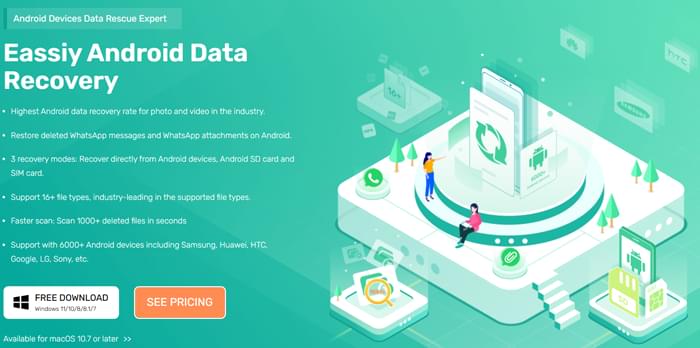
Eassiy Android Data Recovery offers an array of features designed to help users recover their lost data. Here are some of its standout capabilities:
* Recovery in Various Scenarios
No matter the cause of data loss, Eassiy Android Data Recovery can help you recover files. Whether you've accidentally deleted data, experienced an operating system crash, or encountered issues with SD cards, SIM cards, or root errors, this software has you covered.
* Multiple Recovery Modes
The software provides three recovery modes:
* Wide File Type Support
Eassiy Android Data Recovery supports over 16 file types, including photos, videos, audio files, contacts, messages, call logs, attachments, WhatsApp data, and WhatsApp attachments. This extensive compatibility ensures that it can recover almost any type of file you may have lost.
* Fast Scanning Speed
The software boasts quick scanning capabilities. It can scan over 1,000 photos and videos within minutes, making it an efficient tool for recovering large amounts of data.
* Broad Device Compatibility
Eassiy Android Data Recovery supports over 6,000 Android devices from popular brands like Samsung, Huawei, HTC, Google, LG, Sony, and more. This wide device compatibility ensures that most Android users can use the software without any issues.
* Preview Before Recovery
One of the standout features is the ability to preview the files before you recover them. This allows you to ensure that the data you're recovering is exactly what you need.
* Supports Both Rooted and Non-Rooted Devices
Whether your Android phone is rooted or not, Eassiy Android Data Recovery can still help you recover deleted data, providing flexibility in how you use the software.
While Eassiy Android Data Recovery offers impressive features, it does have some limitations:
* Android Version Compatibility
The software works with Android 2.1 and higher, including Android 12. However, it does not support the very latest Android version (Android 16) as of now. Users with Android 16 devices may not be able to recover their data using this tool.
* Free Trial Limitations
The free version of Eassiy Android Data Recovery comes with some restrictions. Users can try the software, but the full range of features is only available in the paid version.
If you're considering using Eassiy Android Data Recovery, you might be wondering about the pricing options. Fortunately, the software offers three flexible plans, each supporting up to six devices and one computer:
These plans are available for both Windows and Mac users. The lifetime plan offers the best value for users who need long-term access to the software, with all future updates included.
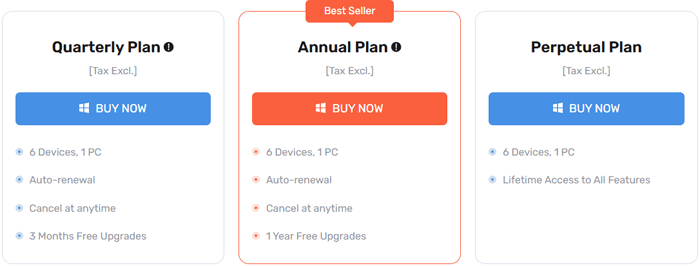
If you're wondering how to recover deleted data from your Android device, Eassiy Android Data Recovery provides three recovery modes to make the process easier: direct recovery from Android devices, SD cards, and SIM cards. Let's take a closer look at how to recover deleted data from an Android device, especially when you don't have a backup.
Step 1. Download and Install the Software
Visit the official Eassiy website and download the appropriate version for your system (Windows or Mac). After installation, open the software on your computer.
Step 2. Connect Your Android Device
Connect your Android device to your computer via USB. Make sure that "USB Debugging" is enabled on your phone. If you haven't enabled it yet, go to "Settings" > "Developer Options" > "USB Debugging" to activate it.
Step 3. Select Data Types to Scan
Once your device is connected, select the file types (e.g., photos, videos, messages) that you want to scan for deleted items and click "Next".
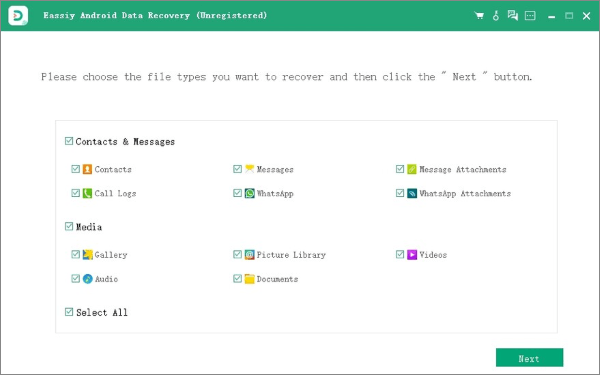
Step 4. Install the Eassiy App on Your Device
To allow the software to access your Android device, you need to install the Eassiy app on your phone. Go to your device's developer options and enable "Install via USB". Follow the prompts to install the app.
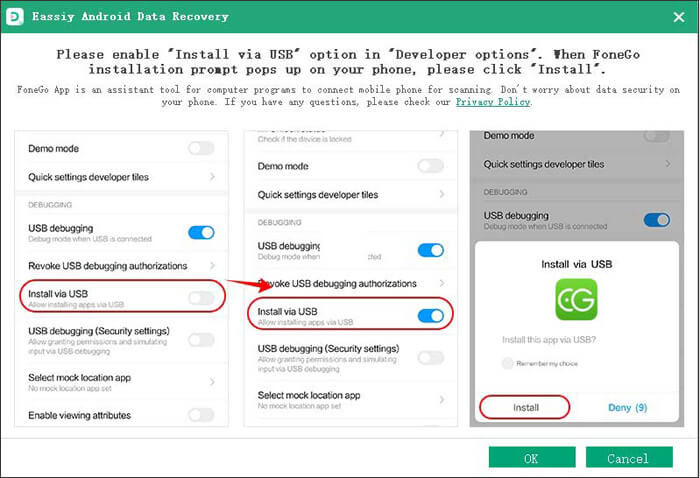
Step 5. Start Scanning
Click the "Scan for Deleted Files" button to begin the scanning process. The software will scan your device for recoverable data. Ensure that your phone remains connected during the scanning process.
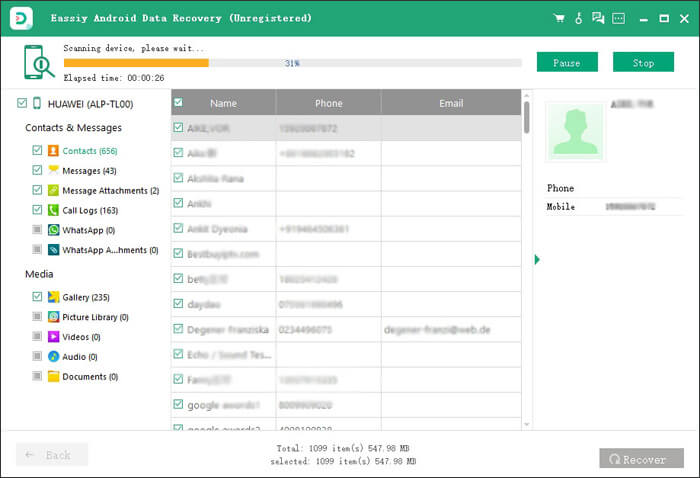
Step 6. Preview and Recover Files
Once the scan is complete, you can preview the files that can be recovered. If the data you're looking for isn't visible, use the "Deep Scan" feature to locate more files. Select the files you wish to recover and click "Recover" to restore them to your computer.
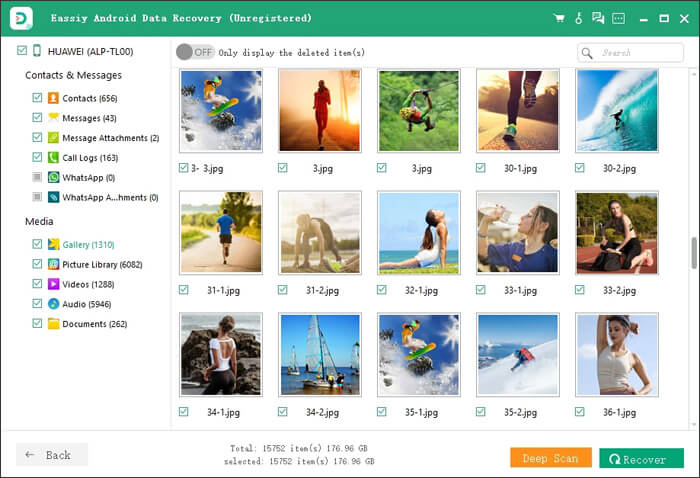
Eassiy Android Data Recovery has received positive reviews from users who praise its simplicity and efficiency. Here are some genuine user reviews:
"I accidentally deleted some precious travel photos and videos with my family. To my surprise, Eassiy Android data recovery help me to retrieve them so easily. Great product!"
"I have lost some important WhatsApp messages and videos on my Galaxy S22. lt is really frustrating. I was looking for several methods to recover them, but all have failed. In an attempt at using Eassiy Android data recovery, l unexpectedly found the messages and videos l want. Thanks a lot! l will recommend it to my friends."
"I accidentally deleted important photos, and Eassiy Android Data Recovery helped me recover them in minutes. But when my phone was upgraded to the latest Android 16, I couldn't use the software anymore."
While Eassiy Android Data Recovery is a solid option for data recovery, there are alternative tools that offer similar or even superior features. One of the best alternatives is Coolmuster Lab.Fone for Android. Coolmuster Lab.Fone for Android offers similar data recovery capabilities, but with a higher success rate and supports the latest Android 16.
Key Features of Coolmuster Lab.Fone for Android
How to use the alternative to recover Android deleted files?
01Download Coolmuster Lab.Fone for Android from its official website and install it on your computer.
02Connect your Android device to the computer using a USB cable and enable USB debugging.

03Select the data types you want to recover and click "Next".

04Coolmuster offers 2 modes to scan your lost media data: Quick Scan or Deep Scan. You can choose the mode and hit the "Continue" button to scan data on Android phone.

05After scanning, preview the files and select the ones you want to recover. Click "Recover" to restore the files to your computer.

Once you've completed these steps, you can refer to our video tutorial for a more detailed walkthrough.
Eassiy Android Data Recovery is a solid tool for retrieving lost data from Android devices, with its simple interface and wide compatibility. However, if you're looking for even higher success rates, better support for the latest Android versions, including Android 16, and an overall more advanced solution, Coolmuster Lab.Fone for Android offers notable advantages. Whether you stick with Eassiy or opt for Coolmuster, both tools can help you recover your lost data effectively.
Related Articles:
The Best Photo Recovery Apps for Android [9 Phone Apps & 6 PC Software]
Top 11 Phone Memory Recovery for Android Software You Should Know
8 Best Video Recovery Apps for Android in 2025 [Comparative]
How to Restore Deleted Files from Android Tablet with/Without Backup





