Losing important files from your hard drive can be stressful, whether it's due to accidental deletion, formatting, or hardware issues. Luckily, data recovery tools like FonePaw Hard Drive Recovery aim to make the process simple and effective.
This article provides a complete FonePaw Hard Drive Recovery review, exploring its main features, pricing, advantages and drawbacks, performance, and the best alternative available for users seeking reliable hard drive recovery solutions.
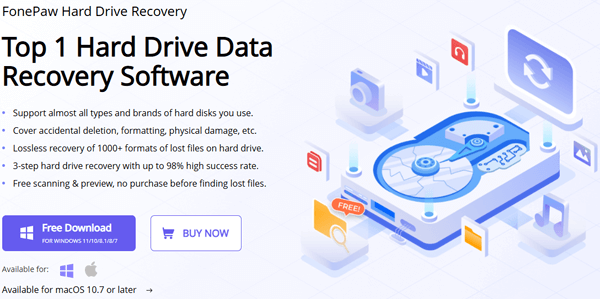
FonePaw is a technology company that specializes in developing digital utility software. Its product, FonePaw Hard Drive Recovery, is a professional data recovery tool that helps users retrieve deleted, formatted, or inaccessible files from internal and external hard drives. It supports a wide range of devices and file formats, offering a simple three-step recovery process with a high success rate.
Before deciding whether FonePaw Hard Drive Recovery is the right tool for you, it's important to understand what makes it stand out. Below are some of its key features that contribute to its popularity among users who need to recover data from hard drives quickly and safely.
FonePaw Hard Drive Recovery allows users to scan and preview lost files for free, which means you can check whether your data is recoverable before making a purchase.
It offers different pricing plans for Windows and Mac users, with the Mac version being slightly more expensive. The prices below are for reference only; the actual cost may vary depending on the time of purchase.
Windows version:
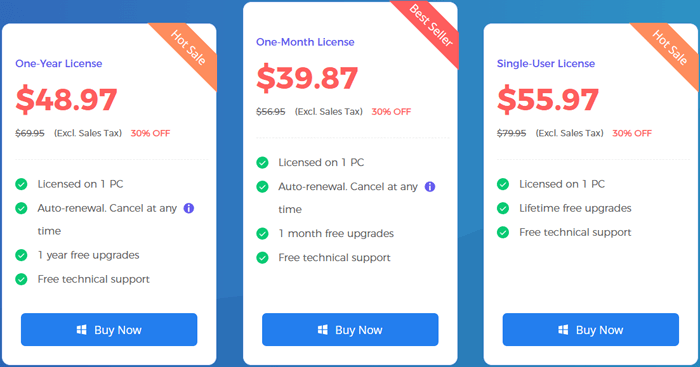
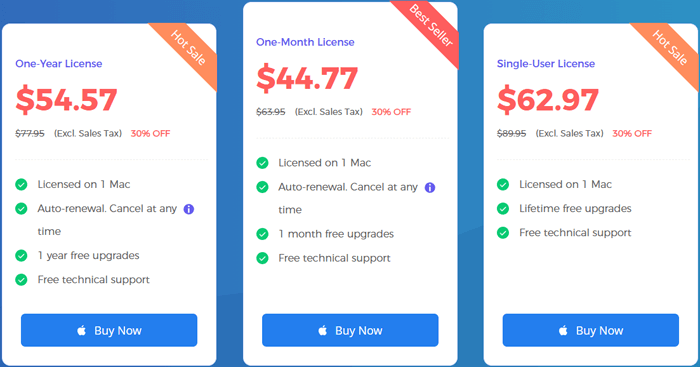
Like any software, FonePaw Hard Drive Recovery has its strengths and weaknesses. Understanding these pros and cons will help you decide whether it meets your specific data recovery needs.
Pros:
Cons:
When it comes to performance, many users have shared positive experiences with FonePaw Hard Drive Recovery. It generally performs well in recovering deleted or formatted files from both internal and external hard drives, especially in common data loss cases. However, as with any recovery software, the results may vary depending on the extent of data damage or overwriting.
Here are some user reviews that reflect its real-world performance:
"I especially like how easy-to-use FonePaw Hard Drive Recovery is. In my test, I deleted 10 photos, 5 Word files, and 5 Excel files from the D drive and managed to recover all of them with the FonePaw program in very simple steps".
"The software does a great job finding deleted documents, but the deep scan took quite a while on my 1TB drive. Still, it was worth the wait because I got my files back".
"I tried several recovery tools before, but FonePaw gave me the best results. I like that I could preview the files before restoring them; it saved me from buying software that wouldn't work".
Overall, users appreciate FonePaw's high recovery rate, intuitive design, and preview feature, making it a dependable option for everyday data recovery tasks.
Follow these simple steps to recover data using FonePaw Hard Drive Recovery:
Step 1. To get started, search "FonePaw Hard Drive Recovery" on Google or visit the official FonePaw website. Download the program, click the installer, and follow the on-screen instructions to complete the installation.
Step 2. Once the installation is complete, launch FonePaw Hard Drive Recovery, and you will enter the main interface. Connect your hard drive to your computer, and the software will automatically detect it under the "Removable Drives" section. Select the drive from the list and choose the data types you wish to recover.

Step 3. Next, FonePaw will begin scanning for lost files. You can choose between two scanning modes: Quick Scan for a faster process or Deep Scan for a more thorough search.
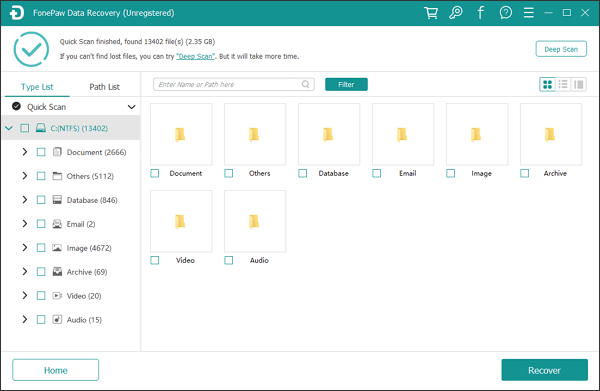
Step 4. When the scan is finished, the software will display all the found files categorized by type. You can use the search bar to locate specific files by name or path, and adjust the preview mode by clicking the icon next to the "Filter" button.

Step 5. During this process, you can preview files by image, name, size, and modified date to ensure you're recovering the right ones. Once you've confirmed your selection, click "Recover" to start the recovery process and save the restored files to a safe location.
While FonePaw Hard Drive Recovery is an excellent option, it may not meet everyone's expectations in terms of pricing or scanning flexibility. If you're looking for a more affordable and equally powerful alternative, Coolmuster Data Recovery is a great choice. This tool not only supports hard drives but also works with USB flash drives, memory cards, and other storage devices.
Why choose Coolmuster Data Recovery?
How to use the FonePaw Hard Drive Recovery alternative to recover data from a Hard Drive?
01Launch the Coolmuster Data Recovery software on your Windows or Mac computer.
02Connect the external hard drive to your computer.
03In the left panel, select "Deleted Recovery" mode, choose the partition or device you want to scan, and click "Start Scan".

04After the scan is complete, all recoverable files will be displayed. You can filter them by file type or file location for easier navigation.

05Select the files you wish to restore and click "Recover to Computer". When prompted, set an output folder on your computer (avoid saving to the same device to prevent data overwriting). Click "OK", and the recovery process will begin automatically.

For a clearer walkthrough, you can watch the video tutorial below to see how Coolmuster Data Recovery works in action.
FonePaw Hard Drive Recovery is a reliable and user-friendly tool that successfully retrieves a wide range of lost files from hard drives. It offers a high success rate, simple operation, and the ability to preview data before purchase, though its price may be slightly higher than other tools.
If you're looking for an alternative that offers similar or even better performance at a more affordable rate, Coolmuster Data Recovery is an excellent option. It's powerful, efficient, and supports multiple recovery modes to ensure maximum results.
Related Articles:
FonePaw Android Data Recovery Review | Key Features, Pricing & Best Alternatives
FonePaw Data Recovery Review: Features, Pros & Cons and Pricing
Honest FonePaw SD Card Recovery Review: Pros, Cons, User Feedback, and Alternatives
How to Perform Pen Drive Data Recovery with 4 Methods [2025]





