
FonePaw Android Data Recovery Review | Key Features, Pricing & Best Alternatives

Losing important data from your Android phone, whether it's messages, photos, or contacts, can be a stressful experience. Fortunately, tools like FonePaw Android Data Recovery are designed to help you retrieve those lost files. Is FonePaw Android Data Recovery safe? Is FonePaw Android Data Recovery free?
In this FonePaw Android Data Recovery review, we'll go over the key features, pricing, pros, and cons of FonePaw Android Data Recovery. We'll also show you how to use it effectively and provide an alternative solution for certain users.
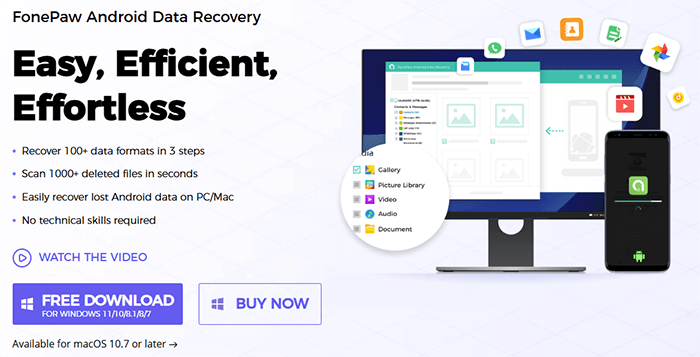
FonePaw Android Data Recovery claims to offer a comprehensive solution to retrieve lost data from Android devices. Let's explore its features, pricing, pros, and cons in detail.
FonePaw Android Data Recovery is equipped with several powerful features designed to recover your lost or deleted data from Android smartphones and tablets:
The software supports the recovery of various types of data, including contacts, messages, photos, videos, call logs, music, and documents.
FonePaw offers a deep scanning mode to thoroughly search for deleted files, even those that are hard to retrieve.
One of the standout features is the ability to preview recoverable files before actually restoring them. This ensures that you only recover the files you truly need.
The tool works with most Android phones and tablets, including devices from popular brands like Samsung, LG, HTC, and Sony, running Android 2.1 and above.
FonePaw offers three recovery modes: Recover from internal storage/Recover from Android SD card/Recover from SIM card.
FonePaw Android Data Recovery offers several pricing plans, all of which support up to 6 devices on 1 PC or Mac, and include free technical support. Here's a breakdown of the available plans (The prices listed below are the current prices at the time of writing and may vary in the future.):
For Windows:
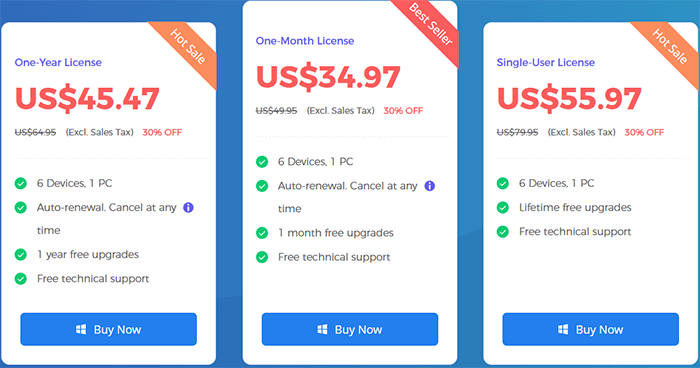
For Mac:
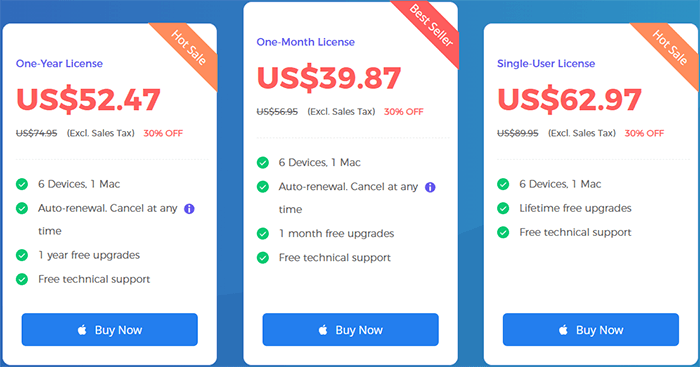
Like any data recovery software, FonePaw Android Data Recovery comes with its own set of strengths and weaknesses. Here's a quick breakdown:
Here's what real users have to say about FonePaw Android Data Recovery:
"My phone is Galaxy Note 5 SM-N920V. I have had my phone stuck on a bootloop for months, and I do have a new phone, but I've always wanted to try to fix this one. I've tried a few methods, and this one seems trustworthy, but I cannot recover my phone because my model is not there. There is nothing I can do."
"Product worked great to recover data from my external NTFS HD. Thanks a lot!"
"Great tool overall, but the free trial doesn't let you recover anything, which is a little frustrating. I had to pay upfront to really test it out."
From these comments, it's clear that FonePaw Android Data Recovery has both its strengths and limitations. While many users appreciate its functionality and data recovery capabilities, some have experienced frustrations due to compatibility issues or the limitations of the free trial version. Overall, it seems to work well for most users, but it's important to ensure your device is supported before purchase.
Using FonePaw Android Data Recovery is relatively simple. Here's a step-by-step guide to help you recover lost data from your Android device:
Step 1. Download the version of FonePaw Android Data Recovery that corresponds to your computer's operating system (Windows or Mac).
Step 2. After launching the program, connect your Android device to your PC or Mac via USB. Before starting the recovery process, you will need to enable USB Debugging on your Android device. The program will display detailed instructions on how to enable this feature.
Step 3. Select the file types you want to recover, or choose all files, then click "Next" to begin the scanning process.
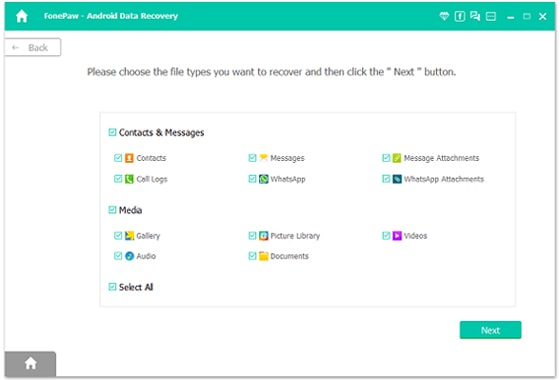
Step 4. Before scanning, the program will remind you to download and install the FonePaw app specifically designed for Android devices. After installing the app, the desktop software will be able to access the files on your Android device and read and recover deleted data.
Step 5. Once the FonePaw Android app is installed, click the "Allow" button on the pop-up on your device to grant the software access to your contacts, messages, storage, and call logs to scan for deleted files. Then, click "Scan Authorized Files" on your PC to begin the scanning process.
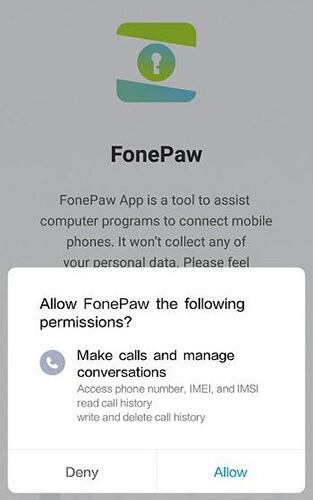
Step 6. Once permission is granted, FonePaw Android Data Recovery will begin a fast standard scan. No root access is required, and it will quickly display thumbnails of the deleted files along with the existing ones.
If you need to recover more deleted data, you can choose the Deep Scan mode. Deep Scan will perform a more thorough search, but it requires rooting your Android device and takes longer. However, it will recover more lost files.
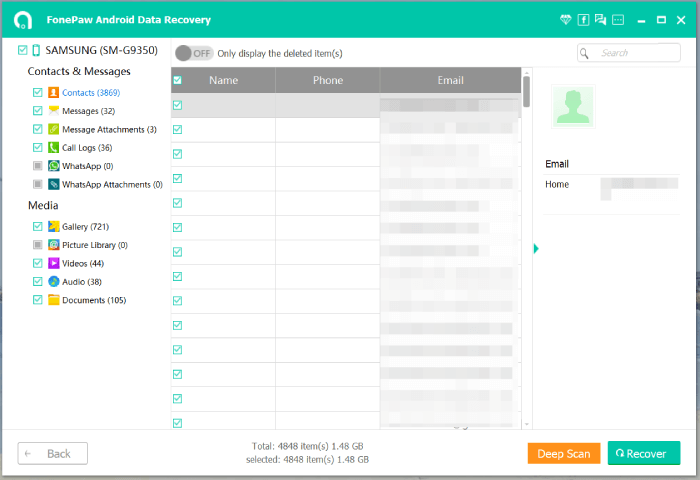
Step 7. After the scan is complete, the program will display all the files found. You can click the "Only Show Deleted Files" icon at the top of the interface to filter and display only the deleted files. Select the files you want to recover, choose the save location, and then click "Recover". The lost data will be restored and saved to your computer.
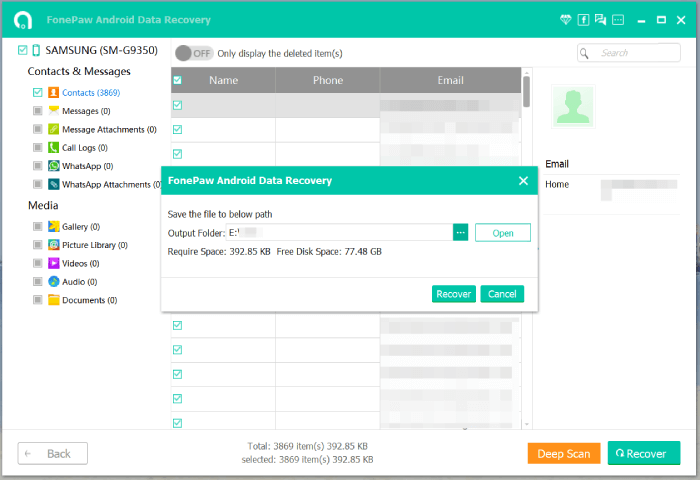
While FonePaw Android Data Recovery is a solid option, Coolmuster Lab.Fone for Android is an excellent alternative that offers similar features with a few added benefits. Here's why it's worth considering:
How to use the FonePaw Android Data Recovery to recover Android data:
01Download and install Coolmuster Lab.Fone for Android on your computer.
02Connect your Android device to the computer via USB. Once the device is recognized, select the types of files you want to recover, then click "Next" to continue.

03Choose either the "Quick Scan" or "Deep Scan" mode to analyze the media files on your device. After selecting, click "Continue" to begin the scanning process.

04Once the scan is complete, select the data you wish to recover, then click "Recover" to start the restoration process.

To see a detailed walkthrough of the steps, watch our video tutorial below.
FonePaw Android Data Recovery is a solid option for recovering lost Android data, offering a variety of file recovery options and a user-friendly interface. However, its pricing and the need for rooting in some cases may make it less appealing for some users.
If you're seeking a more affordable and efficient alternative, Coolmuster Lab.Fone for Android might be the better choice. It provides a broader range of features and is a more budget-friendly option for Android users looking to recover lost data.
Related Articles:
FonePaw Data Recovery Review: Features, Pros & Cons and Pricing
FonePaw iPhone Data Recovery Review: Features, Pros, Cons, Price & Best Alternatives
Top 11 Phone Memory Recovery for Android Software You Should Know
How to Recover Deleted Files on Android Without Computer [Updated]





