
Syncios D-Savior Review: Is It Worth Your Trust for Data Recovery?

Data loss is an inevitable headache in the digital age, whether it's accidental deletion, a formatted USB drive, a virus attack, or a system crash; the loss of photos, important documents, or precious videos can be devastating. This is where data recovery tools come into play, and Syncios D-Savior has emerged as a contender in the market. But does it live up to the hype?
In this comprehensive Syncios D-Savior review, we'll break down everything you need to know about Syncios D-Savior: its core features, limitations, pricing, how to use it, user feedback, frequently asked questions, and even a worthy alternative. By the end, you'll have a clear answer to whether this tool deserves a spot in your data rescue toolkit.
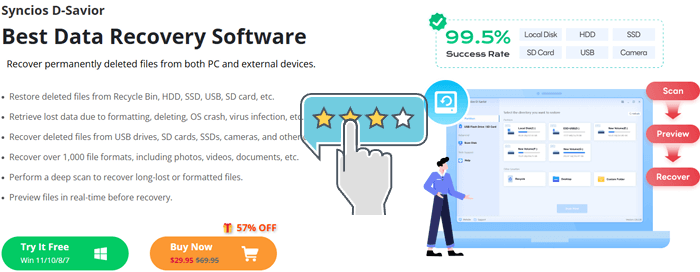
Syncios D-Savior is an all-in-one data recovery tool designed to help you recover lost files from a variety of storage devices. Whether it's an SD card, USB drive, solid-state drive (SSD), or even a digital camera, this tool has the capability to retrieve your files in cases of accidental deletion, system crashes, formatting, or virus infections.
Syncios D-Savior stands out with its comprehensive feature set that covers various data loss scenarios and device types. Here are its key strengths:
* Supports a Wide Range of Devices
It works with various devices, including USB drives, SD cards, CF cards, digital cameras, SSDs, MP3 players, and video players.
* Comprehensive File Recovery
You can recover lost data due to formatting, deletion, operating system crashes, or virus infections from devices like USB drives, SD cards, cameras, and more.
* Supports Over 1000 File Types
Syncios D-Savior can recover more than 1000 types of files, including images, videos, documents, and much more, ensuring you don't lose critical data.
* Deep Scan for Thorough Recovery
This tool performs a deep scan to recover files even if they were lost a long time ago or after formatting the device. It ensures a more complete recovery of your lost files.
* Real-Time File Preview
Before recovering files, you can preview them in real-time to verify their integrity and ensure you are restoring the right data.
* File Recovery by Category
Scanned files can be previewed by category (like file type or path), making it easier to find specific files.
* Flexible Save Locations
You can save recovered images, videos, documents, and other files to any location you choose, including external devices.
While Syncios D-Savior is a feature-rich tool, there are some limitations to consider:
* No Mac Version
Currently, Syncios D-Savior is only compatible with Windows operating systems, meaning Mac users are unable to use the software for data recovery.
* Recovery Success Rate Depends on Device Condition
For physically damaged devices (such as severely damaged hard drives or SD cards), the recovery success rate may be lower. While it can handle most data loss situations, recovery may not be fully successful in cases of severe hardware damage.
* Cannot Recover All File Types
Although it supports over 1000 file formats, there may be limitations in recovering certain specialized file formats or encrypted files.
* Slow Recovery Speed
While the deep scan feature ensures a more thorough recovery, it may take a considerable amount of time when scanning larger devices. This could be inconvenient for users who need a faster recovery process.
Syncios D-Savior offers a free trial version, allowing users to preview recoverable files, but to unlock the full recovery features, a paid license is required. The software provides three main pricing plans tailored to different user needs:
* Monthly License
Priced at $29.95 per month, this option is suitable for users with temporary or one-time data recovery needs, such as accidental file deletion over a short period.
* Annual License
At $49.95 per year, this plan is more cost-effective for users who may need regular data recovery throughout the year.
* Lifetime License
The $99.95 one-time payment grants permanent access to all features and future minor updates, making it the most economical choice in the long term. This option is ideal for long-term users or small businesses.
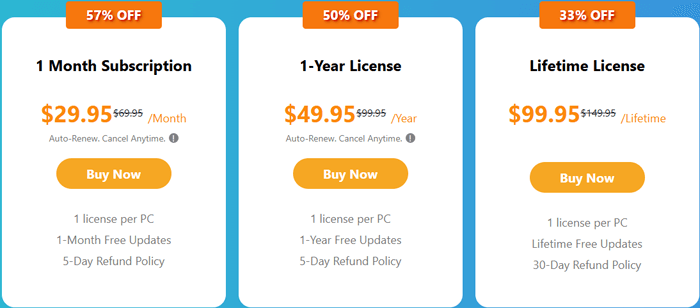
In addition to these plans, Syncios often runs promotions, including 30%-50% discounts during major holidays (such as Black Friday, Christmas, etc.) or seasonal sales.
One of the biggest advantages of Syncios D-Savior is its simple operation process. Even if you have no experience with data recovery software, you can follow these 4 steps to retrieve your files:
Step 1. Launch the Software
Install Syncios D-Savior on your Windows computer, then connect the device (USB, SD card, etc.) containing the lost data.
Step 2. Select Your Drive
Open the software, choose the drive you want to scan, and click the "Scan" button. The tool will begin with a "Quick Scan" and offer a "Deep Scan" for more thorough results.
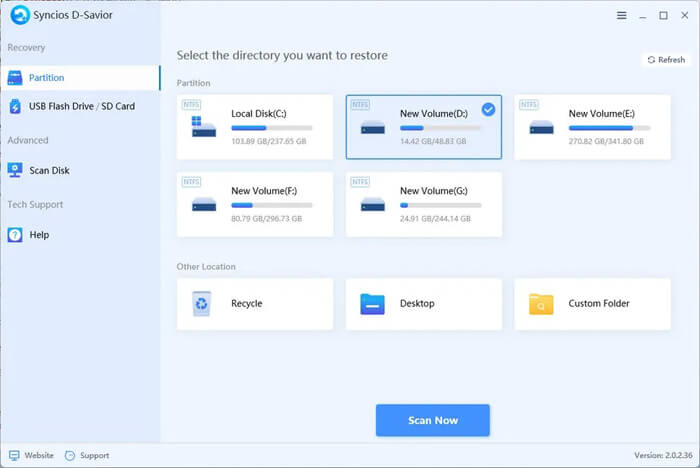
Step 3. Preview Scanned Files
Once the scan is finished, browse the files by "Directory" or "Type". You can preview the files to check if they're the ones you need to recover, such as images, documents, or videos.
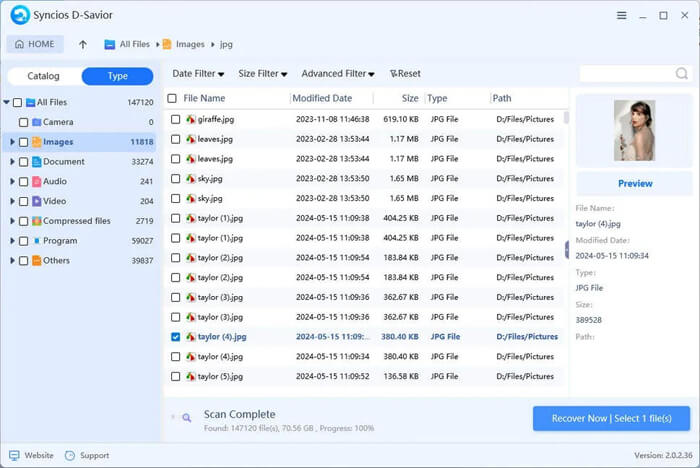
Step 4. Recover Your Files
Select the files you wish to recover and choose a recovery location different from the original device to prevent overwriting. Click "Recover Now" to restore your files with their original names and folder paths.

To get a real picture of Syncios D-Savior's performance, we've compiled feedback from users on various platforms (such as Trustpilot, software download sites, and user forums). The reviews are generally mixed but lean positive.
"What surprised me was that I tried to scan the entire disk and found that the documents and software deleted a few years ago could be scanned. Some of the data recovery software I can't find now. I am very happy that I can still find this software. And the installation package after recovery can be unzipped smoothly without damage."
"No Mac version is a big letdown. I have a MacBook, so I had to borrow a Windows computer to use it."
"The operation is super simple. My mom deleted her important documents from a USB drive, and I helped her recover them in 10 minutes without reading any tutorials."
1. Is Syncios D-Savior reliable for recovering lost data?
Yes, Syncios D-Savior is considered reliable by most users. It successfully recovers a variety of file types from different devices, even after a long time or after a format. However, the success rate can vary depending on the condition of the device.
2. Why does the capacity of scanned files sometimes appear larger than the actual disk space?
This issue can occur because the software might scan for files that are marked as deleted but still exist on the device, resulting in an inflated file size. This is normal and is part of the deep scan process, where hidden or fragmented files are also included in the scan.
3. Is it possible to recover files from a smartphone with Syncios D-Savior?
Syncios D-Savior is primarily designed for recovering files from storage devices like USB drives, SD cards, and hard drives.
If Syncios D-Savior doesn't meet your needs, such as if you're a Mac user or you require more advanced features, Coolmuster Data Recovery is an excellent alternative. Here's why it might be worth considering:
* Cross-Platform Support
Unlike Syncios D-Savior, Coolmuster Data Recovery supports both Windows and macOS, making it ideal for users on either operating system.
* Similar Core Features
It offers the same key functions, including compatibility with a wide range of devices (USB drives, SD cards, SSDs, etc.), recovery from multiple scenarios (deletion, formatting, virus attack), support for many file formats, and the ability to preview files before recovery.
* Faster Scanning Speed
Many users report that Coolmuster's scan feature is faster than Syncios D-Savior, especially when working with large-capacity devices.
* Freemium Model
Coolmuster offers a free version for scanning and previewing, with paid licenses at a lower price point than Syncios D-Savior.
Coolmuster Data Recovery is easy to use and follows a simple process:
01Download and install the software on your computer (Windows or macOS). Then, connect your target storage device and launch the program.
02From the left panel, choose the "Deleted Recovery" mode. Then, select the partition or device you want to scan and click "Start Scan".

03After the scan is complete, all recoverable files will be displayed. Use the filter options to sort them by file type or location to easily find the files you want to recover.

04Select the files you wish to restore and click "Recover to Computer". Choose a safe recovery destination (make sure not to save to the same device) and click "OK" to begin the recovery process.

For visual guidance, you can watch the official Coolmuster tutorial videos for step-by-step instructions.
Syncios D-Savior is a powerful data recovery tool that can recover lost files from a variety of devices. With its deep scanning features, real-time previews, and support for over 1000 file types, it's a great choice for Windows users.
For cross-platform support or advanced features (e.g., partition recovery), Coolmuster Data Recovery is a strong alternative. Regardless of your choice, act quickly and avoid overwriting lost data to maximize recovery chances.
Related Articles:
How to Realize SD Card Recovery for Android [Must Read in 2025]
How to Recover Deleted Photos from SanDisk Pen Drive [4 Best Ways for Beginners]
[Tutorial] How to Recover Deleted Files from External Hard Drive?
Samsung SD Card Data Recovery: How to Recover Data from Samsung SD Card





