
How to Recover Deleted Photos from SD Card on Android Phone? [Fixed]

To extend the storage space of mobile phones, many people like to use an SD card to store their files like movies, photos, etc. Though the SD card brings great convenience to us, we are unable to avoid data loss caused by some accidents. Are you suffering from the accidental loss of the photos on the SD card? Well, relax; you still have the chance to recover the deleted photos on the SD card with an effective tool. Follow this article, and let's see how to recover deleted photos from an SD card on an Android phone easily.
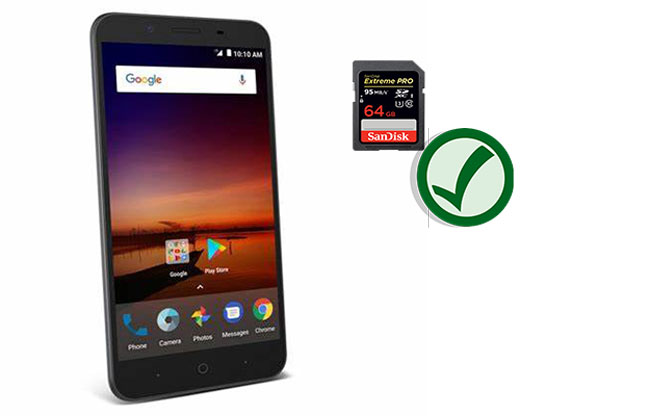
Before delving into the recovery methods, we first need to understand whether it is possible to recover deleted photos from an SD card. The answer is yes. When you delete the photos on your SD card, they won't be erased permanently. The deleted photos still exist on your device, and it is possible to get your photos back as long as new data do not cover them. Thus, when data loss happens, you'd better stop using your phone in order to avoid creating new data and turn to the help of a professional data recovery tool.
When trying to retrieve deleted photos from an SD card, the initial consideration should be whether it is possible to retrieve them from the recycle bin. If the photos haven't been permanently deleted, they should still be present in the recycle bin. Below are the specific steps on how to restore deleted SD card photos from the recycle bin:
On a PC:
Step 1. Open the recycle bin on your computer's desktop.
Step 2. Look for the previously deleted photos in the recycle bin.
Step 3. Select the photos, then right-click and opt for the "Restore" choice.
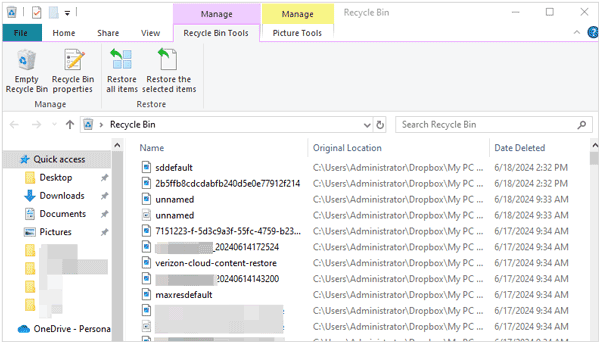
On an Android device:
Step 1. Go to the Gallery app on your Android device, and then click the "Albums" tab.
Step 2. Swipe down to the bottom, and click the "Recently deleted" album.
Step 3. Check if there are the images that you removed from your SD card. If yes, select and restore them.
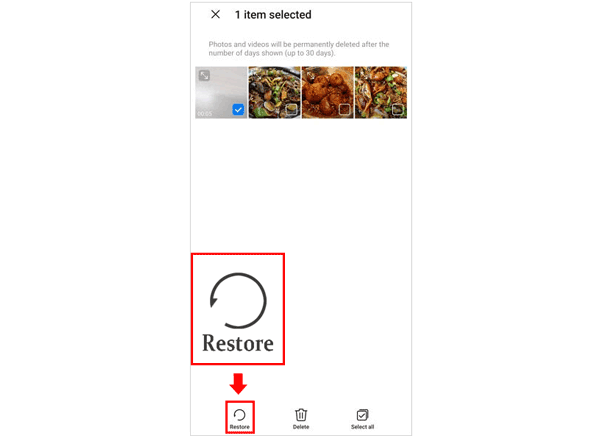
Note: On Samsung Galaxy devices, the Recently deleted album is called "Trash", and you need to click the "Menu" icon to find it.
You can retrieve your deleted photos from your SD card without backup because Coolmuster Lab.Fone for Android can scan your memory card and locate your lost pictures. You can preview your photos before recovering them. Besides, it can help you transfer your photos from your SD card to your computer directly.
Key features of Coolmuster Lab.Fone for Android
Here's how to restore deleted SD card photos via Coolmuster Lab.Fone for Android:
01Download and run Coolmuster Lab.Fone for Android on your computer and then select the "SD Card Recovery" mode. Insert your SD card into the computer with an SD card reader.

02Click "Next" to continue, and you will see your inserted SD card displayed on the screen. Select the SD card and then click "Next" to start the scanning.

03After the scanning, the deleted files on the SD card, including photos, will be categorized according to file types. Click "Photos", and you can easily preview the deleted photos from the SD card. Select the one you want and then click "Recover" to get them back.

Video Tutorial:
Watch the video below to learn more details on how to recover deleted photos on an SD memory card.
If you have a backup of your photos, you can restore deleted files from the backup. In this section, we will provide detailed instructions on how to do this from backup services such as Google Photos and Dropbox.
Google Photos is a powerful cloud storage service that automatically backs up photos from your devices, providing users with a convenient channel for cloud storage and recovery. With Google Photos, we can easily recover deleted images from SD cards. Here's how to achieve it:
Step 1. Open the Google Photos app on your Android phone.
Step 2. Tap the "Menu" icon (three-dash) on the top-left corner and tap "Trash".
Step 3. Locate and select the photos you want to recover. Then, tap "three-dot" and choose "Restore".

If your photos have backed up to your Dropbox before losing, you can log in to the Dropbox website to see if your deleted photos are available and then restore them to your Android phone.
Here's how to recover deleted photos from SD card via Dropbox:
Step 1. On your computer, visit and log in to Dropbox.com with your Dropbox account.
Step 2. Click "Files" and then select "Show deleted files".

Step 3. Choose the deleted photos you wish you get back and click "Restore".
If you have a Mac computer, you can also use Mac Time Machine to recover deleted photos from an SD card. Mac Time Machine is the backup and restore tool for the macOS operating system, designed to help restore deleted photos. Here are the specific steps:
Step 1. Click on the "Apple" logo in the top-left corner of the screen. Select "System Preferences". Choose "Time Machine" from the preferences window.
Step 2. In the Time Machine preferences, click the "On" button to enable Time Machine.
Step 3. Tap the "Options..". button to open the Time Machine options. Add the SD card to the list of excluded items if it's not already there.
Step 4. Click on the Time Machine icon in the menu bar and select "Enter Time Machine". Use the timeline on the right side of the screen to navigate to the date when the photos were still available.

Step 5. Browse through your files and folders to find the location on the SD card where the photos were deleted.
Step 6. Once you've found the desired time and location, select the photos you want to restore. Click on the "Restore" button to restore the selected photos to their original location.
Note: Please note that Time Machine is effective if you have previously set it up and regularly backed up your Mac, including the location where your SD card is connected. If the SD card was not part of the backup or if you haven't used Time Machine before, this method may not be applicable.
See? It is easy to recover deleted photos from an SD card. Now, please check your recycle bin without delay, or restore from your backup on the cloud. If you don't have any backup, you can still use Coolmuster Lab.Fone for Android to retrieve your lost images from the SD card.
Related Articles:
Samsung SD Card Data Recovery: How to Recover Data from Samsung SD Card
Why SD Card Keeps Deleting Files? How to Fix It on PC and Android
How to Recover Deleted Photos from Android Phone [Top 6 Ways]
How to Move Pictures to SD Card on Android without Trouble [4 Ways]





