
Reset Toshiba External Hard Drive: Step-by-Step Guide for Beginners

Toshiba external hard drives are widely used for data backup, file storage, and transferring large amounts of information. Over time, however, users may encounter problems such as corrupted files, viruses, insufficient space, or the need to securely erase data before selling or recycling the drive. In such cases, knowing how to reset Toshiba external hard drive properly is essential.
In this guide, we will walk you through multiple methods to reset your Toshiba external hard drive on Windows and Mac. Whether you want a quick reset or a secure wipe, this article will provide clear steps and the best tools to use.

Windows users have two effective options to reset or wipe a Toshiba external hard drive. Each method serves different purposes, so you can choose according to your needs.
The built-in Disk Management tool in Windows is the most straightforward method, ideal for users who want to quickly format a hard drive. It requires no additional software and is easy to use. However, it only removes surface-level data, which may still be recoverable using data recovery software.
Here is how to factory reset Toshiba external hard drive on Windows using Windows Disk Management:
Step 1. Connect your Toshiba external hard drive to the Windows computer.
Step 2. Right-click on This PC (or My Computer) and select "Manage".
Step 3. In the left sidebar, choose "Disk Management".
Step 4. Locate your Toshiba external hard drive in the list of available drives.
Step 5. Right-click on the drive's partition and select "Format".
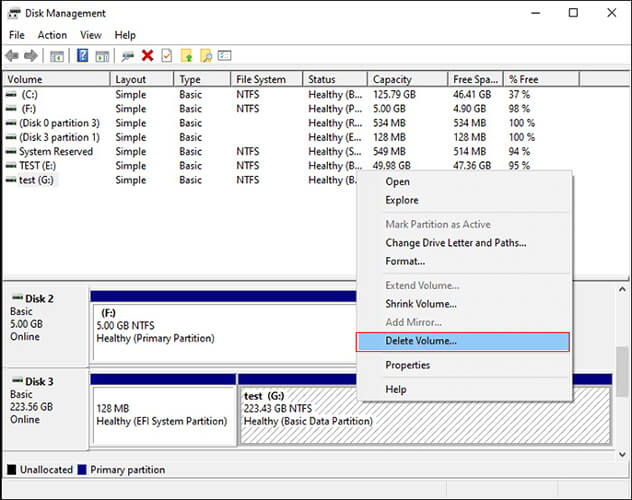
Step 6. Choose a file system (e.g., NTFS for Windows-only, exFAT for cross-platform use).
Step 7. Click "OK" and wait for the formatting process to complete.
If you want to completely wipe Toshiba external hard drive and ensure no one can recover your data, a professional tool like Coolmuster Data Erasure is recommended. Unlike simple formatting, this software overwrites the data multiple times, making it permanently unrecoverable. This is ideal if you plan to recycle, sell, or give away your drive.
Key features of Data Erasure:
How do I reset my Toshiba external hard drive? Follow the steps below:
01Download and install Data Erasure on your computer, then launch the program. Connect your Toshiba external hard drive to the computer and choose the "Drive Wiper" mode.
02Select your desired erasure level: "Quick Erase" or "Deep Erase". Then, choose your Toshiba external hard drive from the list of devices.

03Click "Erase Now" to start the wiping process. When prompted, confirm your selection. Be sure to back up any important data beforehand, as this action will permanently delete all data on the selected drive.

Video Tutorial:
If you're a Mac user, you can use Disk Utility to reset your Toshiba external hard drive. Here is how to reset my Toshiba external hard drive on my Mac:
Step 1. Connect your Toshiba external hard drive to your Mac.
Step 2. Go to "Applications" > "Utilities" > "Disk Utility".
Step 3. From the sidebar, select your Toshiba external hard drive.
Step 4. Click the "Erase" button in the top toolbar.
Step 5. Choose a new name for your drive and select a file system (e.g., APFS for Mac, exFAT for cross-platform).
Step 6. Click "Security Options" to adjust the level of erase (quick erase or multi-pass secure erase).
Step 7. Click "Erase" to start the process and wait until it is complete.
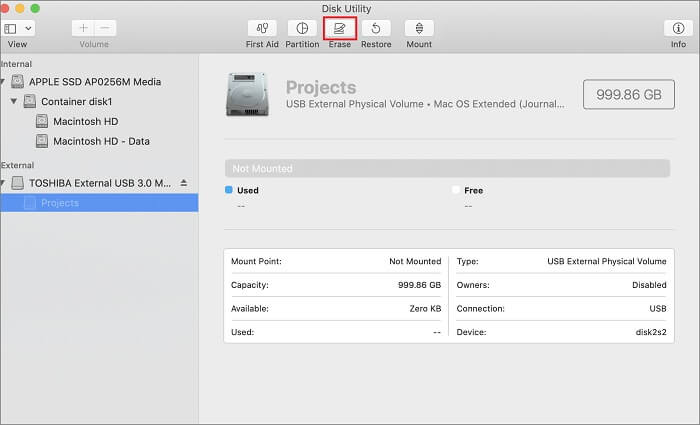
Q1. Will resetting my Toshiba external hard drive damage it?
No. Resetting or formatting only affects the stored data, not the physical hardware.
Q2. What is the difference between formatting and erasing a drive?
Q3. My Toshiba drive isn't recognized. How can I reset it?
You can try the following solution:
Resetting your Toshiba external hard drive can help solve errors, free up space, and protect your privacy before giving away or recycling the device. While Windows Disk Management and Mac Disk Utility are sufficient for a quick reset, they do not guarantee permanent erasure. For the most secure option, we strongly recommend Coolmuster Data Erasure, which ensures your personal data is completely removed and unrecoverable.
By following the right method, you can easily reset Toshiba external hard drive and ensure it is ready for safe use or secure disposal.
Related Articles:
How to Reset Hard Drive in Windows 11/10? Solved in 4 Secure Ways
HDD Secure Erase: How to Securely Erase HDD in 2 Safe Ways
How to Make SSD Data Unrecoverable? - 3 Effective Methods
[Step-by-Step Guide] 5 Reliable Ways to Erase SSD Disk on Windows





