Coolmuster Lab.Fone for Android Online Help
The following is the step-by-step tutorial, telling you how to use Coolmuster Lab.Fone for Android to retrieve deleted or lost contacts, text messages, call logs, photos, videos, music, documents and more from Android mobile phone and Android tablet, and how to use it to recover data from SD card directly.
Part 1. Recover Data from Android Device (Video Tutorial Included)
Part 2. Recover Data from SD Card Directly (Video Tutorial Included)
Part 1: Recover Data from Android Device
To recover deleted data directly from your Android internal memory and SIM card without backup files, you can follow these steps below to realize it with this Android Data Recovery mode. Please be kindly noted that rooting your Android device is required with this mode. Go on to learn more details.
Step 1: Launch the program on computer
Launch the program after downloading and installing it on your computer, you will get its primary interface as below.

Step 2: Connect Android phone to computer and scan Android files
Quick look: Connect Android phone to computer via a USB cable > enable USB debugging on Android > install driver > allow USB debugging on Android 4.2 or up > install Android Assistant (Android Version) > Android device is connected > scan data on Android device.
(1) Use a USB cable to connect your Android phone to this computer, and enable USB debugging on your Android phone as required.

(2) The program will start to automatically initialize your device. For successful connection, please click "Install" or "Install this driver software anyway" button as prompted to install driver into the PC for your device. Failed to install driver?

(3) If your Android device is running Android 4.2 or up, please tap "Allow" or "OK" on your device as prompted to authorize the computer to access your device data. (Tip: Hit "Show Again" button to pop up the authorization window on Android device again.)
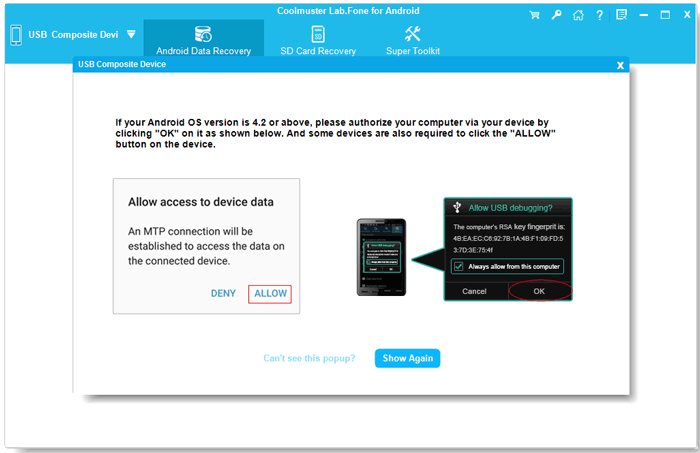
(4) Now the program starts to install Coolmuster Android Assistant (Android Version) on your Android device to establish the connection.
(5) Once done, you might get to this interface where you can choose the file types that contains the files you want to recover, and click "Next" to continue.

By the way, if you choose to scan media files, you can choose either "Quick Scan" or "Deep Scan" mode. After selection, please click "Continue" to scan data on Android phone.

Attention: Rooting Android phone is necessary to scan out all files from your Android phone.
- If you have rooted your Android phone before, please follow the onscreen hints to grant permissions on your Android mobile device and continue to scan for completed files.

- If your Android device is not rooted, you might now to root your Android device safely here, or click "Continue" button to scan incomplete data on your Android phone.

Step 3: Preview and select Android data for recovery
After quick scanning, all the existing as well as lost files will be collected into corresponding categories on the left, such as text messages, contacts, call logs, pictures, movies, songs and documents on this Android phone. Click to open each folder and preview detailed items on the right window.
Tips: If needed, turn on "Only display the deleted item(s)" button to check deleted files only.
- Android Media File Recovery: Recover deleted music, photos, videos, audios from Android device with ease.
Photos:

Music/Audios:

Videos:

- Android Contact Recovery: Restore lost contacts, including name, address, email, company and other contact information from Android internal memory or SIM card.

- Android SMS Recovery: Retrieve lost text messages from Android internal memory.

- Android Call Log Recovery: Restore deleted and lost call logs from Android internal memory space.

- Android Documents Recovery: Retrieve lost documents from Android device, such as ePub, PDF, DOC, DOCX, XLSX, etc.

Step 4: Start the recovery
Mark the files you want to recover and then click the button of "Recover" to save them to your computer with one click.
All the recovered Android data will be saved in original quality and format. You can backup them on your computer for further use, or re-sync them to your Android phone once again.
Video Tutorial: Recover Data from Android Device
Part 2: Recover Data from SD Card Directly
To recover data from your SD card with the SD Card Recovery mode, please be kindly noted that your phone is not required to connect to the computer or to be rooted.
Step 1: Choose "SD Card Recovery" mode on the top menu, and then you'll see an interface like below. Here, you'll be required to insert the SD card to your computer with a SD card reader at first.

Step 2: Click "Next" and all the inserted SD cards in your computer will be shown here. Just tick the disk drive you wish to scan, and click "Next" to start the scanning.

Step 3: When the scanning is finished, all the recoverable file types are displayed, including Photos, Videos, Audio and Documents. You can preview the files and select what you want back, then click "Recover" button to save them on your computer.

Video Tutorial: Recover Data from SD Card Directly
