"Guys i have few android deviced that i dont need them, i wanna use them for learning purposes, so i was thinking is there a definitive guide from a to z on how to root android devices? For a person who does not have any background in rooting devices... I would trully appreciate your help."
- from Reddit
Rooting an Android phone or tablet is the quickest way to get overall control of the Android device. But it goes with deadly risks - if something goes wrong, it will ruin the operating system and make your warranty useless, leaving you with a broken or unusable device.
Thus, getting a full understanding of rooting is important before taking any steps. That's why this post exists. Please read the following content carefully and learn how to root Android.

Rooting, also known as obtaining Root access, refers to a series of operations that grant Android devices the highest level of permission over system files. Typically, regular users can only access and manipulate a limited set of functions within the Android system, whereas Root access allows users to access and modify all files and settings of the system. This signifies that users can delete pre-installed applications, install specialized software, customize system interfaces, and thus achieve deep customization and optimization of their devices.
After rooting, users can install various advanced apps and system modification tools, such as Xposed Framework and Greenify, to enhance system performance, expand capabilities, and beautify the interface.
Many phone manufacturers preload numerous unremovable apps onto their systems. Rooting enables users to effortlessly uninstall these apps, freeing up storage space.
Root access grants users the ability to access system partitions, enabling the use of more powerful backup and restoration tools.
The rooting process may make devices more vulnerable to malware attacks since root privileges allow any application to modify the system.
Most phone manufacturers will void warranty services upon discovering that a device has been rooted.
The rooting process requires a certain level of technical knowledge and experience, which can be challenging for inexperienced users.
Before rooting your Android device, there are a few things you need to do, with the two most important being backing up your Android phone and enabling USB debugging and OEM unlocking.
Before rooting, it is imperative to back up all important data on your phone to prevent potential data loss or device bricking. You can use professional backup tools like Coolmuster Android Backup Manager. This tool supports one-click backup of contacts, SMS, call logs, photos, videos, and other data from your phone and allows you to store the backup files on a computer or other secure locations. Here are the specific steps:
01Download, install, and launch the software on your computer.
02After activation, you can choose to connect your phone to the computer via USB or Wi-Fi. Once the connection is successful, you will see the following interface.

03From this interface, select the "Backup" module. Tick the boxes next to the data you wish to backup, or click "Browser" to select the location where you want to save the backups. Afterward, click "Back Up" to initiate the process.

OEM unlocking and USB debugging must be enabled before rooting. Please follow the instructions below to enable them.
Step 1. On your phone, open "Settings" and hit the "About Phone" option.
Step 2. Find the Build Number option and tap "Build Number" seven times.

Step 3. Then, click the "Back" icon > tap "Developer options" > enable "USB Debugging" and "OEM Unlocking".
How do you root your Android phone? Below are 5 tools to do it.
KingRoot is a simple and user-friendly one-click rooting tool that supports a wide range of Android devices and versions. It's a safe way to root your Android phone because it uses professional rooting technology, and it won't damage your Android device. How to root an Android phone manually? Here's a step-by-step guide:
Step 1. Download and install the KingRoot APK file on your device.
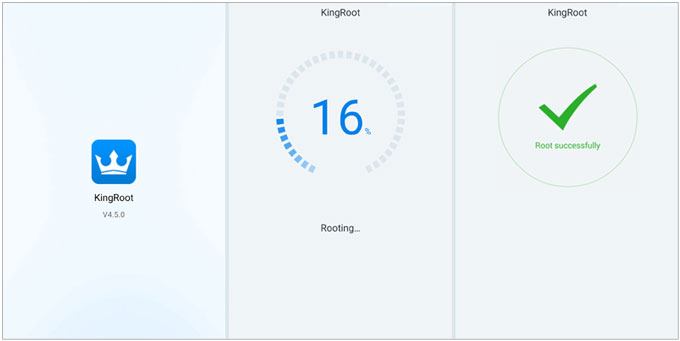
Step 2. Open the KingRoot app and tap on the "One-Click Root" button. Wait for the rooting process to complete. Your device might need to reboot during this process.
It is one of the easiest ways to root a phone or tablet running Android operating systems since you can do it with one click.
Steps to root your Android device:
Step 1. Download and install the APK on your phone or tablet. To finish the installation, you may need to enable Unknown Sources under Security settings.
Step 2. Open the app and click "START". The app will show whether your device can work with it. If not, try other methods instead.
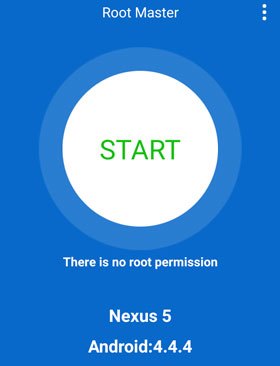
Step 3. Proceed with the on-screen prompts to the next step, and it will start rooting. The rooting process may take a while. Thus, you'd better not use your phone until the process ends.
Step 4. When you see the Success screen, restart your phone. You're done!
Framaroot is a root tool that requires neither a computer connection nor Bootloader unlocking. It utilizes vulnerabilities on the device to gain root access.
How to get your Android rooted?
Step 1. Download and install the Framaroot APK file.
Step 2. Open the app and select an exploit (vulnerability exploitation program) that is compatible with your device.
Step 3. Tap the "Root" button and wait for the rooting process to complete.

Kingo Root is a powerful rooting tool that supports a wide range of Android devices and versions. It offers two options: a PC version and a mobile version, allowing you to choose based on your needs. How to make a rooted Android phone?
For PC Version:
Step 1. Connect your phone to your computer.
Step 2. Download and run the Kingo Root PC version.
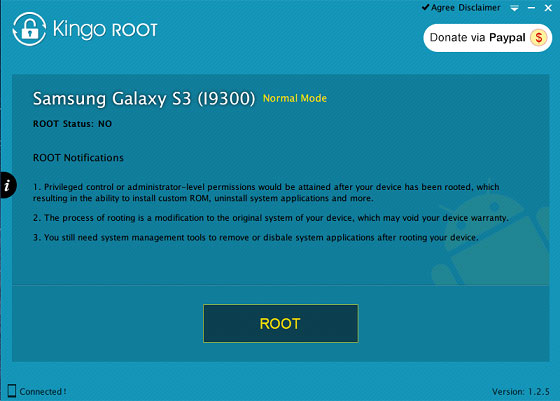
Step 3. Follow the prompts to complete the rooting process.
For Mobile Version:
Step 1. Download and install the Kingo Root APK file onto your device.
Step 2. Open the app and tap the "One Click Root" button.
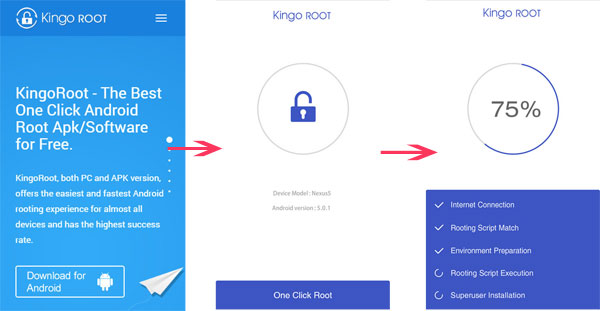
Aimed at simplifying the complicated operation, the new tool, One Click Root, enables you to root your phone or tablet in one click. It is regarded as the most user-friendly and effortless without bricking your phone. Following is the step-by-step rooting Android.
Step 1. Ensure that your device is rootable by the root availability tools.
Step 2. Install the One Click Root app on your computer and connect your Android device using a USB cable.
Step 3. Enable USB debugging on your Android phone.
Step 4. Open One Click Root on your computer and allow it to root your device.
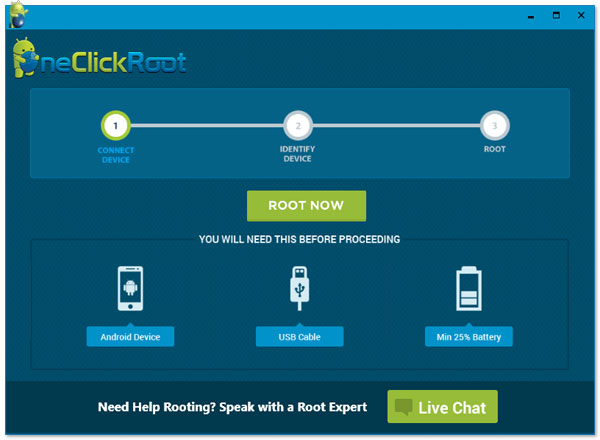
1. How to identify a rooted device?
A rooted device typically displays a root manager app (such as SuperSU, Magisk, etc.) in the application list. Additionally, some system tools or apps (like file managers) may reveal more system files or folders, which is also an indication that the device has been rooted.
Of course, in the "Settings" > "About Phone" or "Developer options", some devices may display the root status in the status information, but this depends on the device and Android version.

2. What should you do after rooting Android?
Once you finish rooting your device, you may also need to do the following things.
3. How to unroot an Android phone/tablet?
The steps to uninstall root vary depending on the method used to obtain it. Typically, it can be achieved by restoring a system backup, flashing the official firmware, or using a dedicated unrooting tool.
That's how to root an Android. As you can see, rooting is a sword of two blades. It endows you with super access to control the Android system but also ruins the system's stability and security. Thus, please think twice before rooting your device and follow the reliable guide to root or unroot your device.
If you encounter system errors after rooting/unrooting your device, don't hesitate to visit the nearest repair store for help.
Related Articles:
10 Best Android Rooting Software for You to Root Android with/without Computer
Top Samsung Root Software: Root Your Samsung Device Safely
How to Recover Deleted Photos & Videos from Android without Root?
How to Perform Android Data Recovery without Root? [3 Easy Ways]





