How to Enable Developer Options and USB Debugging on Android Device?
Have no idea how to enable Developer options and USB debugging on your Android device, or not sure whether you have enabled USB debugging on your Android phone or not? Don't worry, you will be clear after reading this guide.
Part 1. How to Enable USB Debugging on Android According to Android Brands
Part 2. How to Enable USB Debugging on Android According to Android System
Part 3. Contact Us for Further Assistance
Part 1. How to Enable USB Debugging on Android According to Android Brands
In accordance with the Android phone brands, you can turn on Developer options and USB debugging mode with the following corresponding guide:
Allow USB debugging on Samsung >>
Enable USB debugging on Xiaomi Mi/Redmi/POCO >>
Activate USB debugging on TECNO/Infinix/itel >>
Switch on USB Debugging on OPPO/realme >>
Enable USB debugging on OnePlus >>
Turn on USB Debugging on vivo/iQOO >>
Turn on USB debugging on Huawei/Honor >>
Open USB debugging on Motorola >>
Enable USB Debugging on Google Pixel >>
Enable USB debugging on TCL >>
Activate USB debugging on HTC >>
Switch on USB debugging on LG >>
Part 2. How to Enable USB Debugging on Android Device According to Android System
Since the way to enable USB debugging mode is different in different Android version, please check Android version on your device at first: Go to "Settings" > "About device" > ("Software info") > "Android version".
Then refer to the corresponding guide below according to your Android version.
- For Android 6.0 or above:
Step 1. Enter "Settings", if you can see "Developer options", please skip to the next step; if not, please tap "About phone" > "Software information" > tap "Build number" 7 times in rapid succession and back to the Settings page, then you might see "Developer options" appears.



Step 2. Tap "Developer options" > turn on "Developer Options" and "USB debugging" > tap "OK" to allow USB debugging.



Step 3. Select "USB Configuration" on Developer Options page > choose "MTP (Media Transfer Protocol). If MTP option doesn't work, try RNDIS (USB Ethernet), Audio Source or MIDI instead.
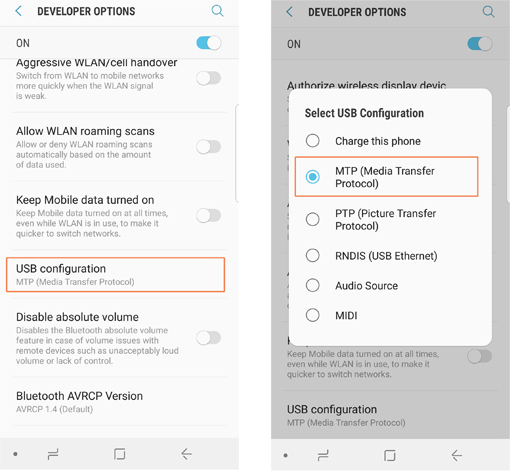
- For Android 4.2-5.0:
Step 1. Enter "Settings", if you can see "Developer options", please skip to the next step; if not, please tap "About device" > tap "Build number" 7 times in rapid succession and back to the Settings page, then you might find it.
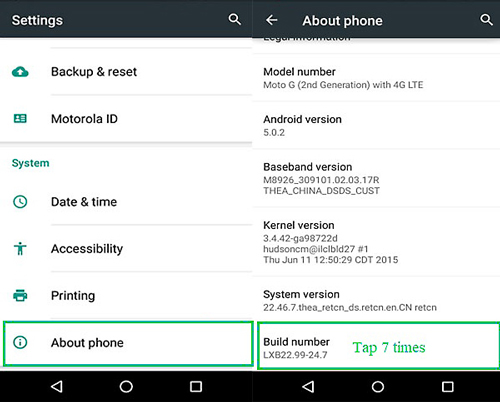
Step 2. Tap "Developer options" > turn on "Developer Options" and "usb debugging".
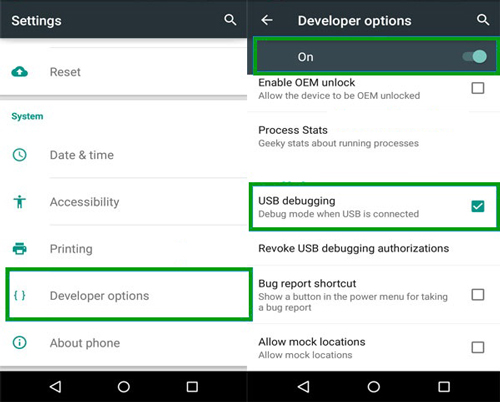
For Android 3.0-4.1:
Go to "Settings" > "Developer Options" > "USB debugging" and turn it on.
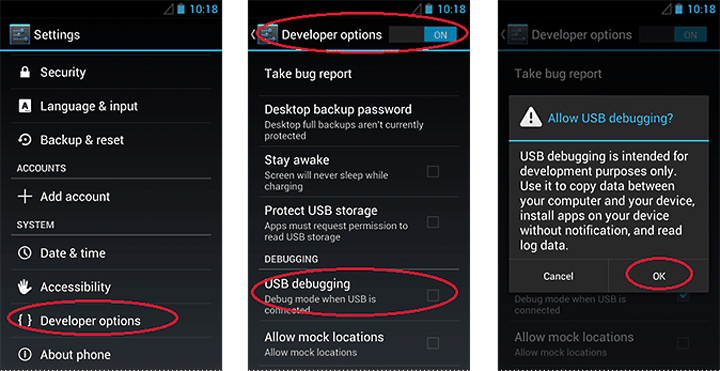
For Android 2.1-2.3:
Go to "Settings" > "Applications" > "Development" > "USB debugging" and switch it on.
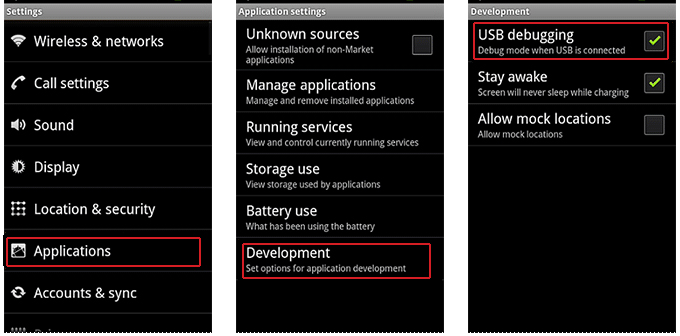
Part 3. Contact Us for Further Assistance
What to do if USB debugging is enabled but the detection still failed? If you need more help, please don't hesitate to contact us via email at support@coolmuster.com with your following information:
(1) What's your Android device's brand, model, and OS version?
(2) Describe your problems in details.
(3) Send us some screenshots to show the problems.

For more problems about Coolmuster products on use, installation and connection, please go to the Product FAQs page and open the related product's FAQs to find the solutions you need.
Related Articles:
Failed to Connect Your Android Device to Computer via USB? Here's What to Do
How to Fix USB Debugging Greyed Out on Android? [Solved]
What to Do If the Program Does Not Recognize My Android Device?
