
Recover Deleted Files from Vault App [Proven Solutions in 2025]

Vault app is a popular privacy protection tool that lets users hide photos, videos, and private files on their Android phones. However, sometimes users accidentally delete important files from Vault, reset their phones, or uninstall the app, leading to unexpected data loss.
If you're wondering, "Can I recover deleted files from the Vault app?", don't worry. This guide provides several tested solutions to help you recover deleted files from the Vault app, whether you have a backup or not.
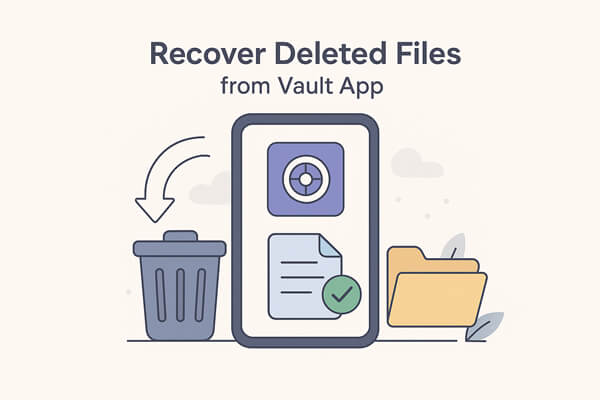
Yes, in most cases, you can. When files are deleted from the Vault app, they may not be immediately erased from your phone's storage. Instead, they are marked as "invisible" and can be recovered until new data overwrites them.
The recovery possibility depends on:
A powerful Android data recovery tool like Coolmuster Lab.Fone for Android can help users retrieve deleted or lost contacts, text messages, photos, videos, music, call history, documents, and more from the Android phone memory and SD card. It can also work as a Vault file recovery program to help you restore your deleted files, such as photos and videos, from the Vault app on your Android phone.
More Features of Lab.Fone for Android
How to recover deleted files from the Vault app on an Android phone?
With only 3 simple steps, you can get back your lost and deleted files from the Vault app on your Android phone by using this Android data recovery software. Please download and install this program and then follow the steps below:
01Launch Lab.Fone for Android and connect your Android phone to the computer using a USB cable. Then, the connected Android device will be detected by the program.

02All the contents that you can recover will be displayed in categories, and you can select the data type to allow the program to scan your phone's memory.

03Choose the lost Vault files on the Android phone that you want to recover, and click the "Recover" button to save them on your computer.

You can also watch the tutorial video below to understand the process more visually.
If you had enabled Vault Cloud Backup before your files were deleted, you're in luck. The Vault app offers a convenient cloud backup and restore feature that allows users to retrieve hidden photos, videos, and other private files that were previously backed up to the cloud. This is one of the easiest and safest methods to get your deleted Vault files back, no root or third-party software required.
Here's how to restore deleted Vault files using Cloud Backup:
Step 1. Launch the Vault app on your Android phone. Make sure you sign in with the same Vault account or phone number that was used when the files were backed up.
Step 2. Tap the menu icon in the upper-right corner and go to "Cloud Backup". Then, select the "Restore" option. The app will automatically connect to the Vault cloud server and display all your available backup records.
Step 3. If you have multiple backups, choose the one created before the data loss occurred. You can preview or select specific categories, such as Photos, Videos, or Documents, to restore.
Step 4. Tap the "Restore" button to begin. Make sure your device stays connected to a stable Wi-Fi network during the process. The app will download your backed-up files and restore them into the Vault app's private folder.
Most lock applications that hide files on your phone can be divided into two types:
If your files are hidden using encryption, the chance of recovery is very low unless you have a professional decryption app. However, if your files are hidden in dot folders, you can rely on a file manager such as ES File Explorer File Manager to find and restore them easily.
ES File Explorer File Manager can show hidden files. After running it, you may see all the hidden or deleted files. If not, you can search by file type, for example, .jpeg for photos and .mp4 for videos.
Follow these steps to recover deleted Vault photos and videos using ES File Explorer:
Step 1. Install and launch ES File Explorer File Manager.
Step 2. Go to "Settings" and enable the "Show Hidden Files" option. Then, return to the home directory and search for a folder named .My security. Open it and you will see many files named similarly to "24ad4ca5".

Step 3. Tap "Search" > "Advanced Options", set the size between 10KB - 10MB (depending on your video size), and choose "All Files", then click "Search".
Step 4. When the search is complete, you'll find multiple files with different extensions. Try opening them as images or videos.
Step 5. Finally, use the Multi-Rename Tool to change file extensions to .jpg or .mp4. After these steps, move the recovered Vault photos and videos to a custom folder to keep them safe.
Apart from using third-party tools, the Vault app itself may offer built-in recovery options to unhide or restore deleted photos and videos. Some similar apps, such as App Lock or Gallery Vault, also provide "Data Recovery" functions that allow users to recover lost files directly within the app.
Here's how to recover deleted or hidden files through Vault or App Lock:
Step 1. Launch the Vault app on your Android phone and go to Photos or Videos.
Step 2. Tap the "Menu" icon and select "Manage photos or videos".
Step 3. Choose all deleted photos or videos you wish to recover and tap "Restore".
Step 4. Finally, click "OK" to confirm, and your selected files will be restored to your Android device.
Step 1. Open App Lock or Gallery Vault on your Android device and log in with your master password.
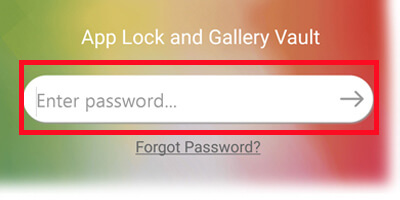
Step 2. Slide open the menu, tap on "Settings", and select "Data Recovery".
Step 3. Choose the files you want to restore, and the app will recover them automatically.
The success rate of recovery depends on whether the app data has been overwritten or cleared. If the built-in recovery function fails, you can try Coolmuster Lab.Fone for Android as an alternative to retrieve your deleted files.
If none of the previous methods work, you can consider trying to recover your deleted files through the Vault Server (if your Vault app supports cloud or server synchronization). Some Vault-type apps automatically sync or back up your hidden data to a remote server for safety.
While this is not a standard recovery method, it can serve as a temporary workaround when your data is no longer available locally.
Here's how you can try restoring data via the Vault Server:
Step 1. Set up or log in to a Vault server account linked to your app (if one exists).
Step 2. Install or open the Vault Server tool on your computer or web dashboard.
Step 3. Restore your older backup from the server, choose a version that contains your missing files or photos.
Step 4. Download the recovered files from the Vault Server to your local device.
Step 5. Re-import them back into your main Vault app to protect them again.
Note: This process only restores an older version of your Vault data and may not recover the exact same folder structure. The recovered files will appear as new items once imported.
Losing private photos or videos from the Vault app can be frustrating, but as you've seen, recovery is still possible. Depending on how your Vault app hides and stores files, you can try several solutions, from restoring through built-in recovery functions, checking cloud backups, to exploring hidden folders with ES File Explorer.
However, if these manual or in-app options don't work, using a professional recovery program like Coolmuster Lab.Fone for Android is your best choice. This tool can deeply scan your Android storage, detect even hidden or deleted Vault data, and safely bring it back without complex setup.
Related Articles:
[Full Guide] 4 Proven Strategies for Photo Vault Recovery
How to Recover Deleted Files from Google Drive with Smart Methods
Top 10 File Manager/Explorer/Browser for Android Phone & Tablet
Top 11 Phone Memory Recovery for Android Software You Should Know





