
Samsung Data Recovery with Black Screen (8 Practical Solutions)

"I've broken my phone and can't use the touchscreen. How can I access my data? How can I recover my data from Samsung black screen?"
- from Samsung Community
As a market leader, Samsung's devices inevitably encounter various issues in daily use, with broken screens being one of the most common problems. When your Samsung phone's screen is shattered, especially when it fails to display properly or respond to touch, can data be recovered from a broken screen? This article will comprehensively delve into Samsung's broken screen data recovery, encompassing scenarios where the screen is both functional and non-functional.
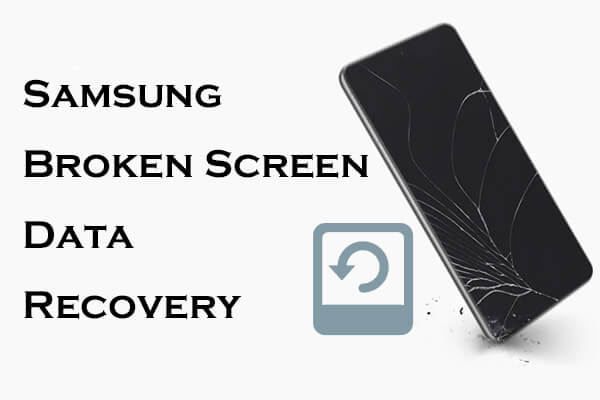
Yes, even if your Samsung phone's screen is damaged or unable to turn on, you can still recover data through various methods. Regardless of whether your phone's screen is partially damaged or completely black, the following eight methods can help you successfully recover your data. These methods include using professional data recovery software, backup tools, and other external devices.
If your Samsung phone screen is partially functional or able to display some content, you can recover data through the following four methods: Coolmuster Lab.Fone for Android, Smart Switch, Autoplay, and OTG. All these methods require connecting your Samsung phone to a computer and enabling USB debugging or allowing USB file transfer.
Coolmuster Lab.Fone for Android is a powerful data recovery software that can assist you in retrieving a wide range of data from various Android devices, including Samsung S24/S25. It not only restores data from your phone but also retrieves deleted videos, photos, music, documents, and more from SD cards. Moreover, it enables you to back up deleted or existing data to your computer.
Highlights of Coolmuster Lab.Fone for Android
How to access a Samsung phone with a broken screen with Coolmuster Lab.Fone for Android?
01Download, install, and run the software on your computer.
02Connect your phone to the computer. If necessary, enable USB debugging on your phone. Once the connection is successful, you will see the interface below. Tick the data you wish to recover and click "Next" to proceed.

03Now, choose between the "Quick Scan" and "Deep Scan" modes to scan your broken screen Samsung phone.

04After the scan is complete, you can view all the data. Select the data you want to recover and click "Recover" to restore it to your computer.

Video Guide
Smart Switch is a data migration and backup tool officially provided by Samsung, which can also be used to recover data from devices with broken screens (if automatic backup has been set up previously). Follow these detailed steps for Samsung broken screen data recovery from Smart Switch:
Step 1. Download and install the Samsung Smart Switch software on your computer.
Step 2. Connect your Samsung phone with a broken screen to the computer via USB.
Step 3. Launch Smart Switch and select the "Backup" function.

Step 4. Follow the on-screen prompts to finish the backup operation.
Autoplay is a built-in feature of Windows. When a mobile phone is connected to a computer, the automatically popped-up "Autoplay" window allows you to access the phone's storage. However, this function mainly supports media files such as photos and videos, while data like contacts and messages are generally not supported.
How to back up my Samsung phone when the screen is broken?
Step 1. Connect the broken-screen Samsung phone to the computer using a USB cable.
Step 2. When the Autoplay window pops up, select "Open device to view files". (If the "Autoplay" window does not pop up, you should go to "Settings" > "Devices" > "Autoplay" to check if it's disabled.)

Step 3. Browse through the phone's storage, locate, and copy the required data to your computer.
An OTG adapter can help you connect a mouse to your phone, enabling you to operate the broken Samsung phone for data backup.
How to recover data from a broken screen on Samsung?
Step 1. Prepare an OTG adapter and a USB mouse.
Step 2. Connect the mouse to your Samsung phone via the OTG adapter.

Step 3. Unlock your phone with the mouse and navigate to the Settings menu.
Step 4. Back up your data to an SD card or the cloud.
If your Samsung phone's screen is completely unusable, you can try the following approach:
If your Samsung device stays in a broken, black, non-responsive screen, or you cannot touch it to operate, you can use Broken Samsung Data Recovery to save your data. Broken Samsung Data Recovery is a software specifically designed to extract data from damaged devices.
It empowers you to data like contacts, messages, call logs, photos, music, etc. from a dead, broken or damaged Samsung phone without hassle. It doesn't require you to enable USB debugging or root your device which needs a working screen on the device. It supports Samsung Galaxy Note 3/4/5, Galaxy S 4/5/6, and Tab Pro 10.1.
Can I retrieve data from a dead Samsung phone? Here is a guide:
01Run the program and connect the Samsung device to the PC
Connect your damaged Samsung phone to the computer with a USB cable, then launch this Samsung data recovery software. Directly select "Broken Android Phone Data Extraction" mode. Then, click the "Start" button to get access to your phone's memory.

02Choose the phone model for scanning
The program will guide you to the second step instantly. Here, you need to choose the phone name and model, then click "Confirm" button to confirm your option. After that, you'll guide to enter your Samsung phone into Download mode.

03Recover data from your broken Samsung Galaxy
Click "Next" to start the scanning on your broken Samsung Galaxy, and when the process is ended, you can check carefully and mark the data you want to recover. Then, click on the "Recovery" button to bring out a path choosing dialog for saving the recovered Samsung data. After that, the recovery will start at once.

If your Samsung phone utilizes an SD card and a SIM card, you can restore some data through these cards. The SD card primarily supports music, videos, photos, etc., while the SIM card holds contacts and messages.
How to recover data from a broken screen Samsung?
Step 1. Remove the SD card and SIM card from your damaged Samsung phone.
Step 2. To view and copy data from the SD card, connect it to your computer using a card reader.

Step 3. Insert the SIM card into another compatible device to retrieve your contacts and SMS data.
Surely, every Samsung user is familiar with Samsung Cloud, the built-in cloud storage service of Samsung. If you have previously backed up your data to Samsung Cloud, you can restore it from the cloud. (Here are 7 simple tricks for Samsung Cloud backup failed.)
How to use a phone with a broken screen from Samsung Cloud?
Step 1. Log in to the Samsung Cloud website on your computer or another device.

Step 2. View and download the backed-up data, such as contacts, photos, messages, and more.
SmartThings Find is a service offered by Samsung Electronics that empowers users to effortlessly locate lost Galaxy devices, erase data from Samsung phones, and back up Samsung mobile phones, among other functions. We can also achieve Samsung broken screen data recovery through it.
Step 1. Simply go to the SmartThings Find official website from your PC and log in to your Samsung account using your password.
Step 2. If you have multiple phones, you'll see the "Back up" option. Select the device you wish to back up and simply click "Back up" on the interface to proceed.

Samsung broken screen data recovery is not impossible. Depending on your specific situation (such as whether the screen is completely unresponsive, whether cloud service or backup function has been enabled, etc.), you can choose different recovery methods.
If your screen is still partially functional, we recommend Coolmuster Lab.Fone for Android, as it can restore your data regardless of whether you have a backup, with an extremely high success rate. If your screen is completely unusable, Broken Samsung Data Recovery is a good choice, as it can extract various data, such as messages, contacts, call history, WhatsApp, photos, etc., from a damaged phone. If you find this article helpful, feel free to share it with more people who may need it.
Related Articles:
How to Recover Data from Locked Android Phone with Broken Screen?
How to Recover Data from Water Damaged Android Phone in Every Way
Samsung Contacts Disappeared? | Troubleshooting Guide
How to Recover Permanently Deleted Photos from Samsung? [Top 5 Ways]





