
How to Fix Text Messages from One Person Disappeared Android?

"Where did my text messages go?" It's a common question in our tech-centric world where texting is king. Text messages disappearing from one person on your Android can be a real head-scratcher. After all, these messages are crucial for keeping in touch with friends, family, and colleagues.
In this guide, we'll uncover why your texts might vanish, where they could be hiding, and most importantly, how to bring them back. So, let's dive into fixing those mysteriously disappearing text messages on Android.
Why did all my messages disappear? The sudden disappearance of text messages on your Android device can be attributed to various factors.
Accidental Deletion: Messages may disappear due to accidental deletion, which can happen when scrolling through long conversation threads.
Software Glitches: Sometimes, software issues or glitches within the messaging app or the operating system can lead to messages disappearing.
Messages App Settings: Changes in the settings of your messaging app, such as message storage settings or auto-delete options, can also cause messages to vanish.
Device-Related Issues: Problems with your Android device, such as storage issues or conflicts with other apps, could be another reason for the sudden disappearance of text messages.
Understanding these potential causes can help us effectively troubleshoot and address the issue of disappearing text messages on your Android device.
My text messages disappeared. Where to find it? When your text messages vanish, it can feel like they have been swallowed by a digital void. Are the disappeared text messages permanently lost? However, they might not be permanently lost. In most cases, the messages are still present on your device, but they may be hidden or inaccessible due to certain settings or technical issueIn our digital ages. It's essential to explore possible locations where your messages could have gone to gain a better understanding of the situation.
Here are some possible locations where your disappeared text messages could have gone:
1. Hidden within the messages app
Sometimes, text messages can be accidentally archived, moved to a different folder, or filtered into a separate category within the messages app. Explore the app's settings and message organization options to locate the missing messages.
2. Device memory or storage
The messages could still be stored in the internal memory or storage of your Android device. If the messages app is not displaying them properly, you can try accessing the device's file manager or using specialized software to search for the message data.
3. Cloud backup or synchronization
If you have enabled cloud backup or synchronization for your messages, they might be stored in your cloud account. Check the settings of your messages app or cloud service provider to see if the missing messages can be retrieved from there.
4. SIM card or external memory
If you have saved your messages to the SIM card or an external memory card, it's worth checking those storage locations. Remove the SIM card or memory card from your device and insert it into a compatible reader to access the message data.
5. System or app cache
In some cases, text messages may be temporarily stored in the system or app cache. Clearing the cache of your messages app, as mentioned in the previous article, could potentially help retrieve the disappeared messages.
Remember that these are general possibilities, and the exact location of the disappeared text messages may vary depending on your device, messages app, and individual settings. It's recommended to explore these options and follow the steps outlined in the article to increase the chances of finding and recovering your missing text messages.
All my messages disappeared. How to fix it? Now that we understand why text messages can disappear and where they might have gone, it's time to focus on solutions. Here are some practical steps you can take to fix the issue of missing text messages Android from one person on your Android device:
A simple restart can resolve temporary glitches and restore missing messages. Press and hold the Power button. Then select Restart.

Clearing the cache of your messages app can help resolve issues related to temporary data. Go to Settings on your Android device, then select Apps or App Manager. Find your messages app in the list, tap on it, and select Storage. From there, choose Clear cache to clear the app's cache. Restart the messages app and check if the missing messages reappear.

Ensure that you are using the latest version of your messages app. Visit the Google Play Store, search for your messages app, and check if an update is available. If an update is found, install it and check if the missing messages are restored.
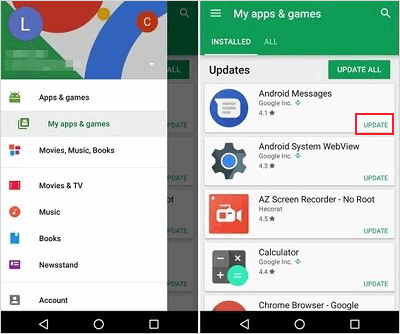
If text messages from a specific person have disappeared on your Android device, you can try fixing the issue by reinstalling the messages app.
On your Android device, go to the Settings app, then navigate to Apps or Applications (the exact name may vary). Find the messages app in the list of installed apps and tap on it.
On the app information page, select the option to uninstall the app. Open the Google Play Store on your device and search for the messages app by name. Once you find it, select it, and tap on the Install button to reinstall the app on your device.
If text messages from one person have disappeared on your Android device, it's possible that the "Delete old messages" feature is enabled, causing the messages to be automatically deleted. To prevent losing other important messages, you can disable this feature in the Messages settings. Please note that disabling this feature will not recover the lost messages but will prevent further loss. Here are the steps to change the Messages settings:
Step 1. Open the Messages app on your Android device and tap the menu icon located in the upper-right corner.
Step 2. From the menu options, select Settings and then choose More Settings.
Step 3. In the More Settings menu, locate the option for Delete old messages and toggle the slider to turn it off. This will disable the automatic deletion of old messages.
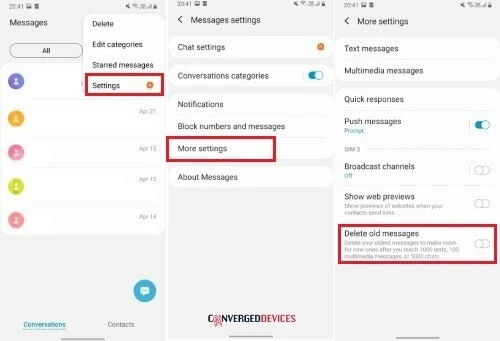
By following these steps, you can ensure that your messages are not deleted automatically, preserving important conversations. However, it's important to note that disabling this feature will not recover the messages that have already disappeared.
If the issue persists, you can try using a different messages app as a temporary workaround. Install an alternative messages app from the Google Play Store, set it up with your messaging account, and check if the missing messages from that person appear in the new app.
In situations where the above steps don't yield the desired results, retrieving text messages from one person disappeared Android can be challenging. However, there is an avenue worth exploring. Coolmuster Lab.Fone for Android is a third-party software that offers data recovery features for Android devices.
Key Features:
Below are the outlined steps and video tutorial to retrieve text messages from one person disappeared Android using Coolmuster Lab.Fone for Android:
01Connect your Android device to your computer by using a USB cable. Launch Coolmuster Lab.Fone for Android on your computer.

02Once your Android device is connected and recognized by the software, you will see a list of supported file types. Select Messages from the list and click on the Next button to start the scanning process.

03After the scanning process is complete, Coolmuster Lab.Fone for Android will display the recoverable text messages. You can preview the messages and select the ones you want to recover. Once you have made your selection, click on the Recover button to retrieve the disappeared text messages.

Once the recovery process is finished, you can access the retrieved disappearing text messages Android on your computer.
Q1. Are there any limitations to recovering disappeared text messages?
The ability to retrieve lost text messages relies on multiple factors, including the level of data overwriting and limitations specific to the device being used. It's recommended to take immediate action and follow the outlined steps to maximize the chances of recovery.
Q2. Can I prevent text messages from disappearing in the future?
While it's difficult to guarantee the prevention of text message disappearance completely, you can take precautions. Regularly backing up your text messages and important data can help minimize the risk. Additionally, being mindful when deleting messages and reviewing messages app settings can prevent accidental deletions or automatic deletion of old messages.
The sudden disappearance of text messages from one person on your Android device can be a disconcerting experience. However, by following the troubleshooting steps provided in this article, you can enhance your likelihood of recovering those messages.
However, if these steps do not yield the desired results, use third-party software like Coolmuster Lab.Fone for Android may provide an avenue for data recovery. This software allows you to recover various types of data, including text messages, from your Android device. By connecting your device to a computer and following the software's instructions, you can potentially retrieve the disappeared text messages.
Related Articles:
2 Ways to Recover Deleted Text Messages from Android SIM Card
How to Retrieve Text Messages from a Broken Phone Effortlessly? (Intelligent)
How to Retrieve Deleted Messages on Huawei Phone? [Solved with 4 Ways]
Can You Recover Deleted Text Messages on Google Pixel Phone? (Solved)





