
How to Retrieve Deleted Messages on Huawei Phone with/without Backup

Deleted your important text messages from your Huawei Android phone by mistake? Don't worry, there are several effective ways to recover deleted messages on Huawei. Whether or not you had a backup, acting quickly is key to successfully retrieving lost messages. If you didn't back up your messages beforehand, you can still use specialized data recovery tools to recover deleted messages from Huawei. The sooner you act, the higher the chances of restoring your SMS.
This comprehensive guide covers 4 ways on how to retrieve deleted messages on a Huawei phone with or without backup. Now read along and use the method that is most suitable for you.
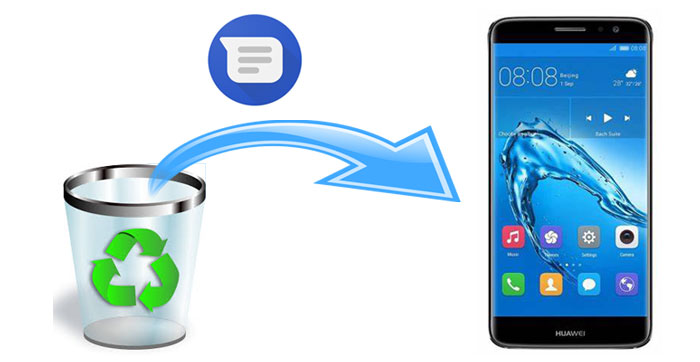
Before jumping into recovery methods, it's important to understand why your messages may have been deleted. Here are the most common reasons:
Knowing the root cause can help prevent future message loss and improve the chances of recovery.
Yes, you can recover deleted messages on Huawei phones, even without a backup. The key is to act quickly before new data overwrites the deleted messages. If the data hasn't been replaced, messages from months or even years ago can often be retrieved using specialized recovery tools.
Many people wonder, how far back can text messages be retrieved? As long as the data hasn't been overwritten, older messages are still recoverable. Also, where is the recycle bin on a Huawei phone? Unlike desktop systems, Huawei phones don't have a traditional recycle bin for messages, so deleted data remains in memory until new data replaces it. Quick action increases your chances of recovery.
"If I didn't back up messages before, how do I retrieve deleted messages on my Huawei phone?"
What if you didn't back up your messages? You're not out of luck yet. Third-party Huawei data recovery software like Coolmuster Lab.Fone for Android is an excellent tool to recover deleted messages from Huawei phones without a backup.
Why choose Coolmuster Lab.Fone for Android?
Follow these steps to recover messages directly from an Android device via Coolmuster Lab.Fone for Android:
01 Install and start Coolmuster Lab.Fone for Android on PC, then connect your Huawei to PC via a USB cable.
02 Follow the prompts that appear on the screen to get Huawei phone detected by the software. After the connection, select Messages and then click Next to start the scanning.

Note: Rooting Android phone is a must to retrieve deleted messages. If you haven't rooted your Huawei, please follow the on-screen hints to complete this task, and then continue the scanning.
03 After scanning, click Messages from the left sidebar. You can preview and select the deleted text messages from Huawei you want to retrieve, then click Recover to get them back.

You can also refer to the video guide below to recover deleted messages on Huawei:
"How can I retrieve deleted text messages from my Huawei phone without a computer?" asked by a Huawei user.
If you regularly back up your Huawei phone using either the built-in Huawei HiSuite, Huawei Cloud, Huawei Backup App, or third-party SMS recovery app, recovering deleted messages becomes much easier. Even if you don't have access to a computer, there are still options available. Let's explore these options.
HiSuite is a desktop software from Huawei for Android phone data management. One of its useful features is data backup & restore. You can back up your messages, contacts, apps, music, etc. from Huawei to PC and restore the backup to your phone with the help of HiSuite. So, if you have previously backed SMS to PC via HiSuite, you can certainly use this tool to restore them to your Huawei phone.
How do I retrieve deleted text messages from my Huawei via HiSuite?
Step 1: Connect your Huawei to PC with a USB cable, then launch HiSuite on your PC.
Step 2: On your Huawei, tap Yes when the prompt "Allow access to device data" appears, and then tap OK when "Allow connection in HDB mode" appears.
Step 3: After the connection, click the Restore option and then select Messages.
Step 4: Click Restore to get text messages back to your Huawei.
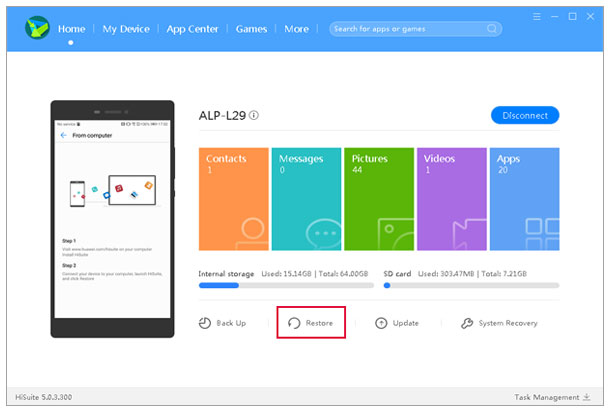
Huawei Cloud allows users to back up data, including text messages. This method works best if you had recently backed up your device before the messages were deleted. Here's how you can restore messages from a Huawei Cloud backup:
Step 1: Go to Settings on your Huawei device.
Step 2: Tap Cloud and sign in using your Huawei ID.
Step 3: Select Restore Data and choose the backup containing the deleted messages.
Step 4: Once the restore process is complete, the deleted messages should reappear in your messaging app.
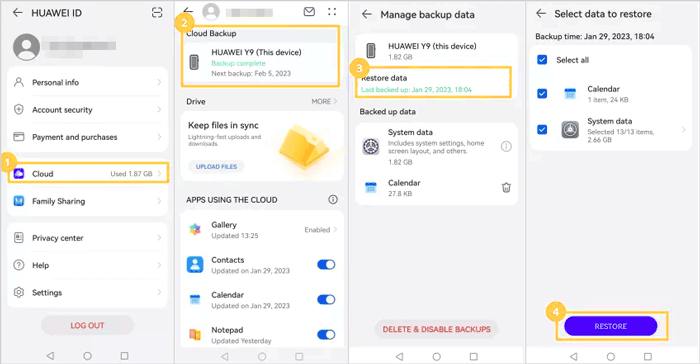
Huawei has a useful built-in backup app that allows you to back up your SMS to SD card, internal storage, or external USB storage. If you have performed SMS backup with this tool before data loss, follow the steps below to restore deleted text messages from your Huawei:
Step 1: Open the Backup app on your Huawei phone.
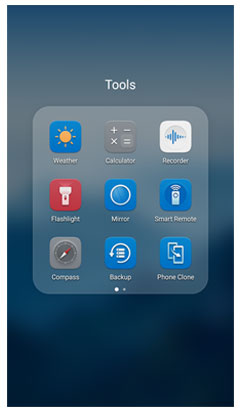
Step 2: Tap Restore.
Step 3: Choose the source that saves your Huawei SMS backup.
Step 4: Select Messaging to restore and then tap Restore.
Step 5: Select a location to save your SMS, then click OK.
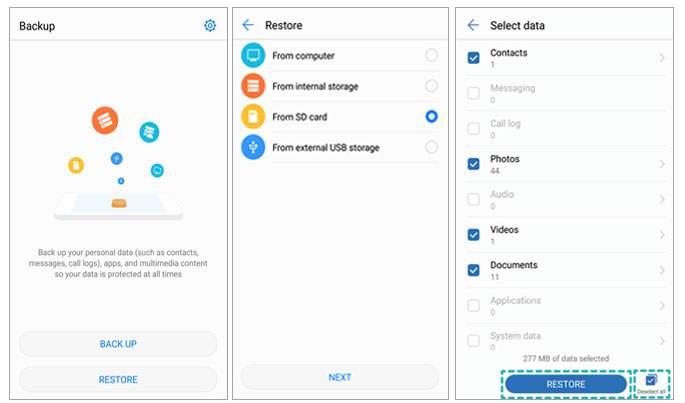
SMS Backup & Restore is a popular SMS recovery app available from the Google Play app that allows you to back up your SMS and call logs to cloud storage like Google Drive, Dropbox, and OneDrive. If you have backed up your SMS messages on Huawei with this tool, you can easily restore them on your Huawei phone.
Here's how to restore deleted SMS on Huawei using SMS Backup & Restore:
Step 1: Open SMS Backup & Restore on your Huawei phone.
Step 2: Tap the Restore option.
Step 3: Select the backup record you need and tap Restore.
Step 4. Tap OK to confirm, and you will be prompted to set this app as the default messaging app. Tap Yes.
After a while, your text messages will be restored on your Huawei phone.

After reading this guide, can you recover deleted messages on Huawei now? Give Coolmuster Lab.Fone for Android a try, you can retrieve deleted messages on Huawei in three simple steps: connect > scan > recover. And this tool also supports other data recovery, and it is compatible with almost all Android devices. Feel free to download the free trial version of Coolmuster Lab.Fone for Android. If there are any problems during use, you can leave your comments below.
Related Articles:
How to Retrieve Deleted Text Messages on Honor (3 Proven Ways)
How to Recover Deleted Texts Without Root? 4 Effective Ways
Huawei Data Recovery: Full Guide on How to Recover Deleted Files from Huawei
How to Retrieve Deleted Texts on Android without Computer Scientifically





