
How to Recover Text Messages from a Broken Android Phone (4 Easy Ways)

"I really need to get text messages off this phone, however, I shattered the screen the other day. Is there any practical way of doing this? I have not googling for over an hour and can't seem to come up with a way of doing this. Any help is greatly appreciated."
- From Reddit
Accidentally breaking your Android phone doesn't just cause physical damage - it can also mean losing important data, like your text messages. Whether you dropped your phone, the screen went completely black, or it's become unresponsive, losing access to valuable messages can be extremely frustrating, especially if they contain sensitive information, passwords, or emotional memories.
The good news? Even if your Android phone is broken, you still have a chance to retrieve your text messages. In this article, we'll explore 4 practical and proven methods to help you recover text messages from a broken Android phone. Whether you have a backup or not, you'll find step-by-step solutions that can bring your messages back.

Yes, you can recover text messages from a broken Android phone in many cases. The success of recovery depends on several factors, such as:
Now that you know it's possible to retrieve messages from a broken phone, let's explore the best solutions to do so. Whether you have a backup or your phone is completely unresponsive, the following methods will guide you step by step to recover your text messages efficiently.
One of the most reliable ways to recover your text messages from a broken Android phone is by using Broken Android Data Extraction. This tool is designed specifically for scenarios where the phone is unresponsive or the screen is damaged without backup.
What is Broken Android Data Extraction?
Step-by-Step Guide to Retrieve Texts Using Broken Android Data Extraction
Here's how to recover text messages from a broken Android phone using Broken Android Data Extraction:
01Install and launch Broken Android Extraction on your computer and select "Broken Android Data Extraction" from the left panel.

02Connect your Android phone to your computer via a USB cable, and make sure this program can automatically detect your device. Then, click "Start" to select the device name and model and follow the prompt to enter the Download mode. During this process, you can choose the exact problem of your device to fix it in this program accordingly.

03Once done, this program will automatically scan the phone data. After scanning, choose "Messages" from the left window, read and tick the messages you want to recover from the list, and tap the "Recover" option below to recover text messages from your broken phone to your computer.

Google offers a built-in backup service for Android users, which automatically backs up your data, including text messages. Here's how you can check if your messages are backed up:
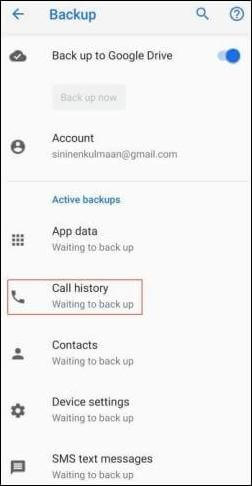
Steps to Recover Text Messages from a Broken Android Phone with Google Backup
If your messages are backed up, you can easily restore them when setting up a new or factory-reset Android phone:
Step 1. During the setup process, sign in to your Google account. Make sure you're connected to a stable Wi-Fi network to avoid any interruptions during the restoration process.
Step 2. When prompted, choose to restore data from your Google backup. The process may take some time, depending on the size of the backup and the speed of your internet connection.
Step 3. Select the appropriate backup, and your text messages will be restored along with other data. Users often find that their restored messages include not just recent texts but also older conversations that they had thought were lost, highlighting the thoroughness of Google's backup service.
![]()
If your Android phone uses an SD card to store data, you might be able to recover text messages directly from the card. Here's how:
Step 1. Remove the SD card from your broken phone. If the card slot is difficult to access, be careful not to damage the SD card during removal.
Step 2. Insert the SD card into a card reader and connect it to your computer. Make sure the card reader is functioning properly, as a faulty reader could corrupt the data on the SD card.

Step 3. Once connected, open the SD card on your computer and navigate to the relevant folder. Be sure to check hidden folders as well, as some apps store data in directories that aren't immediately visible.
Step 4. Copy the files to your computer.
For users who have backed up text messages from their Android phone to the app SMS Backup & Restore before, you can retrieve texts from the SMS backup files easily.
Steps to Recover Text Messages via SMS Backup & Restore:
Step 1. Install and launch SMS Backup & Restore on your computer or other device and sign in to the app with the same account.
Step 2. Click the "Restore" option from the interface > select "Text messages" > choose the last backup > and tap the "Restore" option below to retrieve text messages from a broken Android phone.

1. Lost my phone, can I check text messages on Android?
Yes, if your text messages were backed up to your Google account, you can check them by restoring the backup on a new Android device.
2. How to restore text messages from another phone?
You can restore text messages on a new phone by using a backup that was saved on your old phone. During the setup process of the new phone, choose to restore data from your Google backup, including your messages.
3. How to get text messages off a phone that is deactivated?
If your phone is deactivated, you can still retrieve text messages by connecting it to a computer using file transfer software or by accessing any existing backups on cloud services.
Recovering text messages from a broken Android phone may seem daunting, but with the right tools and methods, it's entirely possible. Whether you use specialized software like Broken Android Data Extraction, leverage Google Backup, or explore SD card recovery, each solution offers a viable way to retrieve your lost messages.
By following the steps outlined in this guide, you can minimize data loss and recover your important conversations. If you run into difficulties during use, feel free to leave a comment below. We will give you aid soon.
Related Articles:
Broken Android Data Recovery: Recover Data from Broken Android
How to Retrieve Text Messages from a Broken Samsung Phone [4 Ways]
[Easy & Secure] Recover Text Messages from Android with Black Screen





