
Unlocking Digital Publishing: Converting Text to ePub Made Easy

Have many plain text eBooks and feel monotonous in reading on your e-reader? You can convert them to well-formatted ePub format, which is more fantastic with illustrations. ePub format is the most popular eBook format nowadays that playable on almost all e-readers such as iPad, iPod, Sony Reader, Nook tablet, Kobo, Surface, etc. Let's get down to the task of making your own ePub eBooks.
To convert text to ePub eBooks, you need Coolmuster ePub Converter, which is a professional ePub creator to help you build your own ePub eBooks from Text (.txt), PDF (.pdf), Microsoft Word (.doc), HTML (.html, .htm), MOBI (.mobi), etc.. Then, you can easily get your own eBooks publish online or share you own-made ePub eBooks with your friends. Here is how the program works.
Part 1.How to convert text Files to ePub on Mac (including OS X 10.8)
Part 2.How to convert text to ePub eBooks on Windows (including Windows 8)
Here are the steps to make ePub format from text with Coolmuster program. First of all, you should free download the setup program and install it on your Mac machine.
Step 1. Launch the ePub creator and import text files
Launch the installed Mac program and you will see the main interface of the program like below. There are 5 conversion types provided, including HTML to ePub, Word to ePub, Text to ePub, MOBI to ePub and PDF to ePub. Just choose corrent option and import the source text files to the program.
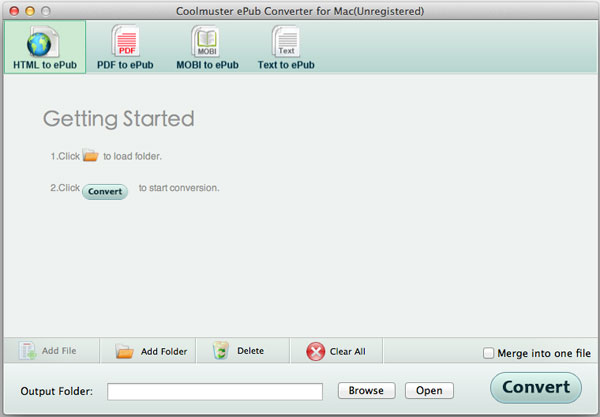
Step 2. Output Settings
Select an output folder where you want to save the created ePub files by clicking the "Browse" button. If you want to combine multiple imported text files into one single ePub file, do remember to check the option of "Merge into One File".
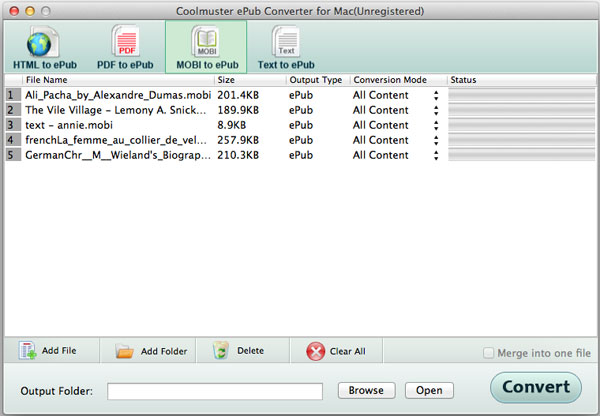
Step 3. Start to create ePub from text files
At last, you can click the Start button to start converting text files on Mac.
Above is the tutorial based on Mac platform. If you are using a Windows PC, you can read on to learn how to create ePub from text format easily and quickly. Download the free trial version to get ready.
Step 1. Upload source text files
Double-click the quick start icon to launch the program. You will see there are 5 conversion types offered, including HTML to ePub, Word to ePub, Text to ePub, MOBI to ePub and PDF to ePub. Just choose Text to ePub and import the target text files to the program.

Step 2. Customize output settings
Choose an output folder to save the converted ePub files by clicking the "Browse" button.
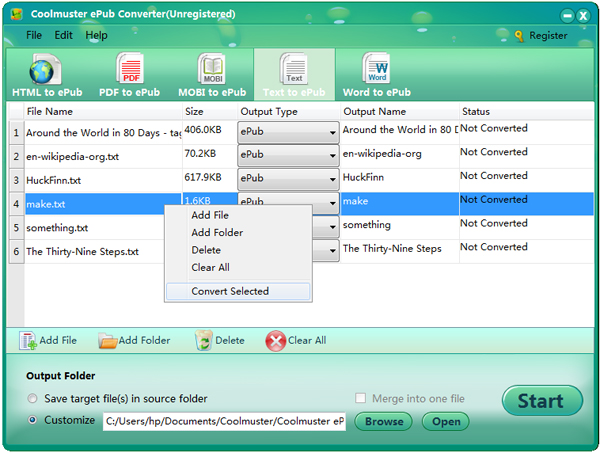
Step 3. Start the conversion
Press the Start button to let the program convert all text files to ePub right now. If you want to convert specific text files to ePub, you can right-click on it and choose "Convert Selected" from the drop-down list.
After the conversion, you can upload your own ePub eBooks to the web for publishing or sharing. Or you can directly transfer them to your e-reader for reading. Isn’t it a great way to build your own ePub eBooks using the Coolmuster program?
In conclusion, converting plain text eBooks to well-formatted ePub format brings a new level of excitement to your reading experience. With Coolmuster ePub Converter, you can effortlessly create your own ePub eBooks from various file formats like Text, PDF, Word, HTML, MOBI, and more. Whether you're using Mac or Windows, this professional tool provides a simple and efficient way to convert text to ePub. Customize output settings, merge files if needed, and convert with just a few clicks. Once converted, you can publish your eBooks online, share them with friends, or transfer them to your e-reader for immersive reading pleasure. Take advantage of Coolmuster's powerful features to unleash your creativity and build your own collection of captivating ePub eBooks.





