Combing through excessively large PDF files can be hectic and time-consuming, hence the need for learning how to split a PDF file. Splitting a PDF file allows you to focus on specific PDF file pages that you want to print, edit, or use.
If you want to split PDF pages in half, you can do it using a dedicated splitter like Coolmuster PDF Splitter. There are multiple other avenues and tools you can use to split PDFs into manageable files or pages. Read further to learn how to split PDF pages easily.
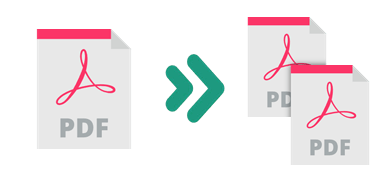
Coolmuster PDF Splitter is a popular PDF splitter that can split a single file or multiple PDF pages fast and effortlessly. It is a Windows desktop app, meaning you don't need an active internet connection. In addition, Coolmuster PDF Splitter lets you split PDFs into separate pages without losing file quality.
Features of Coolmuster PDF Splitter
Here is how to split pages from a PDF using Coolmuster PDF Splitter:
01Download, install, and run Coolmuster PDF Splitter on your device.
02Click Add Files or Add Folder to upload the PDF files that you want to split. You can also drag and drop the PDF to the interface for splitting. Click the Delete button to delete unwanted PDF files.

03Set output settings. Coolmuster PDF Splitter provides you with three convenient modes to split PDFs, including:
04Click Start to split the PDF. Fortunately, Coolmuster PDF Splitter is relatively fast, allowing you to split PDFs in seconds.

If you're a Mac user, you can use the inbuilt tool, Preview, to split PDFs. You don't have to download it or pay for any premium subscription.
Here is how to split PDF into pages on Mac using Preview:
Step 1: Select the PDF you want to split on your Mac.
Step 2: Right-click on it and click Open with, then select Preview from the options.

Step 3: Select the View drop-down, then click Thumbnails to show each page's thumbnail on the left.

Step 4: Click and hold the Command + Shift keys simultaneously to select multiple items.
Step 5: Drag and drop the selected thumbnails to your Mac's desktop to create a PDF file with the selected PDF pages. Rename the newly created file and repeat the entire process to split more pages from the PDF.
Online PDF splitters are mostly web-based. They can work on any web browser and operating system (Windows, Mac, Android, Linux, and iOS).
With an online splitter, you can split a PDF document without downloading any software. However, the only downside is you need a working internet connection to use these online splitters. This section discusses how to split pages into PDF files using online splitters.
Adobe Acrobat is a popular file management software that creates PDFs for online and offline use. In addition, you can use Adobe to split PDFs into separate files or pages.
Adobe allows you to extract PDF pages, reorder, delete, or replace the pages until the specific pages are organized to your preference. Adobe also has an Acrobat Reader mobile app and desktop app that you can use to split PDFs if you don't want to use the online splitter.
Here is how to separate pages in PDF with Adobe Acrobat:
Step 1: Open the Adobe Acrobat Online Tools page and choose the Split a PDF tool on your web browser.

Step 2: Click Select a File or drag and drop the documents to upload. Your file should be more than 1 page long.
Step 3: Select as many divider lines as possible (up to 19) to split your PDF file into new files. Click Continue. On the popup window, tick the Save box and click Save to save the split file in a new folder.
Smallpdf is an online PDF management software with multiple functionalities, including splitting a PDF. With Smallpdf, you can split PDFs instantly into one-pagers or extract certain file pages to create a new PDF document.
In addition, with this splitter, you can add and extract file pages from multiple PDF files simultaneously. Smallpdf is a web-based splitter, meaning you don't have to download any external program or software to split PDFs. You don't have to worry about your file data safety and privacy since Smallpdf deletes all uploaded files immediately after processing.
Here is how to split a PDF into pages for easier file management:
Step 1: Open Smallpdf on your web browser. Choose the Split PDF tool.

Step 2: Drag or drop or click Choose Files to add the file you want to separate.

Step 3: Click the split scissor icon between the files you want to split to create a new PDF with different pages. To separate each page on the file into an individual file, tick the Split after every page button at the top. Finally, click Split.
Step 4: Click Download Zip file to save the separated files in your local storage.
PDF2go is an online PDF splitter that can separate your PDF files without compromising file quality without much regard to file size or length. Since it's web-based, you don't have to download or install any software.
This minimizes the risks and fear of affecting your device with malware and viruses. Additionally, you can use PDF2go to split PDFs on any web browser, operating system, and device, as long as you have a working internet connection.
Here is how to split up a PDF with PDf2go:
Step 1: Navigate to the splitter's online page via your web browser.
Step 2: Drag and drop or click Choose File to add the file you want to split.
![]()
Step 3: Click the scissor icon to split the page after. Click the X button to delete the specific page from the PDF if you want.
Step 4: Click Save As to set the optional settings and the output file name, then click Save.
Step 5: Click Download to save and access the split PDF file in your device storage.
iLovePDF is yet another online PDF splitter that promises to separate your PDF files while preserving file quality and integrity. You can also use iLovePDF to convert, compress, and merge PDF files.
iLovePDF comes with a smooth user interface that is easy to use when splitting PDFs. It allows you to enjoy an ad-restricted, seamless, and free file-processing experience.
Here is how to split pages in a PDF with iLovePDF:
Step 1: Go to the splitter's web page. Choose the Split PDF tool.

Step 2: Click Select PDF File or drag and drop to upload files directly to the interface.

Step 3: Select either of the two range modes (Custom ranges or Fixed ranges). On the one hand, custom ranges allow you to add more than one range where you can choose the exact range for separation.
On the other hand, fixed ranges let you set a specific page range number for splitting. If you select custom ranges, tick the box under it to merge all custom ranges in one file. Finally, click Split PDF to split the PDF file.

Step 4: Click Download Split PDF to save the split PDF file.
Soda PDF lets you split large PDFs into multiple separate smaller PDF files. Like most online PDF splitters, daily size and usage limitations may apply when using Soda PDF to split PDF files.
Soda PDF ensures your file quality remains intact after splitting the document. With this splitter, you can effortlessly extract specific PDF pages by manually selecting them and exporting them to your device.
Note that besides splitting PDF files, Soda PDF can help you:
Here is a guide on how to split pages into PDF files with Soda PDF:
Step 1: Once you've accessed the splitter's online page, choose the Split PDF tool.

Step 2: Drag and drop your PDF files or click Choose File to upload them for splitting. Select the pages you want to extract, then click Extract Files.
Step 3: Click Download File to save it on your preferred storage.
Splitting PDF files doesn't have to be hard if you have the right PDF splitter. If you're a Mac user, you can leverage the immense powers of the inbuilt tool, Preview to split PDFs.
You can also use online (web-based) PDF splitters to split a PDF file into half–whether you're a Mac, Linux, Windows, Android, or iOS user. However, if you're a Windows user looking for a dedicated PDF splitter, download Coolmuster PDF Splitter for a comprehensive solution on how to split PDF pages fast, free, and without losing file quality.
Related Articles:
How to Scan Document to PDF in 5 Easy Methods
How to Combine Multiple PDFs into One
Effortlessly Convert Word to PDF on iPhone
[9 Tools Review] The Hottest PDF to Word Converter Online/Offline





