
[Full Guide] How to Open HEIC Files on Android Effortlessly?

If your iPhone or iPad is running iOS 11 or later, your photos are likely saved as HEIC files. This format keeps images sharp while reducing file size, but there's a catch: many devices still don't support this new format. This means some Android phones can't display these photos at all.
Still struggling to open HEIC images on your Android device? No need to worry. We've compiled five simple tips to make viewing HEIC photos on your Android device a breeze. Let's get started!

You can open HEIC files on Android, but there's a catch. Only devices with Android 9 or higher can view them directly. If your phone is running an older version, it might be tricky to open these files. However, don't worry! You can still use the tools mentioned in this article to make it work. Keep reading to find out how.
Dropbox is more of an online storage service than a HEIC viewer. Once you upload the HEIC files to your Dropbox account, you can freely check them online or offline.
To open HEIC files on Android via Dropbox:
1. Install and launch Dropbox on your iPhone. Then, tap the + icon at the bottom > select the Upload Photos option > pick the HEIC files you want to upload > click Next > hit Upload. Wait for the HEIC images to be uploaded to your Dropbox account.
2. Install and run Dropbox on your Android phone. Next, sign in with the same Dropbox account and password and tap the Photos folder.
3. Open and preview all the HEIC pictures. If needed, you can download them to your Android device.

See more: So, is it easy to transfer photos from Mac to Android? Let's follow these 7 viable ways.
Suppose that you want to open HEIC images in Android and selectively convert them into JPG pictures for wider compatibility. In that case, Coolmuster HEIC Converter is the best choice. It can convert HEIC to JPEG/JPG and PNG format with one click. It works well on both Windows and Mac system, making it easy to convert HEIC images without data quality loss.
The highlights of Coolmuster HEIC Converter:
How do I convert HEIC files to JPEG before viewing by using Coolmuster HEIC Converter?
01Connect your Android device to the computer using a USB cable. Then install and open the converter prorgam on your computer.

02Tap the Add HEIC button, or directly drag the HEIC files from your Android phone drive to the program and tap Drag and drop here. Once imported, the HEIC images will be displayed on the interface. Choose the HEIC files you want to convert.

03Select the output format as JPG/JPEG on the right panel, define the output quality & the storage location on the computer, and hit Convert. Check the Keep Exif Data option to save the Exif data if necessary. When the conversion process is complete, tap the Open folder button to check the converted images.

Video Guide:
Further reading:
11 Best HEIC to JPG Converters on Windows and Mac
If you don't want to install any third-party apps on your Android device to open and view HEIC images, you can use Gmail's way instead. It works on both iPhone and Android and stores your HEIC images of less than 25 MB. In other words, HEIC files larger than 25 MB cannot use this way.
Here's how:
1. Open the Gmail app on your iPhone and ensure that you have signed in with the same Gmail account and password. Next, compose a new email, add the HEIC files as the attachment, and send the email.
2. Open the Gmail app on your Android phone and log in with the same Gmail account credentials. Later, please find the email you sent a few seconds ago and tap the HEIC images to open them directly.

Maybe you like: With this guide, you can see How to Convert HEIC to PNG Online or Offline?
Likewise, Google Photos is a cloud storage service like Dropbox and works on different platforms, like Android, iOS devices, Windows PC, Mac, etc. Unlike other cloud services, Google Photos keeps the original image quality without compression. If you wish to open HEIC images on Android in Google Photos, you need to sync them to Google Photos.
How to open and view HEIC images on Android via Google Photos?
1. Upload HEIC images from your iPhone or iPad to Google Photos. After signing in to the Google Photos app, tap the account profile photo at the upper-right corner > Photos > Back up & Sync > turn on Back up & sync.
2. Open the Google Photos app on your Android device and click the Library option. Afterward, locate the folder where the HEIC images save and open the folder.
3. Tap the image you wish to view and preview it inside the app.

It is another way to convert HEIC to JPG. Worth mentioning, this online conversion tool enables you to batch convert up to 50 HEIC images at one time for free. After conversion, you can open and view the images anytime you want.
How to convert the HEIC file to JPG in Android?
1. Open heictojpg.com from your Android browser.
2. Tap the + icon to select the HEIC images from your phone and add them to the cloud. Then wait for the conversion process to be complete.
3. After conversion, tap the Download button to download the JPEG files to your Android device.
4. Open and view the downloaded images on your device.
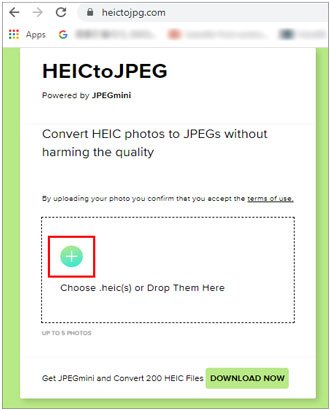
That's all for how to open HEIC files on Android devices. You can use the online storage services to browse them directly. If you wish to use and edit them in the future, Coolmuster HEIC Converter is a better choice. You can convert unlimited HEIC photos to JPG/JPEG/PNG without quality loss on your computer simultaneously. Meanwhile, you can also save the Exif data.
Please select the best way you want to open HEIC files on your Android phone. By the way, you can give us your feedback after trying any way above.
Related Articles:
How to Convert HEIC to JPG on Windows 11/10/8/7 PC?
HEIC V.S. JPEG: What Is the Difference between HEIC and JPG?
CopyTrans HEIC Review: Is CopyTrans HEIC Safe, Free, and Best to Use?
A Complete Guide on iMazing HEIC Converter Review & Its 7 Alternatives





